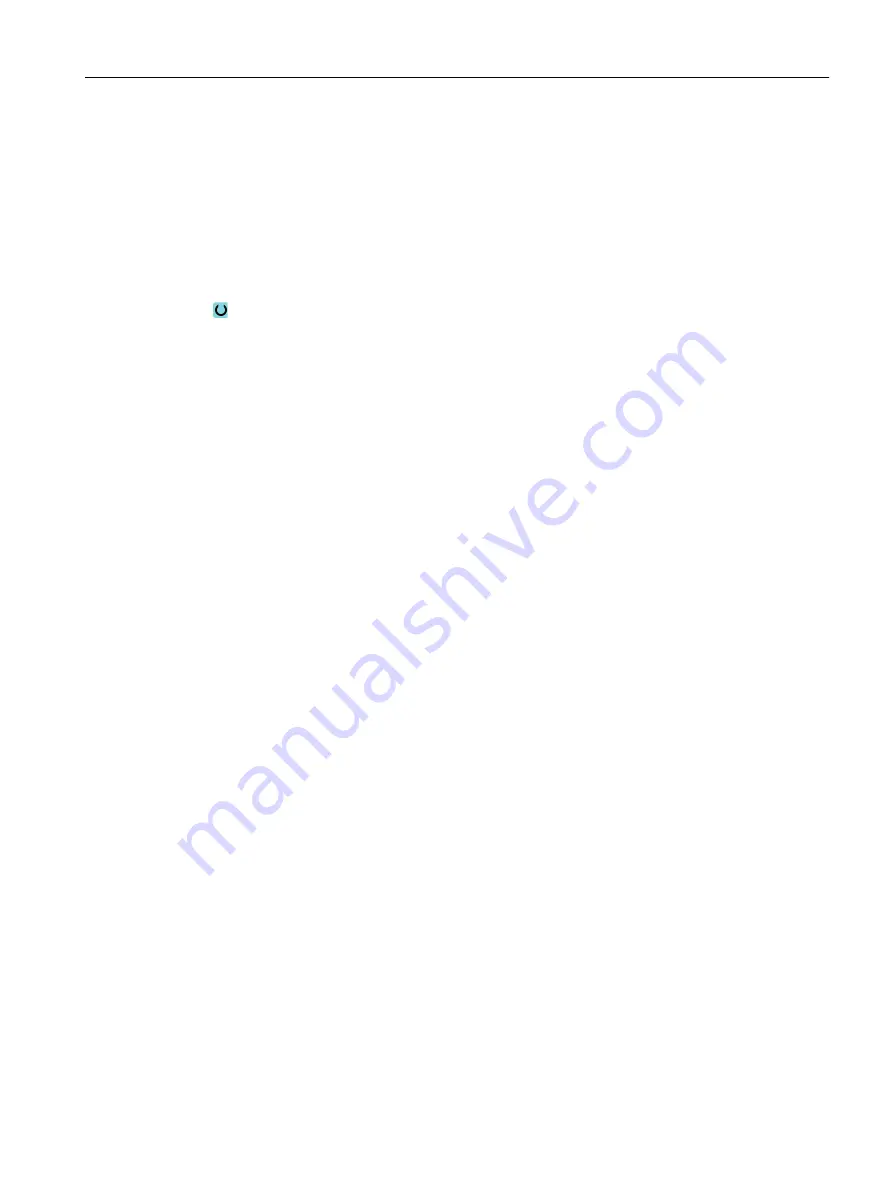
9.15
Calling technology functions
9.15.1
Additional functions in the input screens
Selection of units
If, for example, the unit can be switched in a field, this is highlighted as soon as the cursor
is positioned on the element. In this way, the operator recognizes the dependency.
The selection symbol is also displayed in the tooltip.
Display of abs or inc
The abbreviations "abs" and "inc" for absolute and incremental values are displayed behind the
entry fields when a switchover is possible for the field.
Help screens
2D and 3D graphics or sectional views are displayed for the parameterization of the cycles.
Online help
If you wish to obtain more detailed information about certain G code commands or cycle
parameters, then you can call a context-sensitive online help.
9.15.2
Checking cycle parameters
The entered parameters are already checked during the program creation in order to avoid
faulty entries.
If a parameter is assigned an illegal value, this is indicated in the input screen as follows:
● The entry field is displayed with a colored background (orange).
● The comment line displays a note.
● If the parameter entry field is selected with the cursor, the note is also displayed as a tool tip.
The programming can only be completed after the incorrect value has been corrected.
Faulty parameter values are also monitored with alarms during the cycle runtime.
9.15.3
Setting data for technological functions
Technological functions can be influenced and corrected using machine or setting data.
For additional information, please refer to the following documentation:
Creating a ShopTurn program
9.15 Calling technology functions
Turning
Operating Manual, 06/2019, A5E44903486B AB
319
Содержание SINUMERIK 840D sl
Страница 8: ...Preface Turning 8 Operating Manual 06 2019 A5E44903486B AB ...
Страница 70: ...Introduction 2 4 User interface Turning 70 Operating Manual 06 2019 A5E44903486B AB ...
Страница 274: ... Creating a G code program 8 8 Selection of the cycles via softkey Turning 274 Operating Manual 06 2019 A5E44903486B AB ...
Страница 275: ... Creating a G code program 8 8 Selection of the cycles via softkey Turning Operating Manual 06 2019 A5E44903486B AB 275 ...
Страница 282: ...Creating a G code program 8 10 Measuring cycle support Turning 282 Operating Manual 06 2019 A5E44903486B AB ...
Страница 344: ...Creating a ShopTurn program 9 19 Example Standard machining Turning 344 Operating Manual 06 2019 A5E44903486B AB ...
Страница 716: ...Collision avoidance 12 2 Set collision avoidance Turning 716 Operating Manual 06 2019 A5E44903486B AB ...
Страница 774: ...Tool management 13 15 Working with multitool Turning 774 Operating Manual 06 2019 A5E44903486B AB ...
Страница 834: ...Managing programs 14 19 RS 232 C Turning 834 Operating Manual 06 2019 A5E44903486B AB ...
Страница 856: ...Alarm error and system messages 15 9 Remote diagnostics Turning 856 Operating Manual 06 2019 A5E44903486B AB ...
Страница 892: ...Working with two tool carriers 18 2 Measure tool Turning 892 Operating Manual 06 2019 A5E44903486B AB ...
Страница 912: ...HT 8 840D sl only 20 5 Calibrating the touch panel Turning 912 Operating Manual 06 2019 A5E44903486B AB ...
Страница 927: ...Appendix A A 1 840D sl 828D documentation overview Turning Operating Manual 06 2019 A5E44903486B AB 927 ...
















































