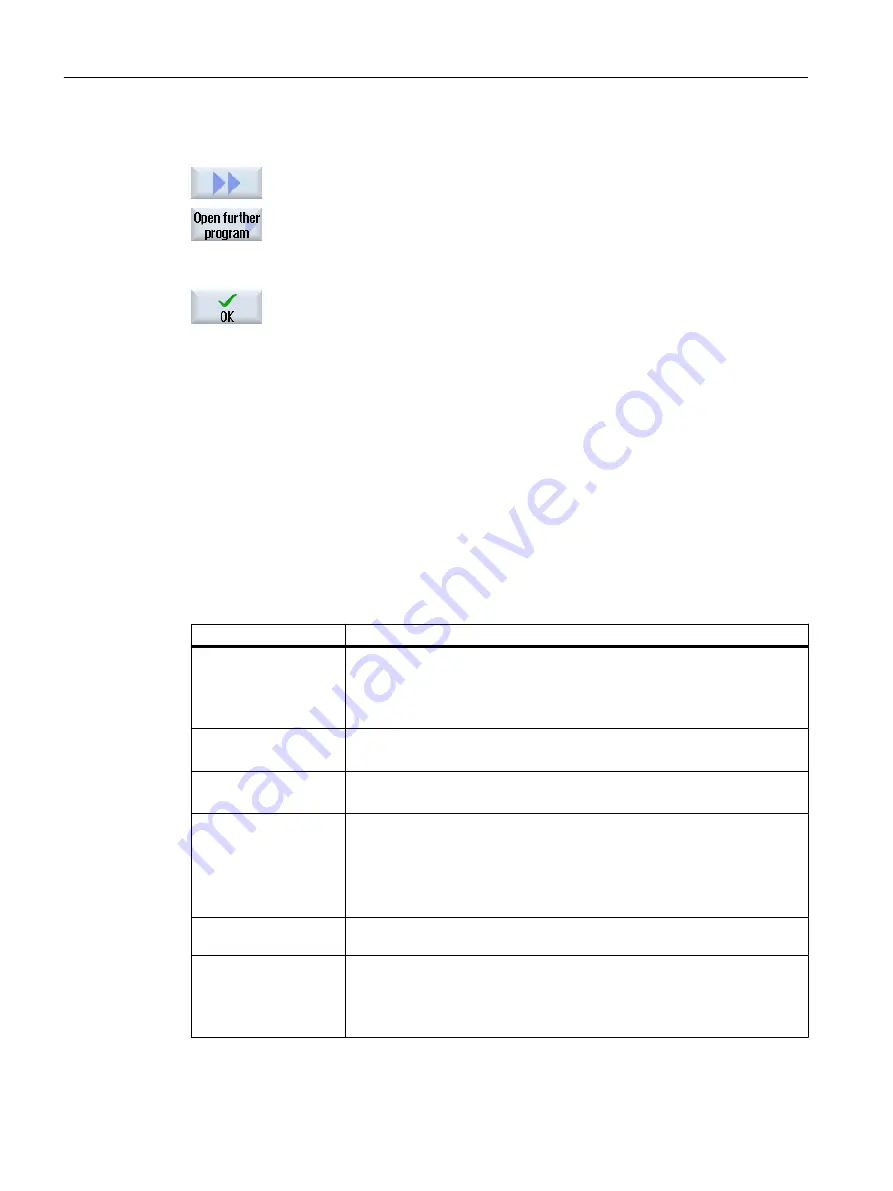
Procedure
1.
Press the ">>" and "Open additional program" softkeys.
The "Select Additional Program" window is opened.
2.
Select the program or programs that you wish to display in addition to the
already opened program.
3.
Press the "OK" softkey.
The editor opens and displays both programs next to each another.
See also
Copying/pasting/deleting a program block (Page 181)
6.10.7
Editor settings
Enter the default settings in the "Settings" window that are to take effect automatically when the
editor is opened.
Defaults
Setting
Meaning
Number automatically
● Yes: A new block number will automatically be assigned after every line
change. In this case, the specifications provided under "First block
number" and "Increment" are applicable.
● No: No automatic numbering
First block number
Specifies the starting block number of a newly created program.
The field is only visible when "Yes" is selected under "Number automatically".
Increment
Defines the increment used for the block numbers.
The field is only visible when "Yes" is selected under "Number automatically".
Display hidden lines
● Yes: Hidden lines marked with "*HD" (hidden) will be displayed.
● No: Lines marked with ";*HD*" will not be displayed.
Note:
Only visible program lines are taken into account with the "Search" and
"Search and Replace" functions.
Display block end as
symbol
The "LF" (line feed) symbol ¶ is displayed at the block end.
Line break
● Yes: Long lines are broken and wrapped around.
● No: If the program includes long lines, then a horizontal scrollbar is
displayed. You can move the section of the screen horizontally to the end
of the line.
Machining the workpiece
6.10 Editing a program
Turning
186
Operating Manual, 06/2019, A5E44903486B AB
Содержание SINUMERIK 840D sl
Страница 8: ...Preface Turning 8 Operating Manual 06 2019 A5E44903486B AB ...
Страница 70: ...Introduction 2 4 User interface Turning 70 Operating Manual 06 2019 A5E44903486B AB ...
Страница 274: ... Creating a G code program 8 8 Selection of the cycles via softkey Turning 274 Operating Manual 06 2019 A5E44903486B AB ...
Страница 275: ... Creating a G code program 8 8 Selection of the cycles via softkey Turning Operating Manual 06 2019 A5E44903486B AB 275 ...
Страница 282: ...Creating a G code program 8 10 Measuring cycle support Turning 282 Operating Manual 06 2019 A5E44903486B AB ...
Страница 344: ...Creating a ShopTurn program 9 19 Example Standard machining Turning 344 Operating Manual 06 2019 A5E44903486B AB ...
Страница 716: ...Collision avoidance 12 2 Set collision avoidance Turning 716 Operating Manual 06 2019 A5E44903486B AB ...
Страница 774: ...Tool management 13 15 Working with multitool Turning 774 Operating Manual 06 2019 A5E44903486B AB ...
Страница 834: ...Managing programs 14 19 RS 232 C Turning 834 Operating Manual 06 2019 A5E44903486B AB ...
Страница 856: ...Alarm error and system messages 15 9 Remote diagnostics Turning 856 Operating Manual 06 2019 A5E44903486B AB ...
Страница 892: ...Working with two tool carriers 18 2 Measure tool Turning 892 Operating Manual 06 2019 A5E44903486B AB ...
Страница 912: ...HT 8 840D sl only 20 5 Calibrating the touch panel Turning 912 Operating Manual 06 2019 A5E44903486B AB ...
Страница 927: ...Appendix A A 1 840D sl 828D documentation overview Turning Operating Manual 06 2019 A5E44903486B AB 927 ...






























