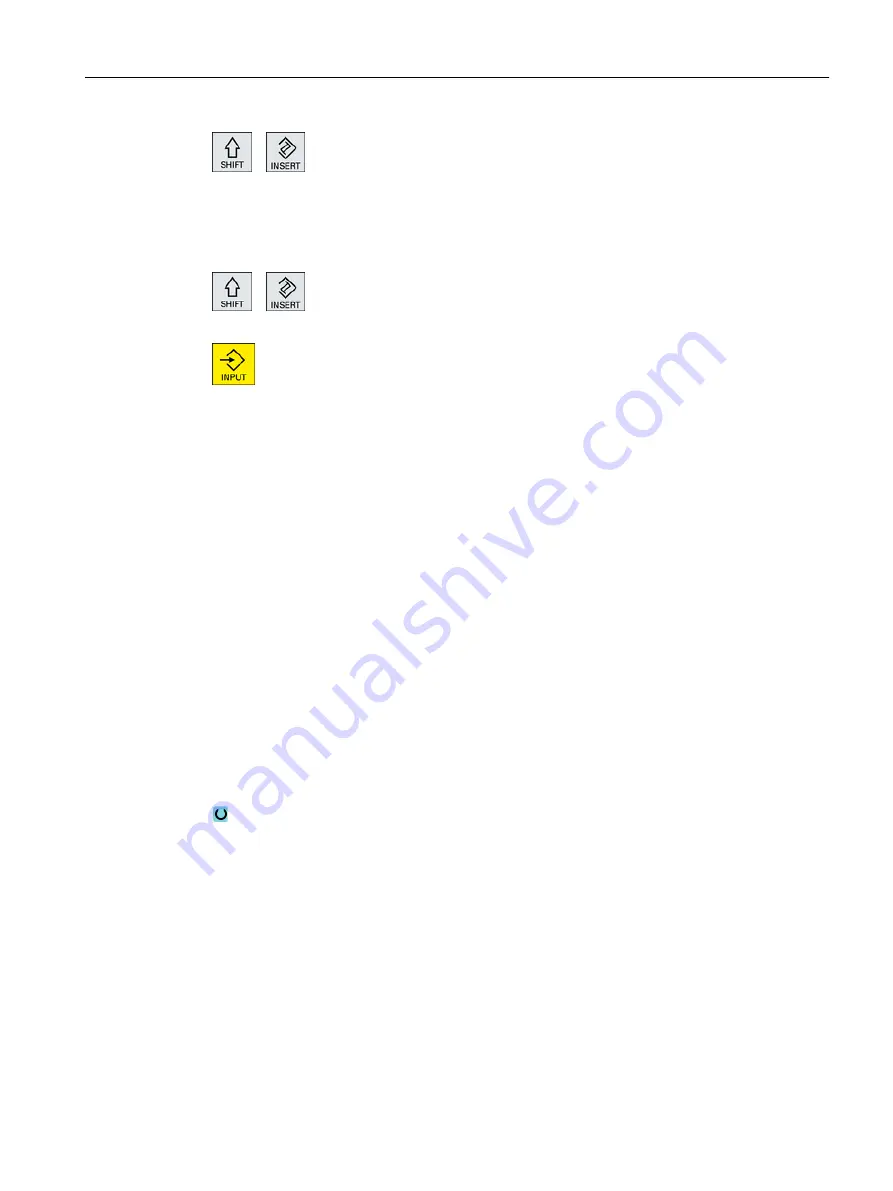
Press the <SHIFT + INSERT> key combination.
This starts the edit mode for this cycle call and you can edit it like a normal
NC block. This means that it is possible to generate an empty block
before the cycle is called. For instance, to insert something before a cycle
that is located at the beginning of the program.
Note: In edit mode, the cycle call can be changed in such a way that it can
no longer be recompiled in the parameter screen.
You exit the edit mode by pressing the <SHIFT + INSERT> key combi‐
nation.
- OR -
You are in the edit mode and press the <INPUT> key.
A new line is created after the cursor position.
See also
Generating a G code program (Page 268)
8.9.6
Compatibility for cycle support
The cycle support is generally upwards compatible. This means that cycle calls in NC programs
can always be recompiled with a higher software version, changed and then run again.
When transferring NC programs to a machine with a lower software version, it cannot be
guaranteed, however, that the program will be able to be changed by recompiling cycle calls.
8.9.7
Additional functions in the input screens
Selection of units
If, for example, the unit can be switched in a field, this is highlighted as soon as the cursor
is positioned on the element. In this way, the operator recognizes the dependency.
The selection symbol is also displayed in the tooltip.
Display of abs or inc
The abbreviations "abs" and "inc" for absolute and incremental values are displayed behind the
entry fields when a switchover is possible for the field.
Help screens
2D and 3D graphics or sectional views are displayed for the parameterization of the cycles.
Creating a G code program
8.9 Calling technology cycles
Turning
Operating Manual, 06/2019, A5E44903486B AB
279
Содержание SINUMERIK 840D sl
Страница 8: ...Preface Turning 8 Operating Manual 06 2019 A5E44903486B AB ...
Страница 70: ...Introduction 2 4 User interface Turning 70 Operating Manual 06 2019 A5E44903486B AB ...
Страница 274: ... Creating a G code program 8 8 Selection of the cycles via softkey Turning 274 Operating Manual 06 2019 A5E44903486B AB ...
Страница 275: ... Creating a G code program 8 8 Selection of the cycles via softkey Turning Operating Manual 06 2019 A5E44903486B AB 275 ...
Страница 282: ...Creating a G code program 8 10 Measuring cycle support Turning 282 Operating Manual 06 2019 A5E44903486B AB ...
Страница 344: ...Creating a ShopTurn program 9 19 Example Standard machining Turning 344 Operating Manual 06 2019 A5E44903486B AB ...
Страница 716: ...Collision avoidance 12 2 Set collision avoidance Turning 716 Operating Manual 06 2019 A5E44903486B AB ...
Страница 774: ...Tool management 13 15 Working with multitool Turning 774 Operating Manual 06 2019 A5E44903486B AB ...
Страница 834: ...Managing programs 14 19 RS 232 C Turning 834 Operating Manual 06 2019 A5E44903486B AB ...
Страница 856: ...Alarm error and system messages 15 9 Remote diagnostics Turning 856 Operating Manual 06 2019 A5E44903486B AB ...
Страница 892: ...Working with two tool carriers 18 2 Measure tool Turning 892 Operating Manual 06 2019 A5E44903486B AB ...
Страница 912: ...HT 8 840D sl only 20 5 Calibrating the touch panel Turning 912 Operating Manual 06 2019 A5E44903486B AB ...
Страница 927: ...Appendix A A 1 840D sl 828D documentation overview Turning Operating Manual 06 2019 A5E44903486B AB 927 ...
















































