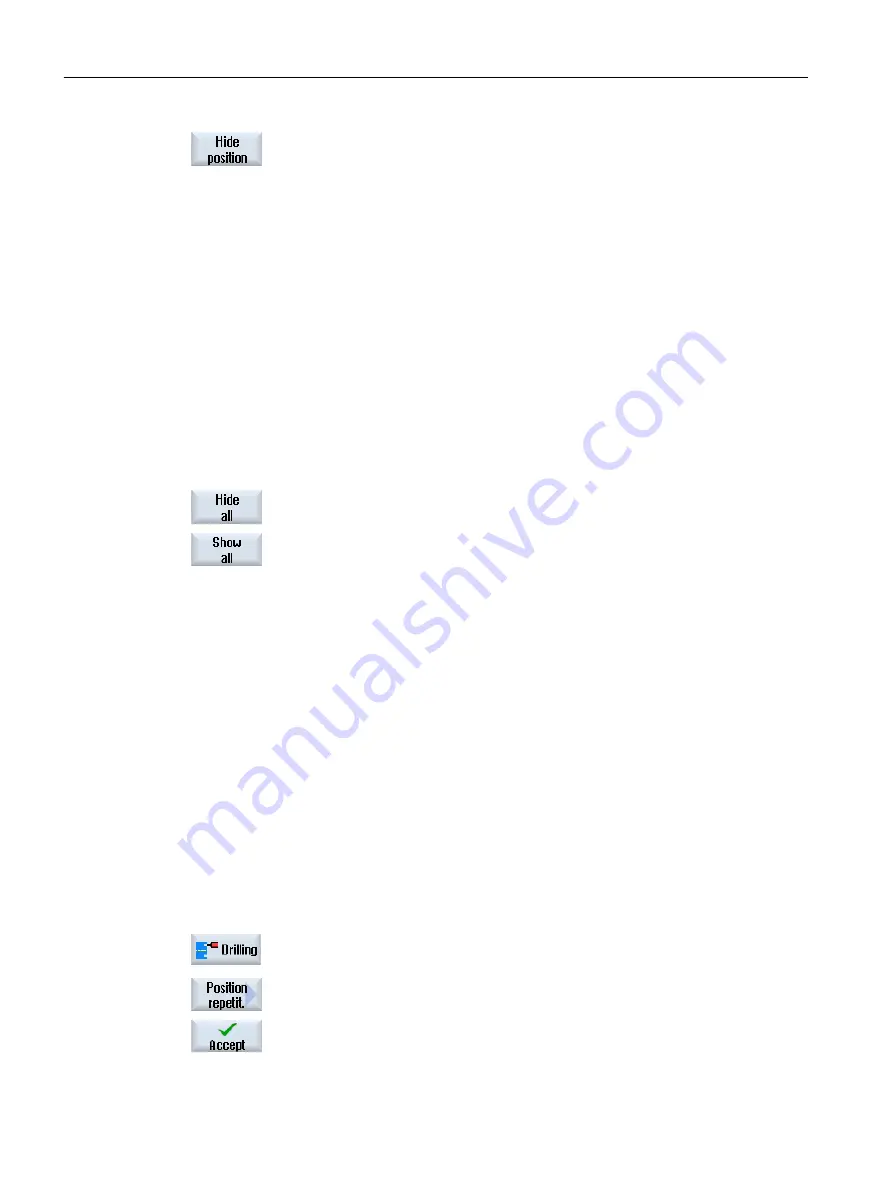
4.
Press the "Hide position" softkey.
The "Hide position" window opens on top of the input form of the position
pattern.
The positions are displayed in a table.
The numbers of the positions, their coordinates (X, Y) as well as a
checkbox with the state (activated = on / deactivated = off) are displayed.
The actual position in the graphic is highlighted in color.
5.
Using the mouse, select the required position and deactivate or activate
the checkbox in order to hide the position or display it again.
In the diagram, skipped positions are shown in the form of a circle and
displayed (active) positions are shown in the form of a cross.
Note: You have the option of selecting individual positions using the
<Cursor up> or <Cursor down> keys – and hiding and displaying using
the <SELECT> key.
Display or hide all positions at once
1.
Press the "Hide all" softkey to hide all positions.
2.
Press the "Show all" softkey to display all positions again.
10.1.16
Repeating positions
Function
If you want to approach positions that you have already programmed again, you can do this
quickly with the function "Repeat position".
You must specify the number of the position pattern. The cycle automatically assigns this
number (for ShopTurn). You will find this position pattern number in the work plan (program
view) or G-code program after the block number.
Procedure
1.
The part program or ShopTurn program to be processed has been cre‐
ated and you are in the editor.
2.
Press the "Drilling", and "Repeat position" softkeys.
The "Repeat positions" input window opens.
3.
After you have entered the label or the position pattern number, e.g. 1,
press the "Accept" softkey. The position pattern you have selected is
then approached again.
Programming technology functions (cycles)
10.1 Drilling
Turning
404
Operating Manual, 06/2019, A5E44903486B AB
Содержание SINUMERIK 840D sl
Страница 8: ...Preface Turning 8 Operating Manual 06 2019 A5E44903486B AB ...
Страница 70: ...Introduction 2 4 User interface Turning 70 Operating Manual 06 2019 A5E44903486B AB ...
Страница 274: ... Creating a G code program 8 8 Selection of the cycles via softkey Turning 274 Operating Manual 06 2019 A5E44903486B AB ...
Страница 275: ... Creating a G code program 8 8 Selection of the cycles via softkey Turning Operating Manual 06 2019 A5E44903486B AB 275 ...
Страница 282: ...Creating a G code program 8 10 Measuring cycle support Turning 282 Operating Manual 06 2019 A5E44903486B AB ...
Страница 344: ...Creating a ShopTurn program 9 19 Example Standard machining Turning 344 Operating Manual 06 2019 A5E44903486B AB ...
Страница 716: ...Collision avoidance 12 2 Set collision avoidance Turning 716 Operating Manual 06 2019 A5E44903486B AB ...
Страница 774: ...Tool management 13 15 Working with multitool Turning 774 Operating Manual 06 2019 A5E44903486B AB ...
Страница 834: ...Managing programs 14 19 RS 232 C Turning 834 Operating Manual 06 2019 A5E44903486B AB ...
Страница 856: ...Alarm error and system messages 15 9 Remote diagnostics Turning 856 Operating Manual 06 2019 A5E44903486B AB ...
Страница 892: ...Working with two tool carriers 18 2 Measure tool Turning 892 Operating Manual 06 2019 A5E44903486B AB ...
Страница 912: ...HT 8 840D sl only 20 5 Calibrating the touch panel Turning 912 Operating Manual 06 2019 A5E44903486B AB ...
Страница 927: ...Appendix A A 1 840D sl 828D documentation overview Turning Operating Manual 06 2019 A5E44903486B AB 927 ...






























