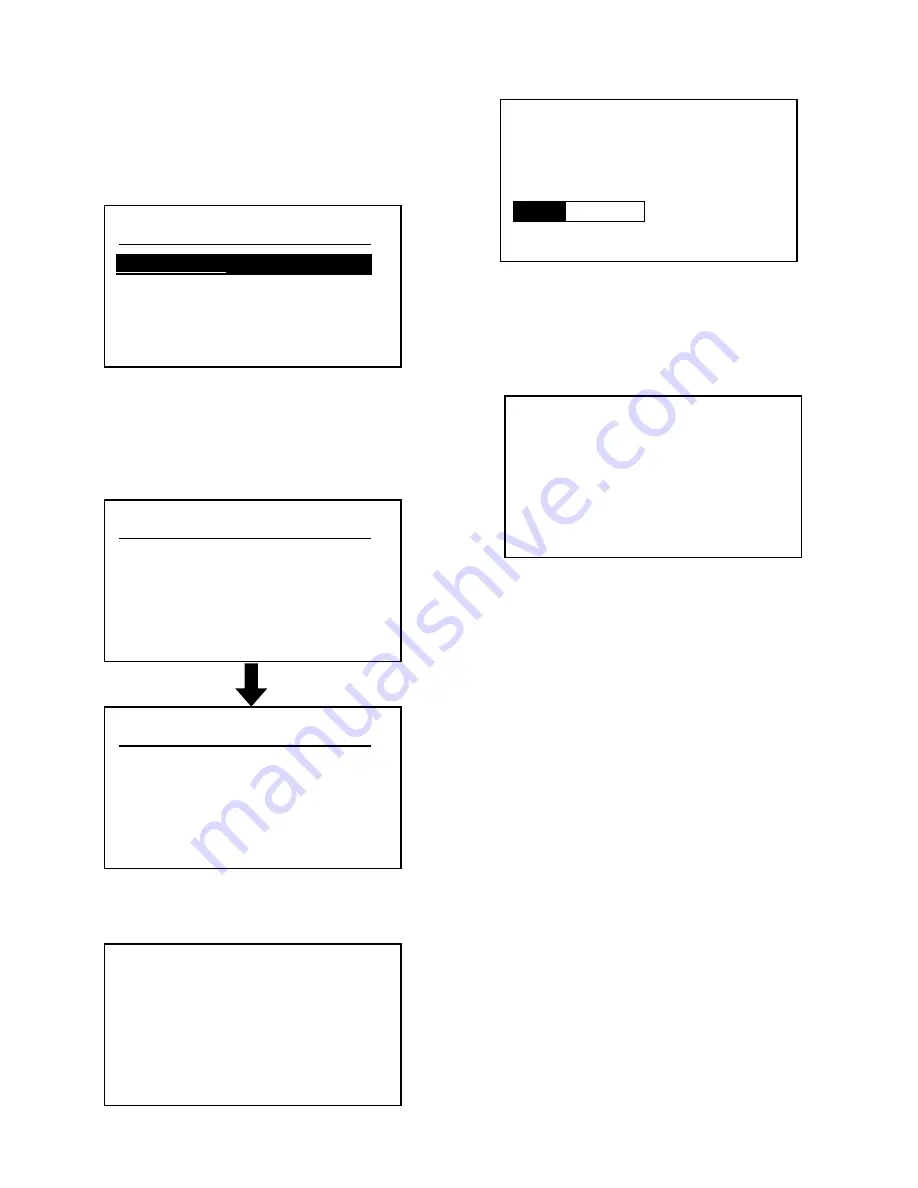
MX-C250 FIRMWARE UPDATE 8 – 2
1.1. Firmware update procedure from the USB memory
The firmware update executes by SIM49-01.
1) Insert the media or USB memory which stores the firmware into
the main unit. (Use the USB I/F of the operation panel section.)
2) Enter the SIM49-01.
Select the firmware file to be updated with [up] or [down] key.
The displayed firmware file is changed depending on the files in
the USB thumb drive.
* When there is no firmware file in the USB memory, “No file
detected” message is displayed.
* The displayed firmware file is changed depending on the
files in the USB thumb drive.
3) Select the file and press [OK] button or [Start] button. Then, the
current version and the new version are displayed.
4) Press [OK] button or [Start] button. Then, the machine is
restarted and the download of the firmware file starts.
* At this moment, do not disconnect the USB memory.
5) After downloading the firmware file, the upgrading starts.
* At this moment, do not disconnect the USB memory.
6) When the upgrading is finished, the upgrading result is dis-
played.
When the upgrading is finished correctly, the message shown in
the figure is displayed.
When the upgrading is failed, the defective part and the error
code are displayed.
Sim49-01 FIRMWARE UPDATE
**********1.sfu
aaaaaaaaaaaaaaaaaaaaa
************2.sfu
Sim49-01 FIRMWARE UPDATE
Please wait a minute
Sim49-01 FIRMWARE UPDATE
From
㻌 䠖㻌
**********
To
㻌 㻌 䠖
**********
Are you sure ?
㻌 㻌 㻌 㻌 㻌 㻌 㻌 㻌 㻌 㻌 㻌 㻌
EXEC
Downlode mode
Do not turn the
power off.
Processing finished.
Turn off the power.






























