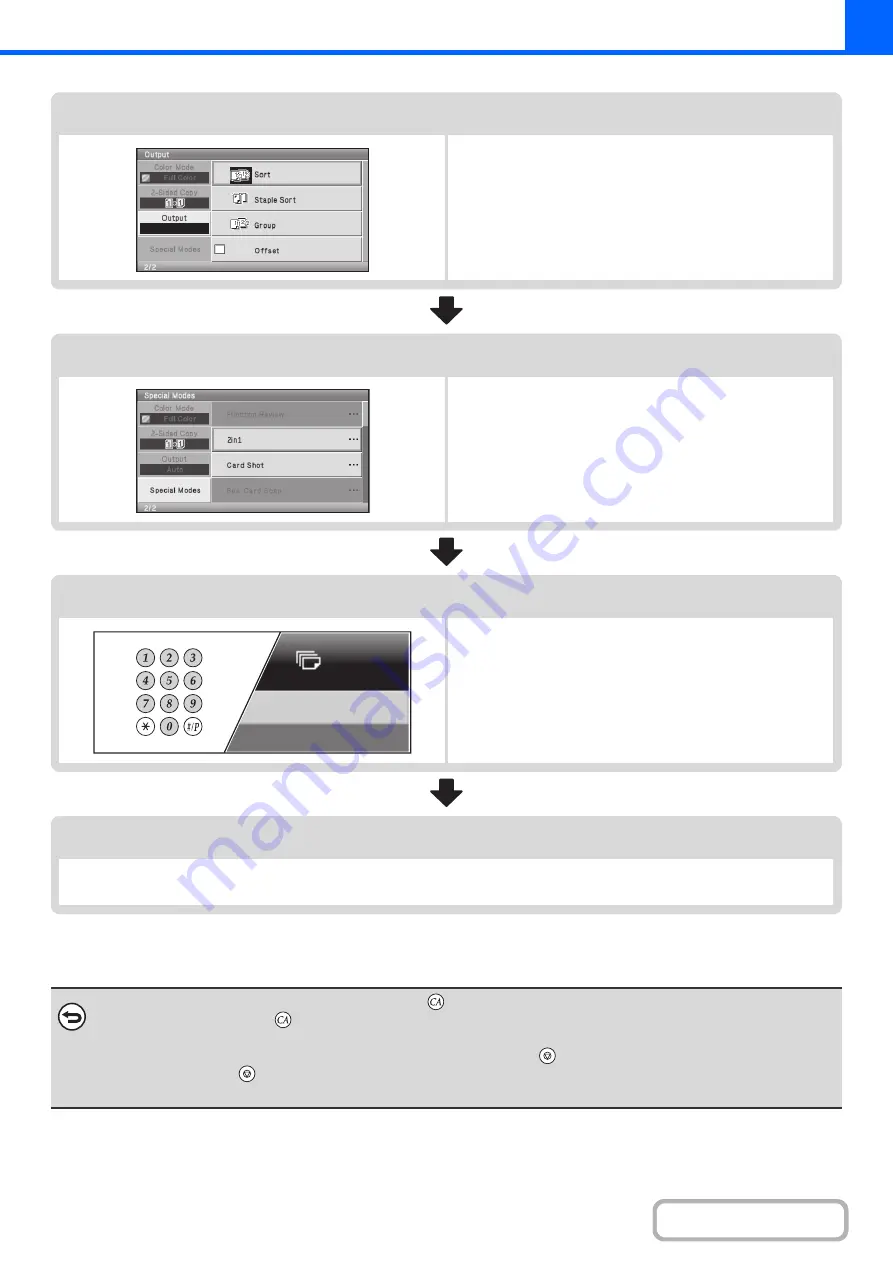
2-7
Output settings
Select copy output settings.
The main settings are as follows:
• Sort mode
(page 2-34)
• Group mode
☞
• Offset mode
(page 2-34)
• Staple sort mode
Special mode settings
Select special modes such as "Margin Shift" and "Erase".
☞
Number of copies (sets) setting
Set the number of copies (number of sets).
Start copying.
Start scanning the original(s) and making copies.
Press the [COLOR START] key or the [BLACK & WHITE START] key.
To cancel all settings, press the [CLEAR ALL] key (
).
When the [CLEAR ALL] key (
) is pressed, all settings selected to that point are cleared and you will return to the base
screen.
To stop scanning of the original and copying, press the [STOP] key (
).
When the [STOP] key (
) is pressed, a message will appear asking you if you want to cancel the job. Select the [Yes] key
in the message screen and press the [OK] key.
7
Содержание DX-C310 Operation
Страница 5: ...Make a copy on this type of paper Envelopes and other special media Transparency film ...
Страница 7: ...Assemble output into a pamphlet Create a pamphlet Staple output Create a blank margin for punching ...
Страница 10: ...Conserve Print on both sides of the paper Print multiple pages on one side of the paper ...
Страница 33: ...Search for a file abc Search for a file using a keyword ...
Страница 34: ...Organize my files Delete a file Periodically delete files ...
Страница 226: ...3 18 PRINTER Contents 4 Click the Print button Printing begins ...






























