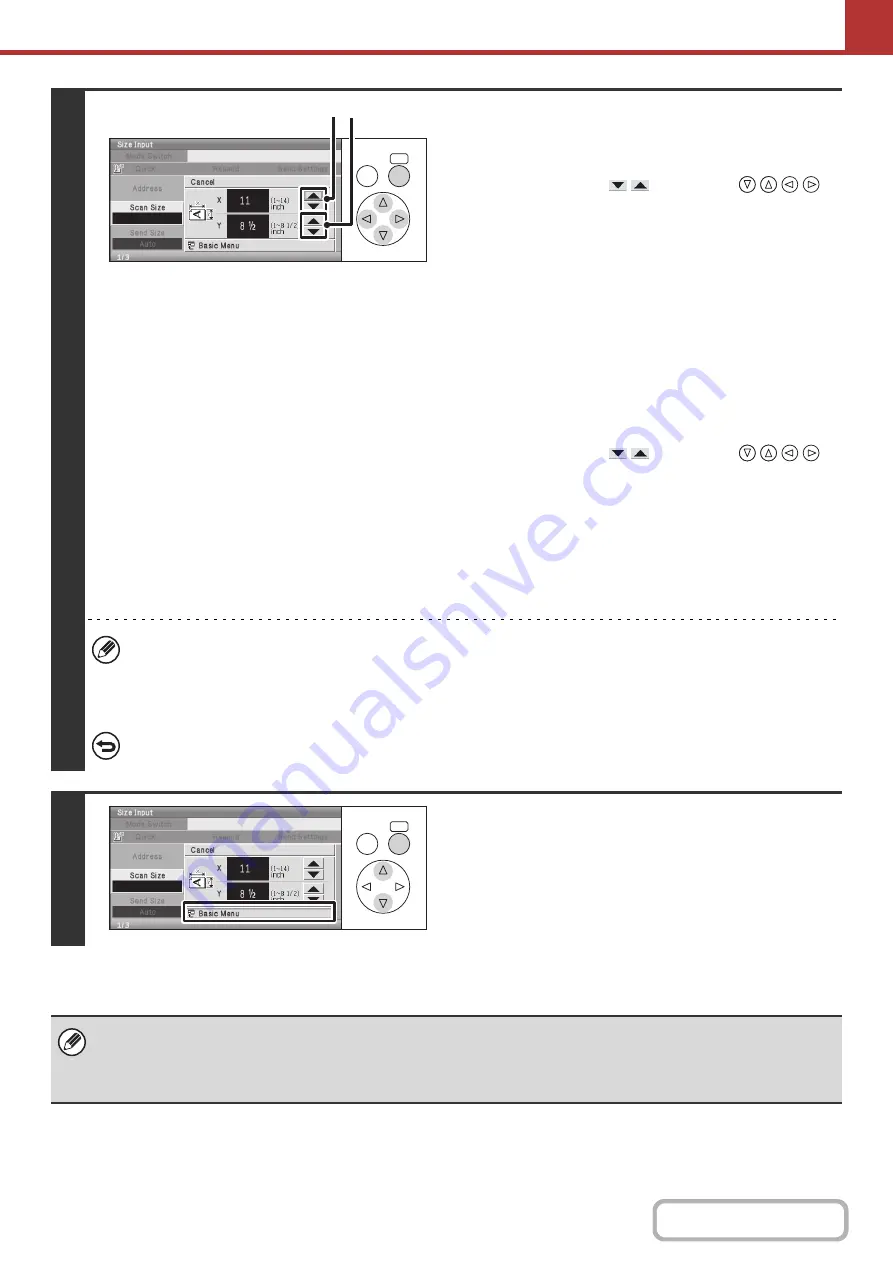
5-64
4
Enter the scan size (original size).
(1) Enter the X (horizontal) dimension of the
original.
Select either of the
keys with the
keys and press the [OK] key repeatedly to change the
number.
• When the document glass is used, enter a number from
1" to 11-5/8" (25 mm to 297 mm).
• When the automatic document feeder is used, enter a
number from 3-1/2" to 14" (89 mm to 356 mm).
• When a number which is from 5-3/8" (139 mm) and less
is entered in 2-Sided scanning setting, an original
cannot be scanned.
• If the horizontal dimension of the original is less than
3-1/2" (89 mm), use the document glass.
(2) Enter the Y (vertical) dimension of the
original.
Select either of the
keys with the
keys and press the [OK] key repeatedly to change the
number.
• When the document glass is used, enter a number from
1" to 8-1/2" (25 mm to 216 mm).
• When the automatic document feeder is used, enter a
number from 4" to 8-1/2" (100 mm to 216 mm).
• If the vertical dimension of the original is less than 4"
(100 mm), use the document glass.
• When a number from 11-3/4" to 14" (298 mm to 356 mm) to the X (horizontal) dimension and a number from 1" to
3-7/8" (25 mm to 99 mm) to the Y (vertical) dimension are entered at the same time, an original cannot be scanned.
• For the procedure for entering numbers, see "
" (page 1-9) in "1. BEFORE USING
MACHINE".
To cancel the size input...
To cancel the size input, select the [Cancel] key.
5
Select the [Basic Menu] key.
The specified size appears in the [Scan Size] key.
• When the scan size is specified by numerical values, the send size cannot be specified.
• When the automatic document feeder is used, an original longer than 11-5/8" (297 mm) can be scanned (maximum width
19-5/8" (500 mm)). In this case, select the [Long Size] key in the screen of step 3.
☞
Specifying the original scan size (by paper size)
(page 5-62)
OK
BACK
(1) (2)
OK
BACK
Содержание DX-C310 Operation
Страница 5: ...Make a copy on this type of paper Envelopes and other special media Transparency film ...
Страница 7: ...Assemble output into a pamphlet Create a pamphlet Staple output Create a blank margin for punching ...
Страница 10: ...Conserve Print on both sides of the paper Print multiple pages on one side of the paper ...
Страница 33: ...Search for a file abc Search for a file using a keyword ...
Страница 34: ...Organize my files Delete a file Periodically delete files ...
Страница 226: ...3 18 PRINTER Contents 4 Click the Print button Printing begins ...






























