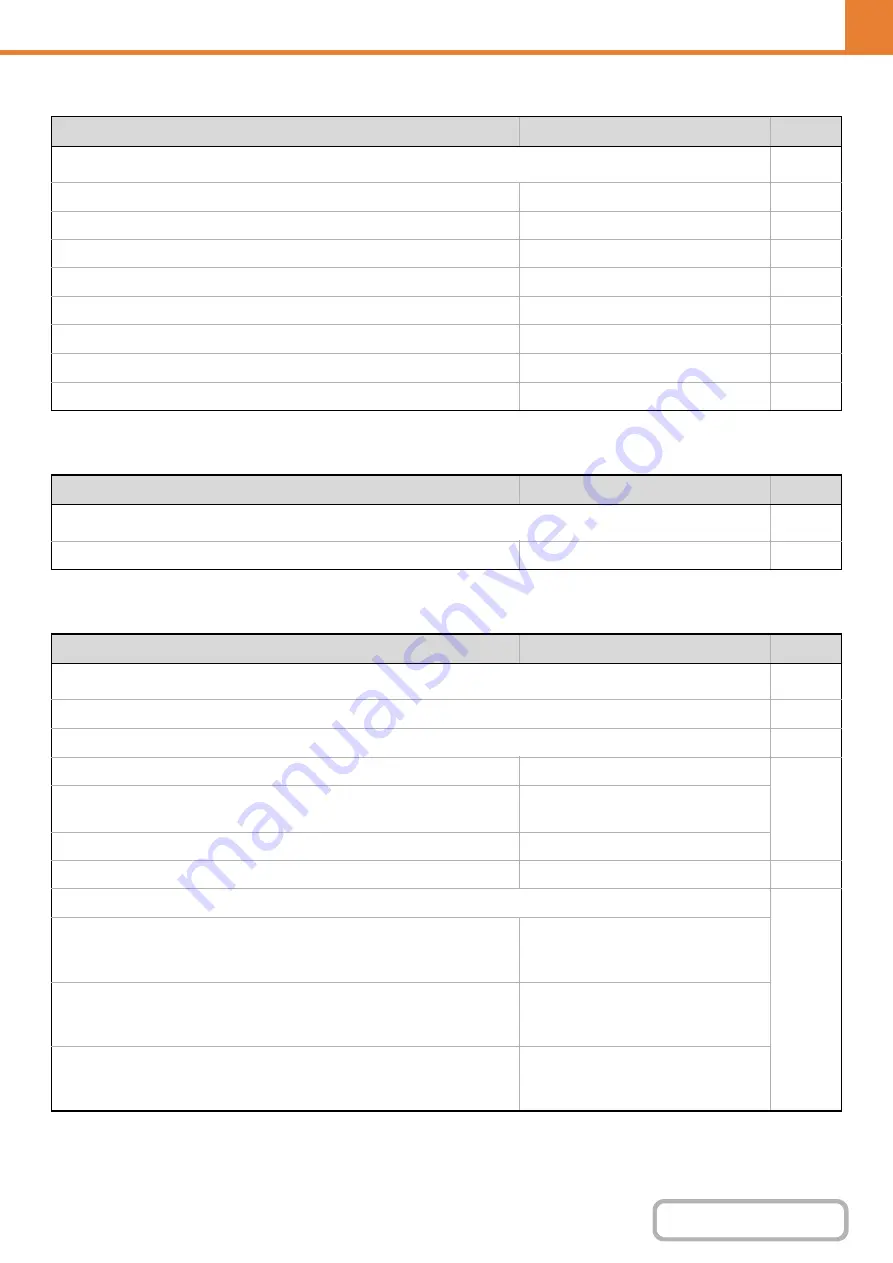
6-22
OPERATION PANEL (ADMINISTRATOR)
Network Settings
Printer Settings
Image Send Settings
Item
Factory default setting
Page
■
●
DHCP
●
Disabled
●
Enabled
●
Enabled
●
Enabled
●
Enabled
●
–
●
–
Item
Factory default setting
Page
■
●
–
Item
Factory default setting
Page
■
●
X
Scan (fax when fax is installed)
• Hold settings for a while after scanning has been
completed
Disabled
• Switch Automatically to Copy Mode Screen
Enabled
Address Book Default Selection
Tab Switch: ABC, Address Type: All
• Scan
Apply the Resolution Set when
Stored: Disabled
200 X 200 dpi
• Internet Fax*
1
Apply the Resolution Set when
Stored: Disabled
200 X 100 dpi
• Fax*
2
Apply the Resolution Set when
Stored: Disabled
Standard
Содержание DX-C310 Operation
Страница 5: ...Make a copy on this type of paper Envelopes and other special media Transparency film ...
Страница 7: ...Assemble output into a pamphlet Create a pamphlet Staple output Create a blank margin for punching ...
Страница 10: ...Conserve Print on both sides of the paper Print multiple pages on one side of the paper ...
Страница 33: ...Search for a file abc Search for a file using a keyword ...
Страница 34: ...Organize my files Delete a file Periodically delete files ...
Страница 226: ...3 18 PRINTER Contents 4 Click the Print button Printing begins ...






























