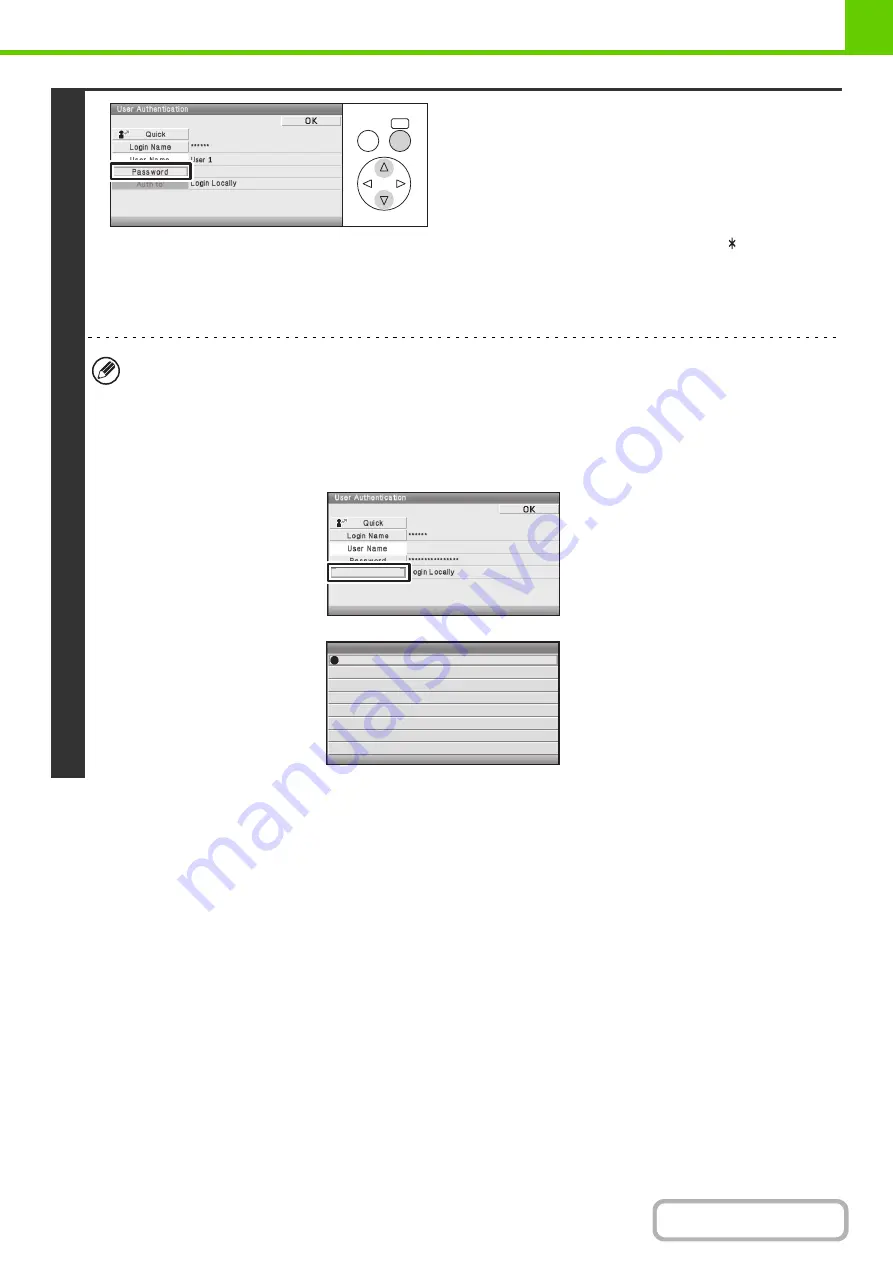
1-20
3
Select the [Password] key.
A text entry screen for entering the password will appear.
Enter your password that is stored in "User List" in the Web
page.
If you are logging in to an LDAP server, enter the password that
is stored with your LDAP server login name.
Each entered character will be displayed as " ". When you
have finished entering the password, select the [OK] key.
When authentication is by LDAP server and you have different
passwords stored in "User List" in the Web page and in the
LDAP server, use the password stored in the LDAP server.
• When an LDAP server has been stored, [Auth to:] can be changed.
•
If you selected a login user name from the user list…
The LDAP server was stored when your user information was stored, and thus the LDAP server will appear as the
authentication server when you select your login name. Go to step 4.
•
When logging in using the [Direct Entry] key...
Select the [Auth to:] key.
Select the LDAP server.
OK
BACK
Direct Entry
Auth to:
Authenticate to:
Login Locally
Server 1
Server 2
Server 3
Server 4
Server 5
Server 6
Server 7
Содержание DX-C310 Operation
Страница 5: ...Make a copy on this type of paper Envelopes and other special media Transparency film ...
Страница 7: ...Assemble output into a pamphlet Create a pamphlet Staple output Create a blank margin for punching ...
Страница 10: ...Conserve Print on both sides of the paper Print multiple pages on one side of the paper ...
Страница 33: ...Search for a file abc Search for a file using a keyword ...
Страница 34: ...Organize my files Delete a file Periodically delete files ...
Страница 226: ...3 18 PRINTER Contents 4 Click the Print button Printing begins ...






























