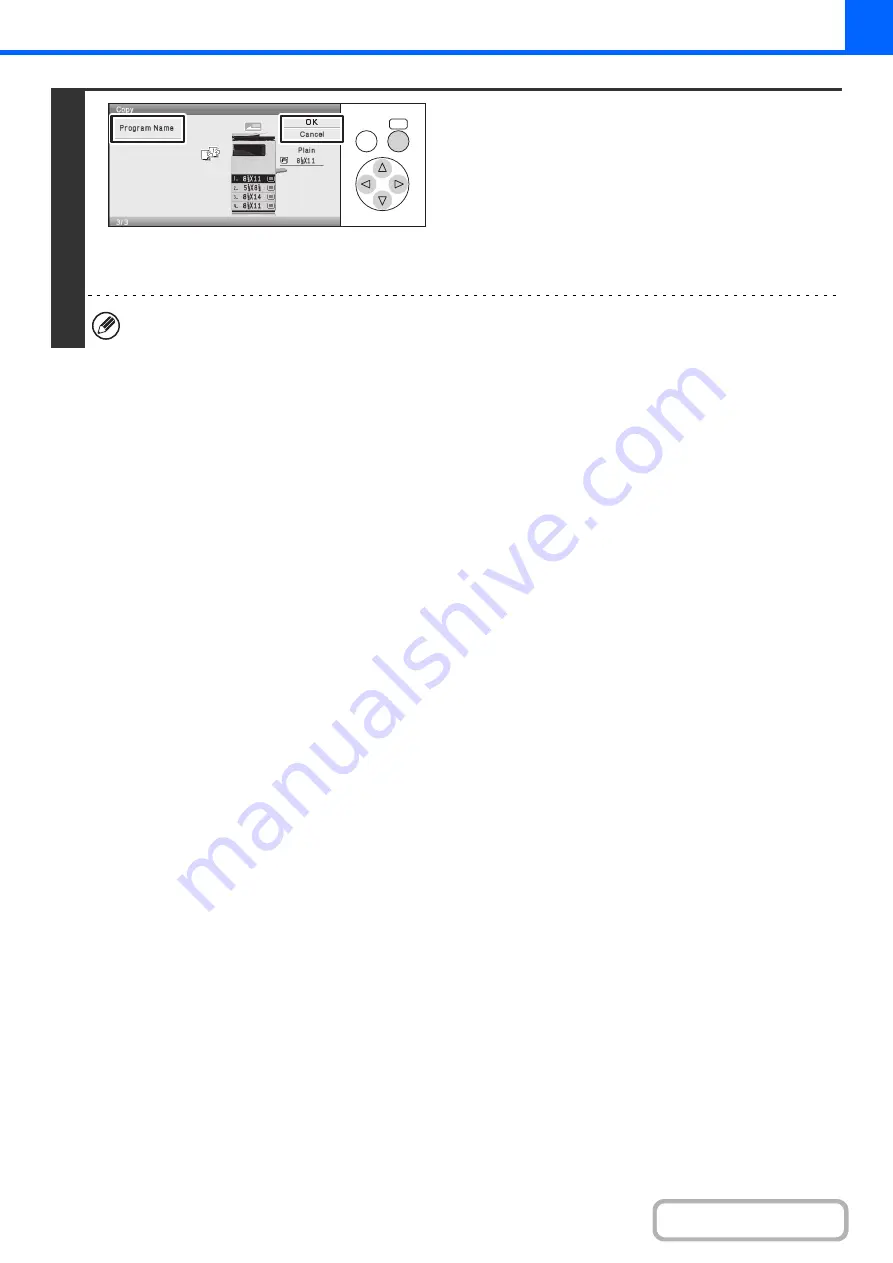
2-108
4
Select the copy settings that you wish to
store in the job program and press the
[OK] key.
To assign a name to the program, select the [Program Name]
key and press the [OK] key. A text entry screen will appear.
Up to 10 characters can be entered for the name.
When you have finished, select the [OK] key.
You will return to the base screen with the stored information
reflected in the screen.
The number of copies cannot be stored.
OK
BACK
Содержание DX-C310 Operation
Страница 5: ...Make a copy on this type of paper Envelopes and other special media Transparency film ...
Страница 7: ...Assemble output into a pamphlet Create a pamphlet Staple output Create a blank margin for punching ...
Страница 10: ...Conserve Print on both sides of the paper Print multiple pages on one side of the paper ...
Страница 33: ...Search for a file abc Search for a file using a keyword ...
Страница 34: ...Organize my files Delete a file Periodically delete files ...
Страница 226: ...3 18 PRINTER Contents 4 Click the Print button Printing begins ...






























