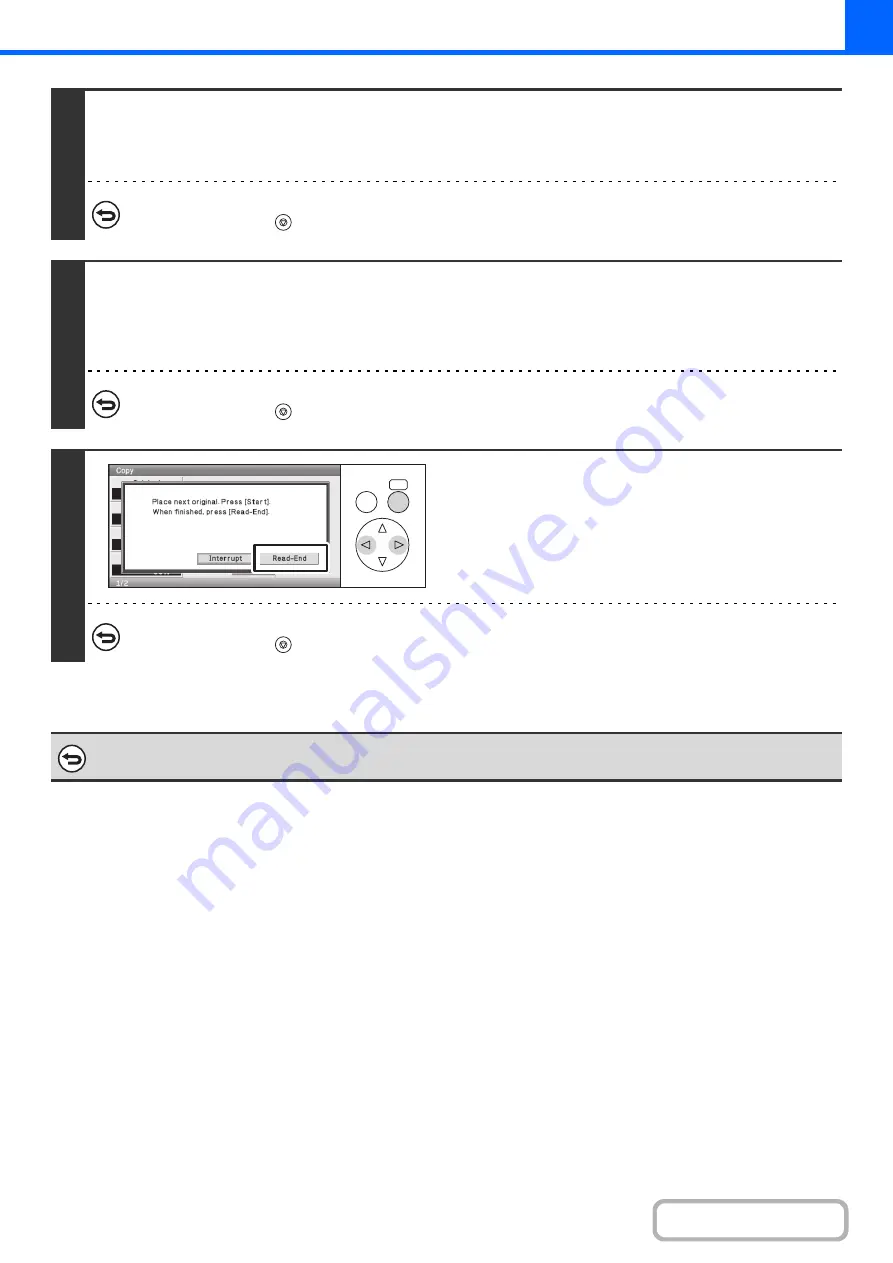
2-74
3
Press the [COLOR START] key or the [BLACK & WHITE START] key to scan the
first set of originals.
Scanning begins.
To cancel scanning...
Press the [STOP] key (
).
4
Insert the next set of originals and press the [COLOR START] key or the [BLACK
& WHITE START] key.
Repeat this step until all originals have been scanned.
For the second set and following sets, use the same [START] key as you did for the first set.
To cancel scanning...
Press the [STOP] key (
). All scanned data will be cleared.
5
Select the [Read-End] key.
To cancel copying...
Press the [STOP] key (
).
To cancel job build mode....
Select the [Job Build] key in the screen of step 2 so that it is not highlighted.
OK
BACK
Содержание DX-C310 Operation
Страница 5: ...Make a copy on this type of paper Envelopes and other special media Transparency film ...
Страница 7: ...Assemble output into a pamphlet Create a pamphlet Staple output Create a blank margin for punching ...
Страница 10: ...Conserve Print on both sides of the paper Print multiple pages on one side of the paper ...
Страница 33: ...Search for a file abc Search for a file using a keyword ...
Страница 34: ...Organize my files Delete a file Periodically delete files ...
Страница 226: ...3 18 PRINTER Contents 4 Click the Print button Printing begins ...






























