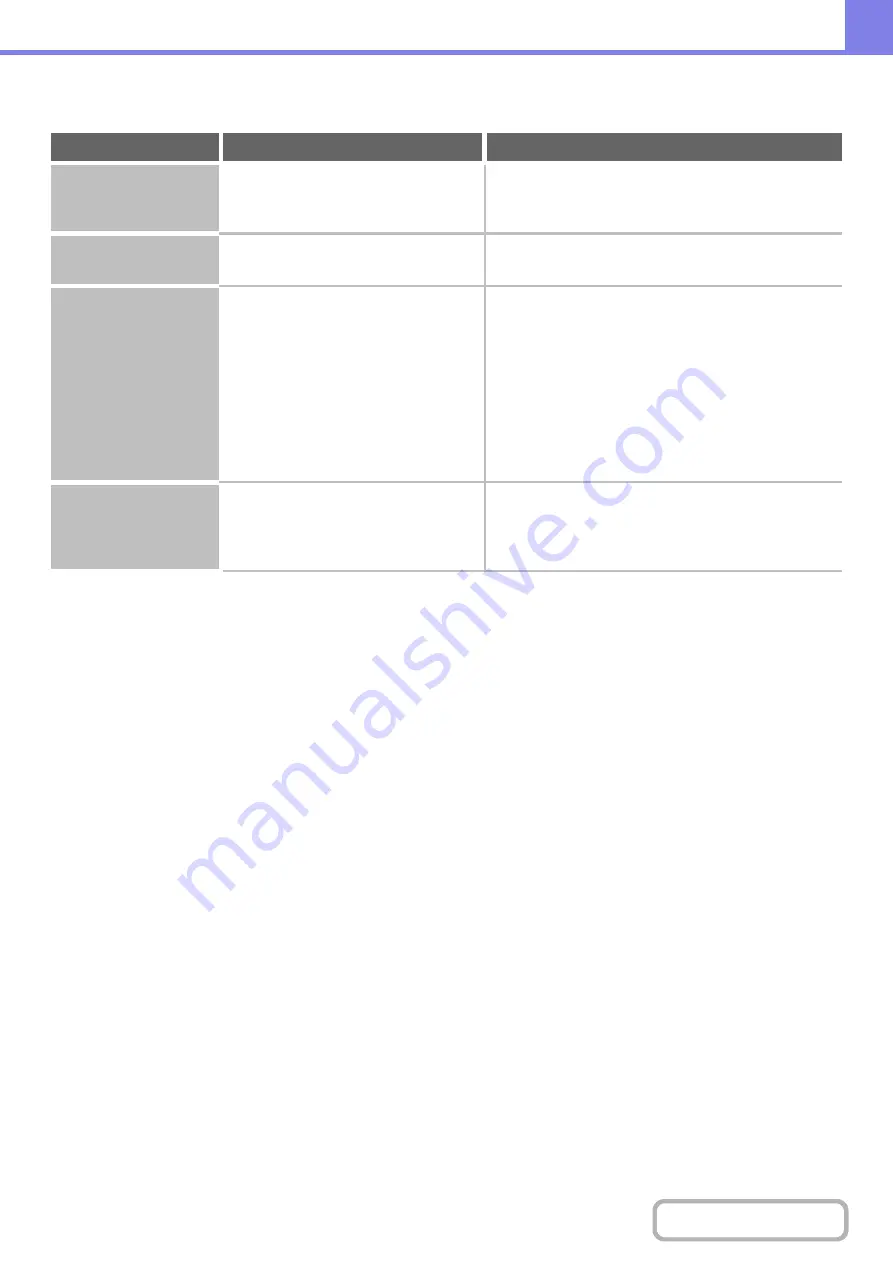
7-38
OTHER PROBLEMS
Problem
Point to check
Solution
Preview images or
thumbnail images do
not appear.
Are there a number of jobs waiting to be
executed?
Wait until several of the jobs have been executed.
The display screen is
difficult to view.
Is the display contrast properly
adjusted?
Adjust the display contrast with "Display Contrast" in the
system settings.
You were logged out
without having
performed logout
yourself.
Did Auto Clear activate?
When user authentication is used, the currently logged
in user will be automatically logged out if Auto Clear
activates. (Except when in PC scan mode.)
Log in again.
If you are the administrator, you can change the time
setting of Auto Clear or disable Auto Clear in "Auto
Clear Setting".
➞
System Settings (Administrator) (Web page only) >
"Operation Settings" > "Other Settings" > "Auto Clear
Setting"
You forgot the
administrator
password.
Was the administrator password
changed from the factory default
setting?
For the factory default administrator password, see "TO
THE ADMINISTRATOR OF THE MACHINE" in the
Maintenance & Safety Guide. After changing the
password, take special care to remember it.
Содержание DX-C310 Operation
Страница 5: ...Make a copy on this type of paper Envelopes and other special media Transparency film ...
Страница 7: ...Assemble output into a pamphlet Create a pamphlet Staple output Create a blank margin for punching ...
Страница 10: ...Conserve Print on both sides of the paper Print multiple pages on one side of the paper ...
Страница 33: ...Search for a file abc Search for a file using a keyword ...
Страница 34: ...Organize my files Delete a file Periodically delete files ...
Страница 226: ...3 18 PRINTER Contents 4 Click the Print button Printing begins ...
















