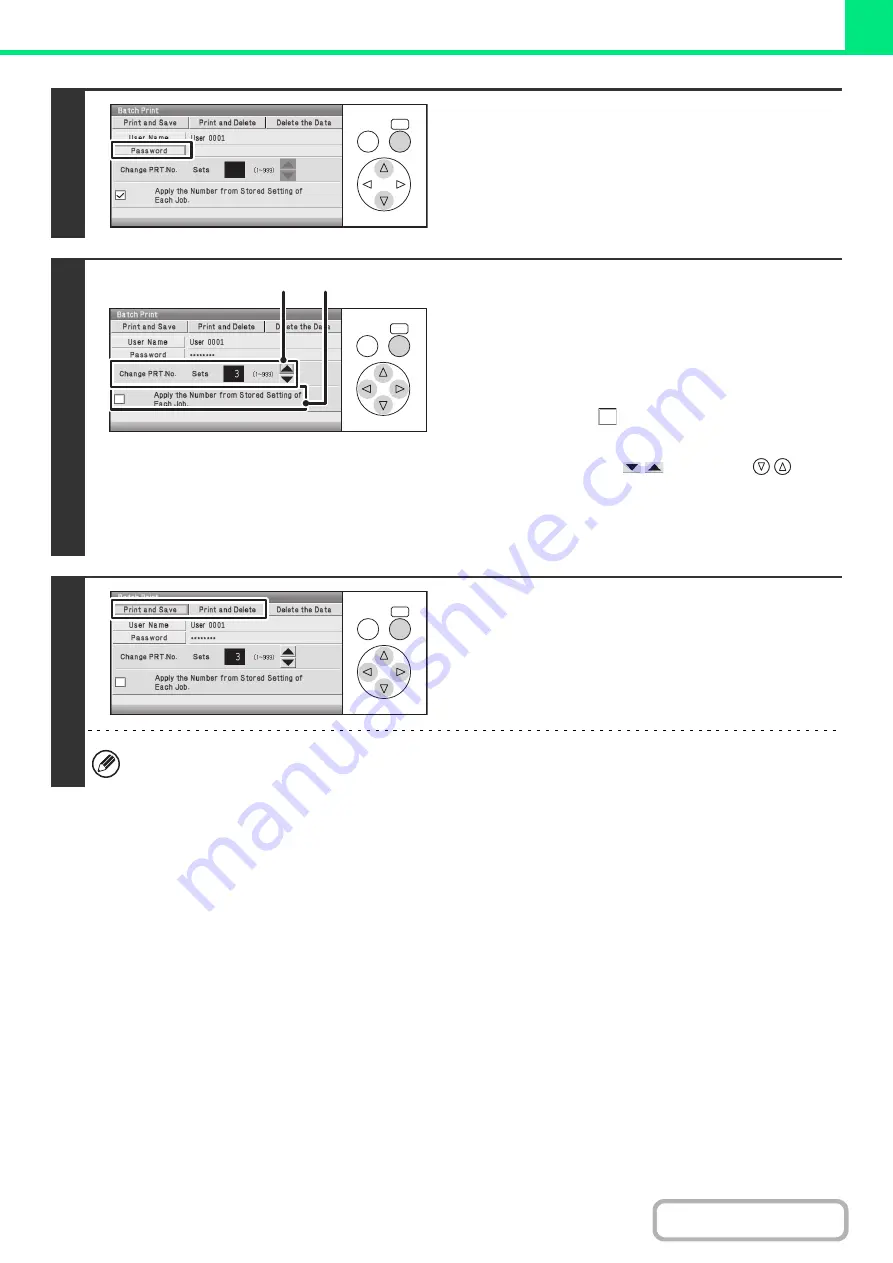
3-62
4
If a password has been established,
select the [Password] key.
Enter the password with the numeric keys (5 to 8 digits) and
select the [OK] key. Only files that have the same password will
be selected.
If you do not wish to enter a password, go to the next step.
5
To change the number of copies,
configure the settings.
If you wish to use the number of copies stored with each file, go
to step 6.
(1) Select the [Apply the Number from Stored
Setting of Each Job] checkbox so that it is
not selected (
).
(2) Set the number of copies.
• Select either of the
keys with the
keys
and press the [OK] key repeatedly to change the
number.
• You can also enter the number of copies with the
numeric keys without moving the selection frame.
6
Select the [Print and Delete] key or the
[Print and Save] key.
• If the [Print and Delete] key is selected, the files will be
automatically deleted after printing.
• If the [Print and Save] key is selected, the files will be saved
after printing.
All files that match the current search conditions can be deleted by selecting the [Delete the Data] key.
OK
BACK
OK
BACK
(1)
(2)
OK
BACK
Содержание DX-C310 Operation
Страница 5: ...Make a copy on this type of paper Envelopes and other special media Transparency film ...
Страница 7: ...Assemble output into a pamphlet Create a pamphlet Staple output Create a blank margin for punching ...
Страница 10: ...Conserve Print on both sides of the paper Print multiple pages on one side of the paper ...
Страница 33: ...Search for a file abc Search for a file using a keyword ...
Страница 34: ...Organize my files Delete a file Periodically delete files ...
Страница 226: ...3 18 PRINTER Contents 4 Click the Print button Printing begins ...






























