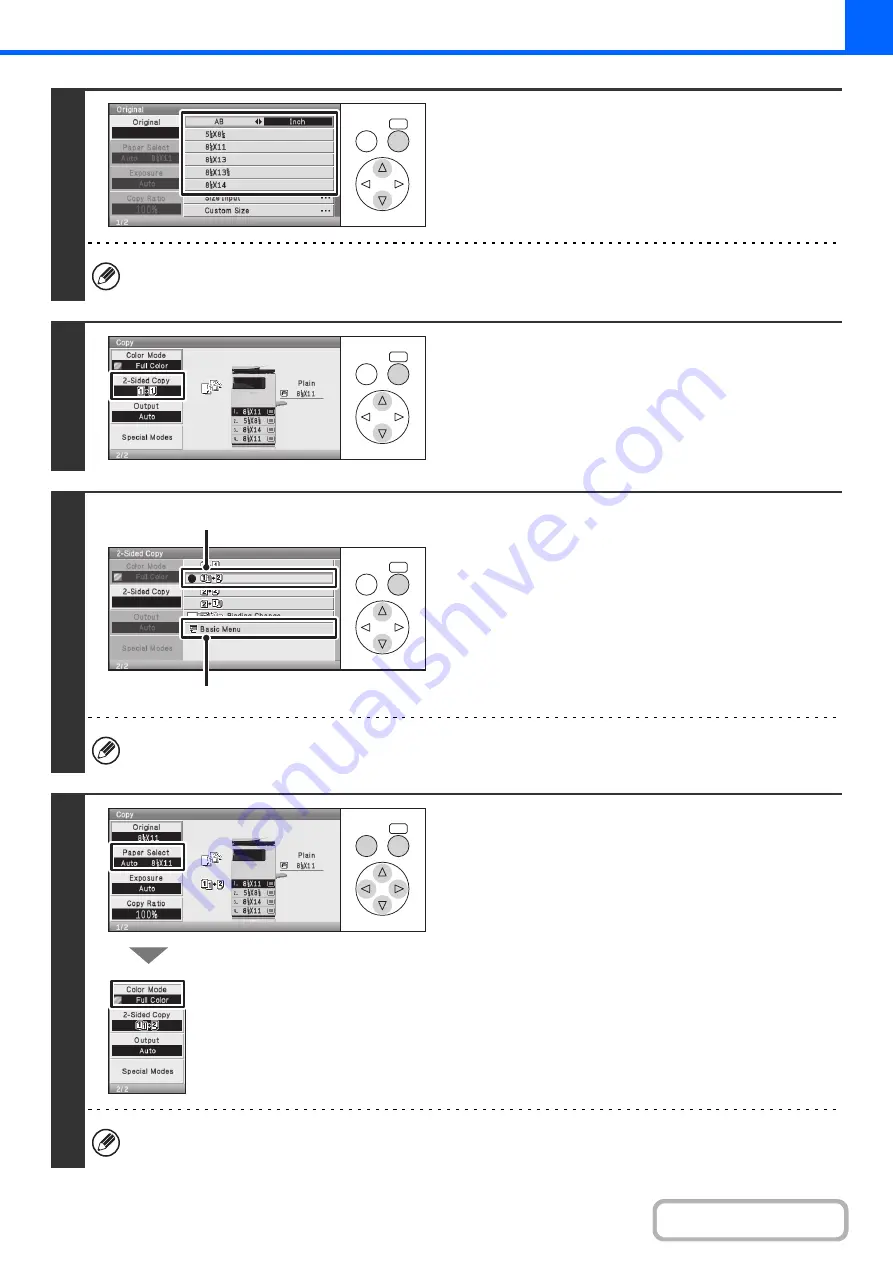
2-19
3
Specify the original size.
When placing an AB size or non-standard size original, specify the original size as explained in "
(page 2-28).
4
Select the [2-Sided Copy] key.
5
Select the 2-sided copy mode.
(1) Select the [1-Sided to 2-Sided] key.
(2) Select the [Basic Menu] key.
The [2-Sided to 2-Sided] key and [2-Sided to 1-Sided] key cannot be used when copying from the document glass.
6
Check the paper to be used and the
color mode.
Make sure that the desired paper (tray) and color mode are
selected.
• To change the paper (tray), select the [Paper Select] key and
press the [OK] key.
☞
(page 2-9)
• To change the color mode, select the [Color Mode] key and
press the [OK] key.
☞
For some original size settings, the same size of paper as the original may not be automatically selected. In this case,
manually change the paper size.
OK
BACK
OK
BACK
OK
BACK
(1)
(2)
OK
BACK
Содержание DX-C310 Operation
Страница 5: ...Make a copy on this type of paper Envelopes and other special media Transparency film ...
Страница 7: ...Assemble output into a pamphlet Create a pamphlet Staple output Create a blank margin for punching ...
Страница 10: ...Conserve Print on both sides of the paper Print multiple pages on one side of the paper ...
Страница 33: ...Search for a file abc Search for a file using a keyword ...
Страница 34: ...Organize my files Delete a file Periodically delete files ...
Страница 226: ...3 18 PRINTER Contents 4 Click the Print button Printing begins ...






























