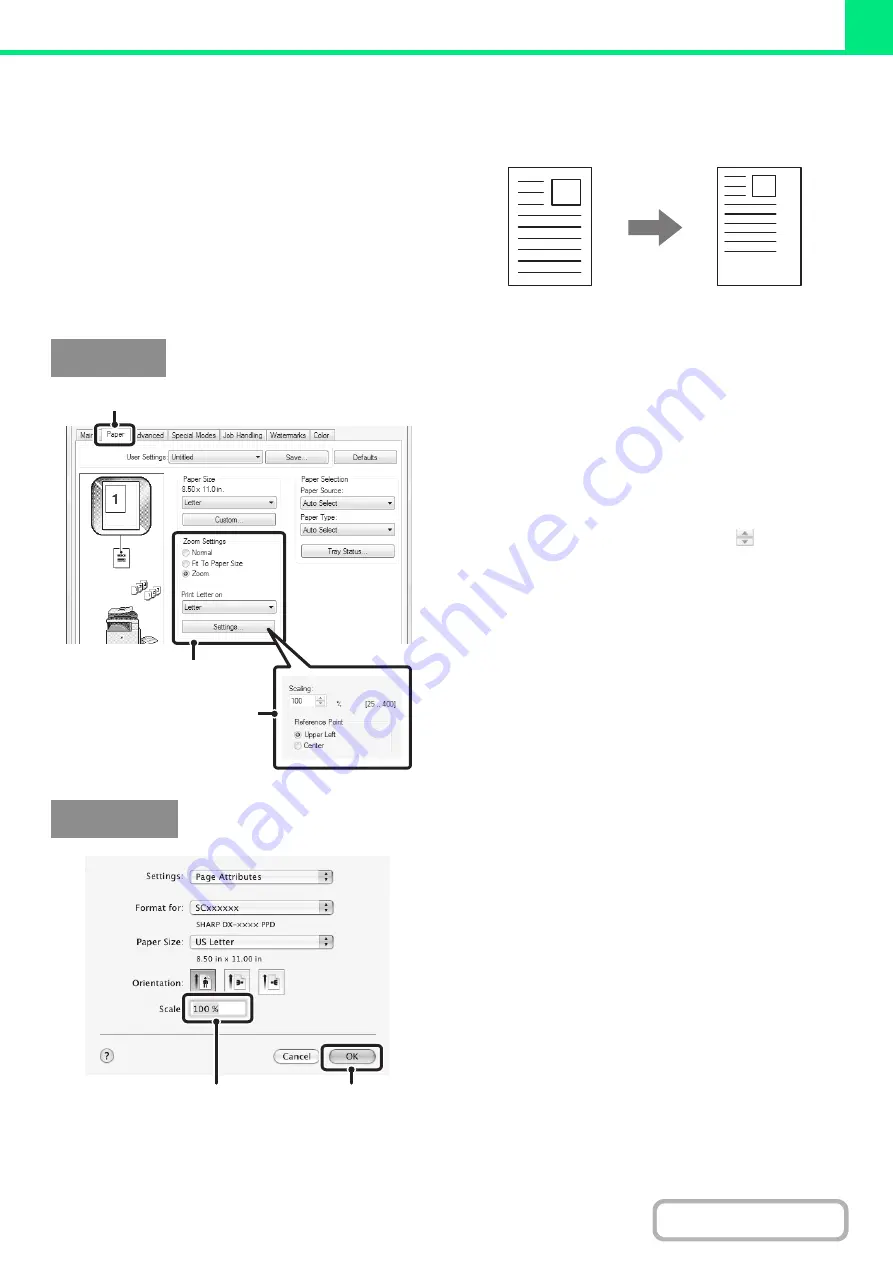
3-38
ENLARGING/REDUCING THE PRINT IMAGE
(Zoom/XY-Zoom)
This function is used to enlarge or reduce the image to a
selected percentage. This allows you to enlarge a small
image or add margins to the paper by slightly reducing
an image.
When using the PS printer driver (Windows), you can set
the width and length percentages separately to change
the proportions of the image. (XY-Zoom)
(1) Click the [Paper] tab.
(2) Select [Zoom] and click the [Settings]
button.
The actual paper size to be used for printing can be
selected from the pull-down menu.
(3) Select the zoom ratio.
Directly enter a number (%) or click the
button to
change the ratio in increments of 1%. You can also select
[Upper Left] or [Center] for the base point on the paper.
(1) Select [Page Setup] from the [File] menu
and enter the ratio (%).
In Mac OS 9, select [Page Setup] from the [File] menu
and enter the ratio (%).
(2) Click the [OK] button.
Windows
(1)
(2)
(3)
Macintosh
(1)
(2)
Содержание DX-C310 Operation
Страница 5: ...Make a copy on this type of paper Envelopes and other special media Transparency film ...
Страница 7: ...Assemble output into a pamphlet Create a pamphlet Staple output Create a blank margin for punching ...
Страница 10: ...Conserve Print on both sides of the paper Print multiple pages on one side of the paper ...
Страница 33: ...Search for a file abc Search for a file using a keyword ...
Страница 34: ...Organize my files Delete a file Periodically delete files ...
Страница 226: ...3 18 PRINTER Contents 4 Click the Print button Printing begins ...






























