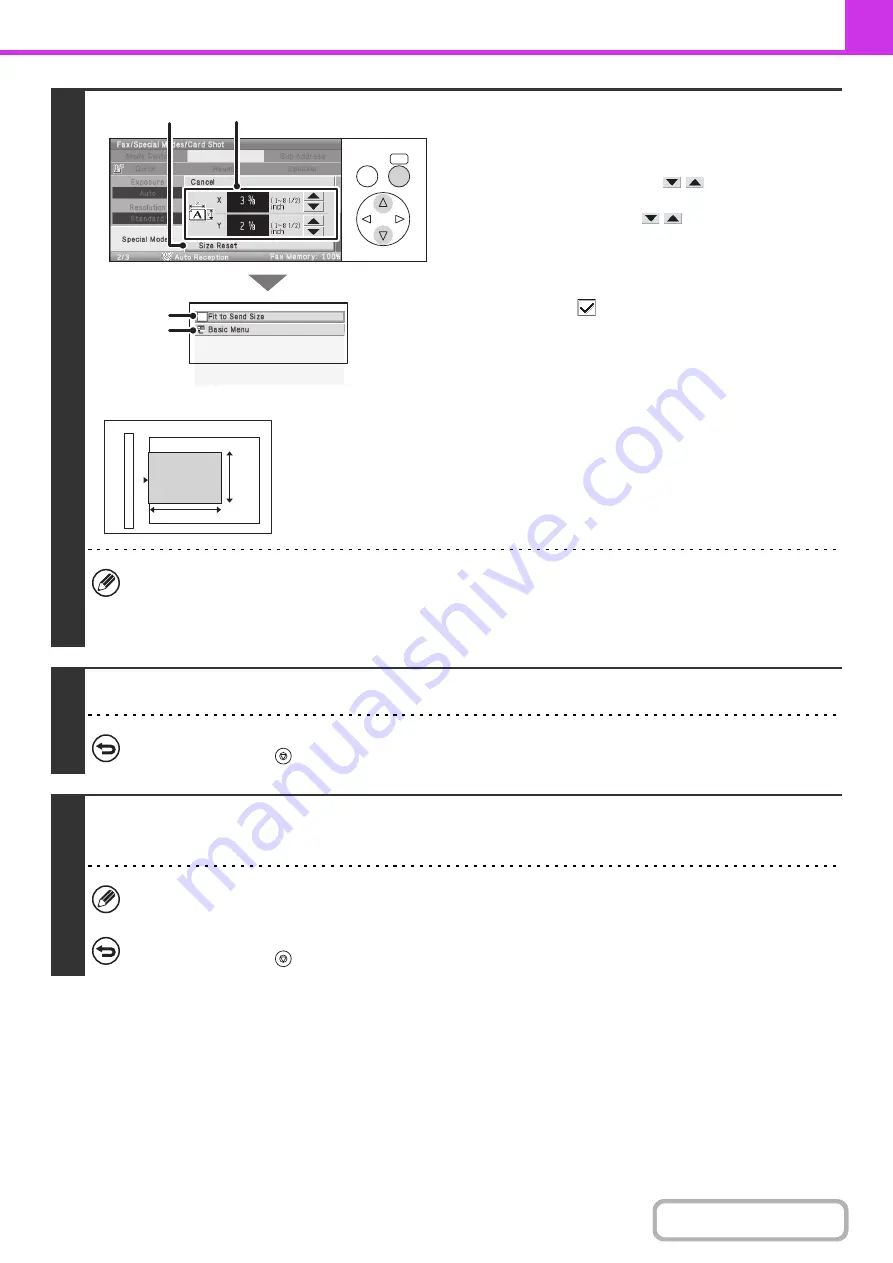
4-77
4
Specify the original size.
(1) Enter the original size.
• Select the [X] key and enter the horizontal dimension
(X) of the original with the
keys.
• Select the [Y] key and enter the vertical dimension (Y)
of the original with the
keys.
(A) To return the original size to the default size, select
the [Size Reset] key.
(B) To have the image automatically enlarged or reduced
to the send size, select the [Fit to Send Size]
checkbox
. The checkbox does not need to be
selected if you wish to scan at the entered original
size.
(2) Select the [Basic Menu] key.
• The send size is automatically selected based on the original size you entered.
• After selecting card scan, you can change the scan size and the send size from the [Scan Size] key and [Send Size]
key in the base screen. In this case, the screen of this step will appear in the scan size setting screen. For the
procedure for setting the send size, see "
Specifying the send size of the original
5
Press the [BLACK & WHITE START] key to scan the front of the card.
To cancel scanning...
Press the [STOP] key (
).
6
Turn the card over so that the back is face down, and press the [BLACK &
WHITE START] key to scan the back of the card.
Before scanning the back of the card, you can select the [Configure] key in the display to change the exposure.
To cancel scanning...
Press the [STOP] key (
).
OK
BACK
(1)
(A)
(2)
(B)
X
Y
Содержание DX-C310 Operation
Страница 5: ...Make a copy on this type of paper Envelopes and other special media Transparency film ...
Страница 7: ...Assemble output into a pamphlet Create a pamphlet Staple output Create a blank margin for punching ...
Страница 10: ...Conserve Print on both sides of the paper Print multiple pages on one side of the paper ...
Страница 33: ...Search for a file abc Search for a file using a keyword ...
Страница 34: ...Organize my files Delete a file Periodically delete files ...
Страница 226: ...3 18 PRINTER Contents 4 Click the Print button Printing begins ...






























