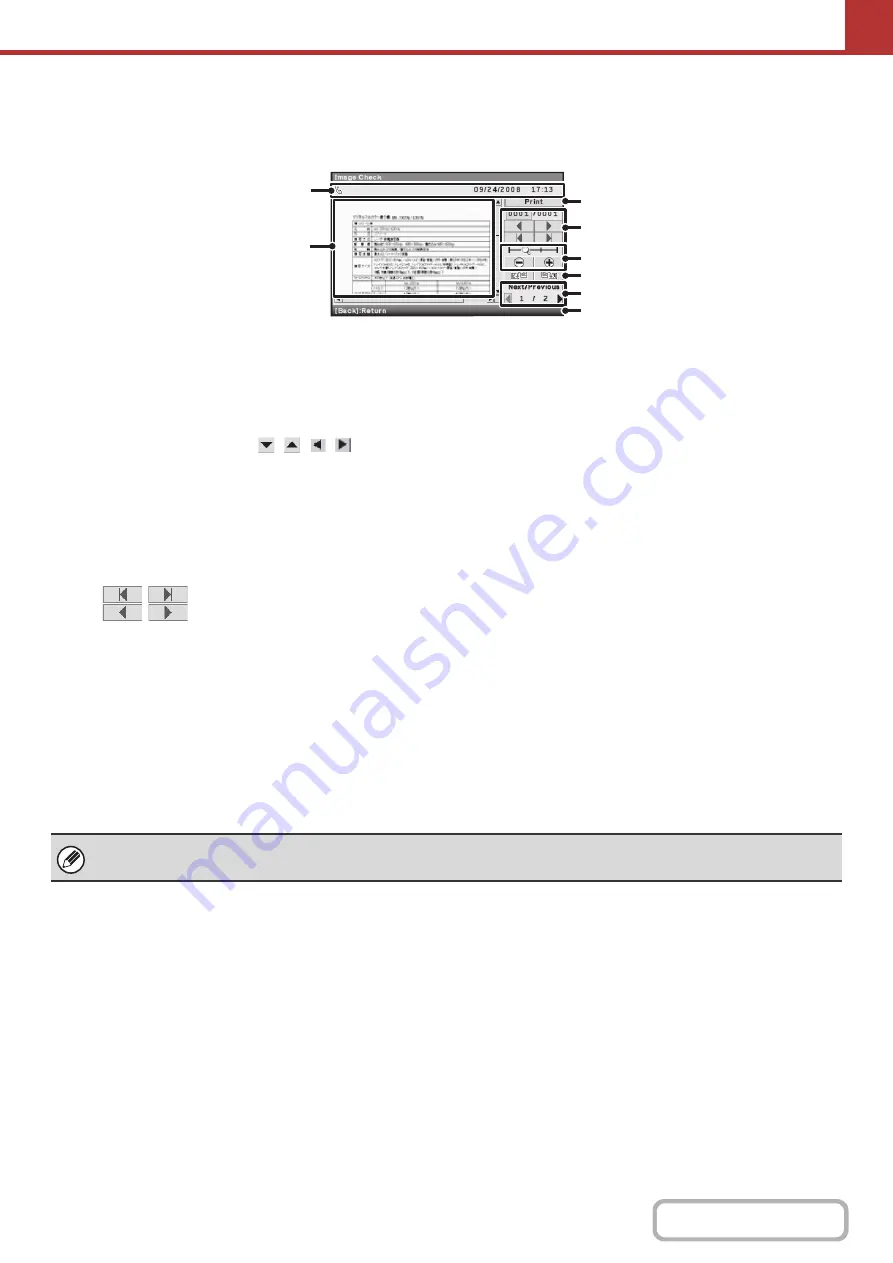
5-113
IMAGE CHECK SCREEN
This section explains the image check screen.
(1)
Information display
This shows information on the displayed image.
(2)
Preview image
An image of the selected received image appears.
If the image is cut off, select
at the right
and bottom of the image to scroll.
(3)
[Print] key
Select this key to start printing.
(4)
Change page keys
When there are multiple pages, use these keys to
change pages.
•
keys: Go to the first or the last page.
•
keys: Go to the previous page or the
next page.
• Page number display: This shows the total number of
pages and the current page
number. You can select the
current page number key and
enter a number with the
numeric keys to go to that page
number.
(5)
Display zoom key
Use this key to set the zoom ratio of the displayed image.
The setting applies to all pages in the file, not just the
displayed page.
(6)
"Display Rotation" key
This key rotates the image right or left by 90 degrees.
The rotation applies to all pages in the file, not just the
displayed page.
(7)
Image select key
When multiple images are selected for preview display,
use this key to change the displayed images.
(8)
Guidance display
Shows keys that are used when an operation is
performed.
AAA AAA
(1)
(4)
(3)
(5)
(6)
(7)
(8)
(2)
A preview image is an image for display on the display. It will differ from the actual print result.
Содержание DX-C310 Operation
Страница 5: ...Make a copy on this type of paper Envelopes and other special media Transparency film ...
Страница 7: ...Assemble output into a pamphlet Create a pamphlet Staple output Create a blank margin for punching ...
Страница 10: ...Conserve Print on both sides of the paper Print multiple pages on one side of the paper ...
Страница 33: ...Search for a file abc Search for a file using a keyword ...
Страница 34: ...Organize my files Delete a file Periodically delete files ...
Страница 226: ...3 18 PRINTER Contents 4 Click the Print button Printing begins ...






























