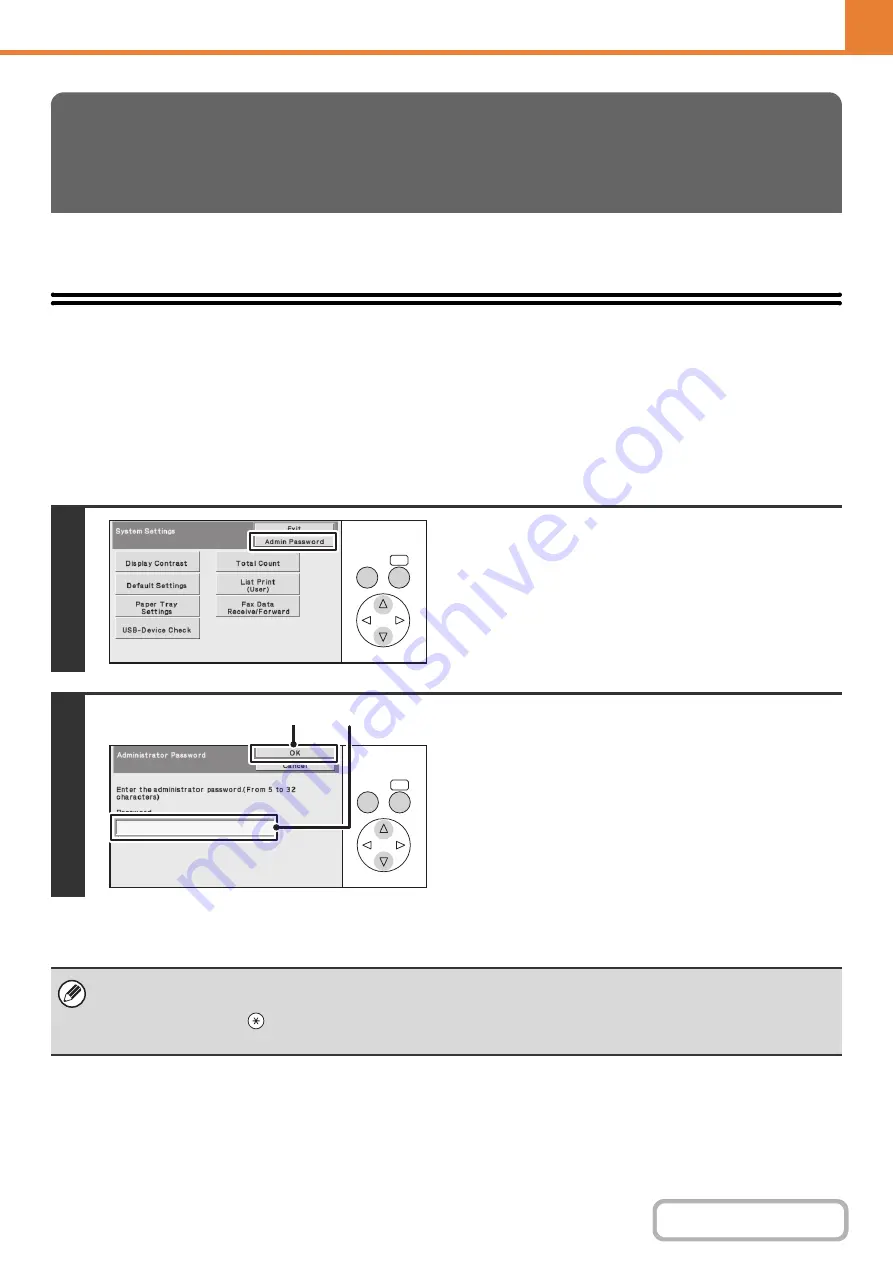
6-17
OPERATION PANEL (ADMINISTRATOR)
This section explains the system settings that are configured by the administrator of the machine.
Accessing the System Settings (Administrator)
To access the system settings (administrator), the administrator must log in as explained below.
When User Authentication is not Enabled
When "User Authentication" (Web page only) is not enabled, follow the procedure below to log in.
Keys in the display can be selected with the arrow keys and the [OK] key.
SYSTEM SETTINGS (ADMINISTRATOR)
ON THE OPERATION PANEL
1
Select the [Admin Password] key.
2
Log in.
(1) Select the [Password] text box and enter the
administrator password.
Enter the administrator password in the administrator
password entry screen.
(2) Select the [OK] key.
This completes the administrator login procedure. The
system settings (administrator) can now be used.
• User authentication is initially disabled (factory default setting).
•
To logout...
Press the [LOGOUT] (
) key. (Except when entering a fax number.)
(If Auto Clear activates, logout will automatically take place.)
OK
BACK
OK
BACK
(2)
(1)
Содержание DX-C310 Operation
Страница 5: ...Make a copy on this type of paper Envelopes and other special media Transparency film ...
Страница 7: ...Assemble output into a pamphlet Create a pamphlet Staple output Create a blank margin for punching ...
Страница 10: ...Conserve Print on both sides of the paper Print multiple pages on one side of the paper ...
Страница 33: ...Search for a file abc Search for a file using a keyword ...
Страница 34: ...Organize my files Delete a file Periodically delete files ...
Страница 226: ...3 18 PRINTER Contents 4 Click the Print button Printing begins ...






























