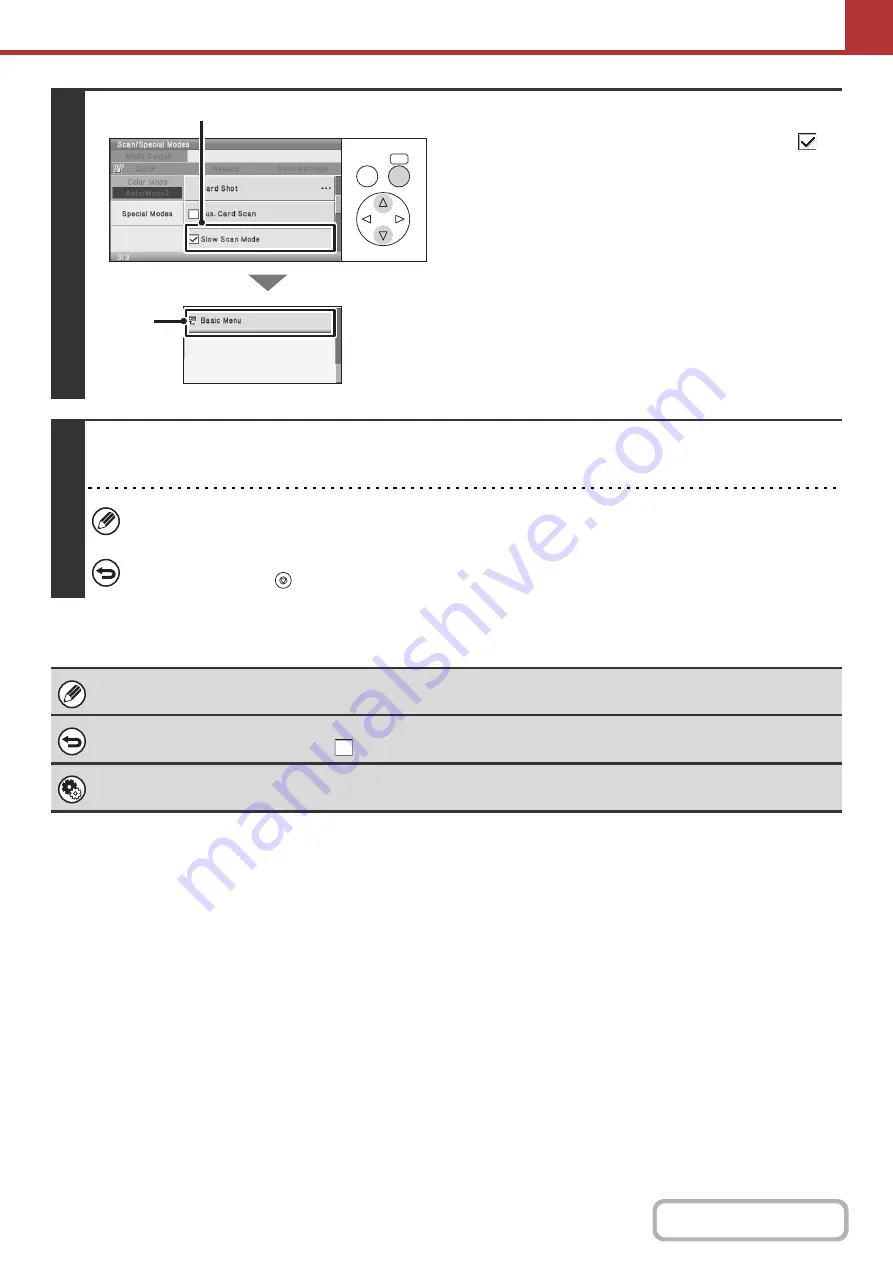
5-90
4
Select slow scan mode.
(1) Set the [Slow Scan Mode] checkbox to
.
(2) Select the [Basic Menu] key.
5
Press the [COLOR START] key or the [BLACK & WHITE START] key.
Scanning begins. A beep will sound to indicate that scanning is finished.
If the destination is an Internet fax destination, press the [BLACK & WHITE START] key.
To cancel scanning...
Press the [STOP] key (
) to cancel the operation.
When this function is selected, automatic 2-sided scanning is not possible.
To cancel slow scan mode...
Set the [Slow Scan Mode] checkbox to
in the screen of step 4.
System Settings (Administrator): Original Feeding Mode (Web page only)
This is used to have scanning always take place in slow scan mode.
OK
BACK
(1)
(2)
Содержание DX-C310 Operation
Страница 5: ...Make a copy on this type of paper Envelopes and other special media Transparency film ...
Страница 7: ...Assemble output into a pamphlet Create a pamphlet Staple output Create a blank margin for punching ...
Страница 10: ...Conserve Print on both sides of the paper Print multiple pages on one side of the paper ...
Страница 33: ...Search for a file abc Search for a file using a keyword ...
Страница 34: ...Organize my files Delete a file Periodically delete files ...
Страница 226: ...3 18 PRINTER Contents 4 Click the Print button Printing begins ...






























