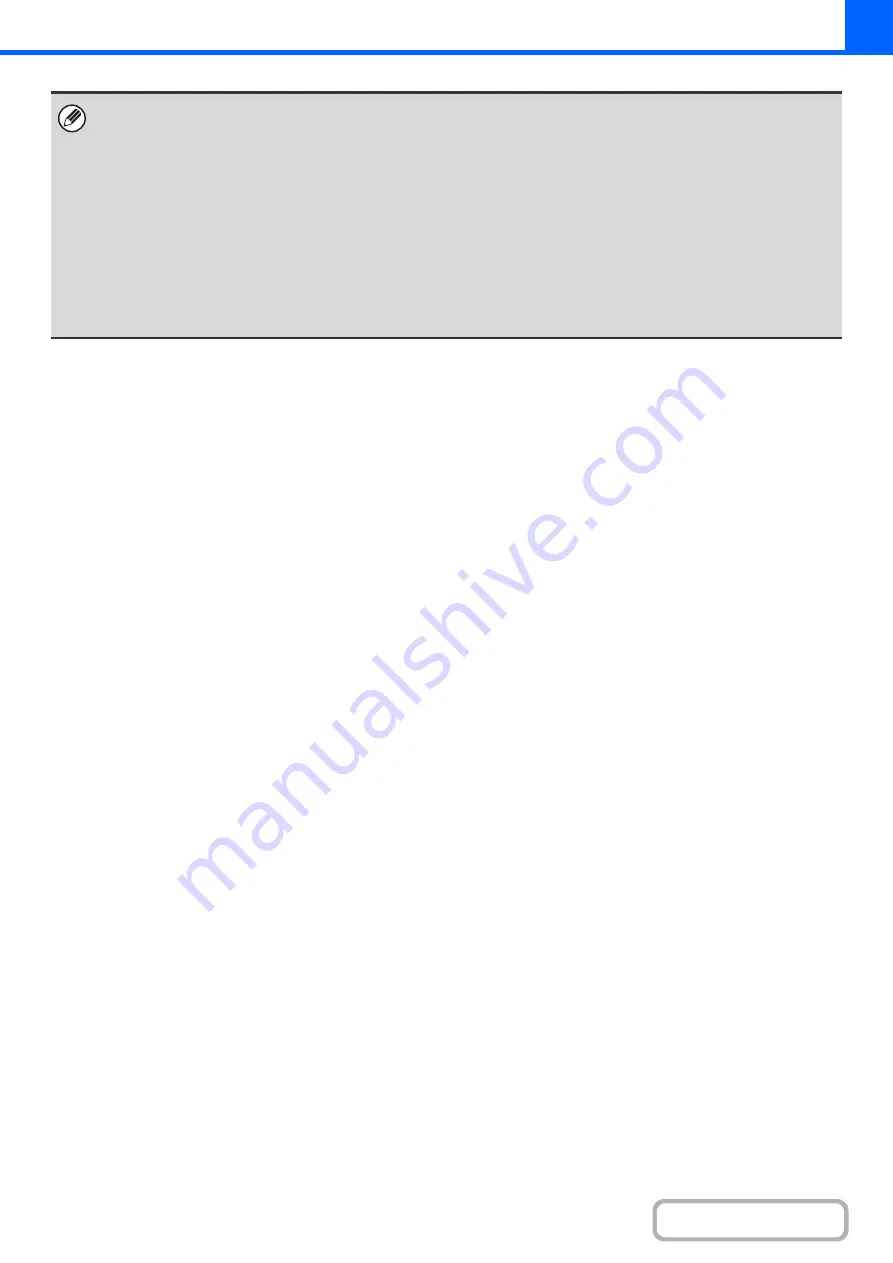
2-99
• If user authentication is enabled, the login screen will appear when the [Interrupt] key is selected. Enter your user name
and password to log in. The number of copies made will be added to the count of the user that logged in.
• Depending on the settings of the job in progress, the [Interrupt] key may not appear.
• Depending on the settings of the job in progress, the [Reserve] key may appear instead of the [Interrupt] key. Unlike
interrupt copy, reserve copy does not temporarily stop the job in progress. Instead, the reserve copy job begins when the
job in progress is finished.
• Interrupt copy cannot be used in combination with the following special modes:
Job Build, Card Shot
• If the document glass is used for an interrupt copy job, 2-sided copying, sort copying, and staple sort copying cannot be
selected. If any of these functions are necessary, use the automatic document feeder.
• If the [Interrupt] key is selected in the read-end confirmation screen, scanning temporarily stops and interrupt originals can
be scanned. After the interrupt scanning is completed, the stopped scanning restarts. The interrupt copy job outputs after
the interrupted copy job.
Содержание DX-C310 Operation
Страница 5: ...Make a copy on this type of paper Envelopes and other special media Transparency film ...
Страница 7: ...Assemble output into a pamphlet Create a pamphlet Staple output Create a blank margin for punching ...
Страница 10: ...Conserve Print on both sides of the paper Print multiple pages on one side of the paper ...
Страница 33: ...Search for a file abc Search for a file using a keyword ...
Страница 34: ...Organize my files Delete a file Periodically delete files ...
Страница 226: ...3 18 PRINTER Contents 4 Click the Print button Printing begins ...






























