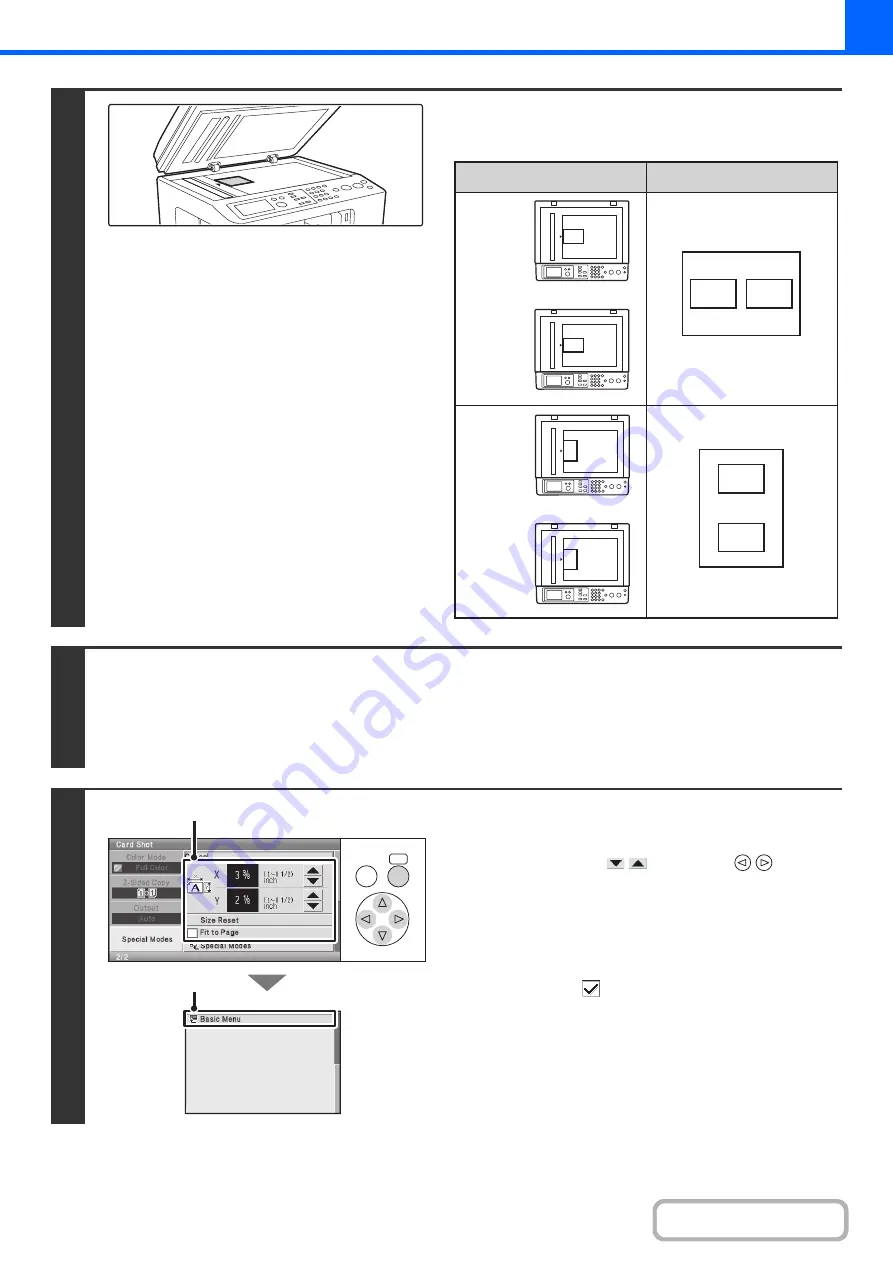
2-44
2
Place the original face down on the
document glass.
3
Select the special modes.
(1) Select the [Special Modes] key.
(2) Select the [Card Shot] key.
☞
Special modes menu (1st screen)
4
Select card shot settings.
(1) Enter the original size.
Select either of the
keys with the
keys and
press the [OK] key repeatedly to change the number.
• The [Size Reset] key can be pressed to return the
horizontal and vertical dimensions to the values set in
"Card Shot Settings" in the system settings (administrator).
• To enlarge or reduce the image to fit the paper based
on the entered original size, set the [Fit to Page]
checkbox to
.
(2) Select the [Basic Menu] key.
You will return to the base screen of copy mode. Make sure
that the entered dimensions appear in the [Original] key.
B
A
A
B
A
B
B
A
Results
Originals
Front page
Back page
Front page
Back page
OK
BACK
(1)
(2)
Содержание DX-C310 Operation
Страница 5: ...Make a copy on this type of paper Envelopes and other special media Transparency film ...
Страница 7: ...Assemble output into a pamphlet Create a pamphlet Staple output Create a blank margin for punching ...
Страница 10: ...Conserve Print on both sides of the paper Print multiple pages on one side of the paper ...
Страница 33: ...Search for a file abc Search for a file using a keyword ...
Страница 34: ...Organize my files Delete a file Periodically delete files ...
Страница 226: ...3 18 PRINTER Contents 4 Click the Print button Printing begins ...






























