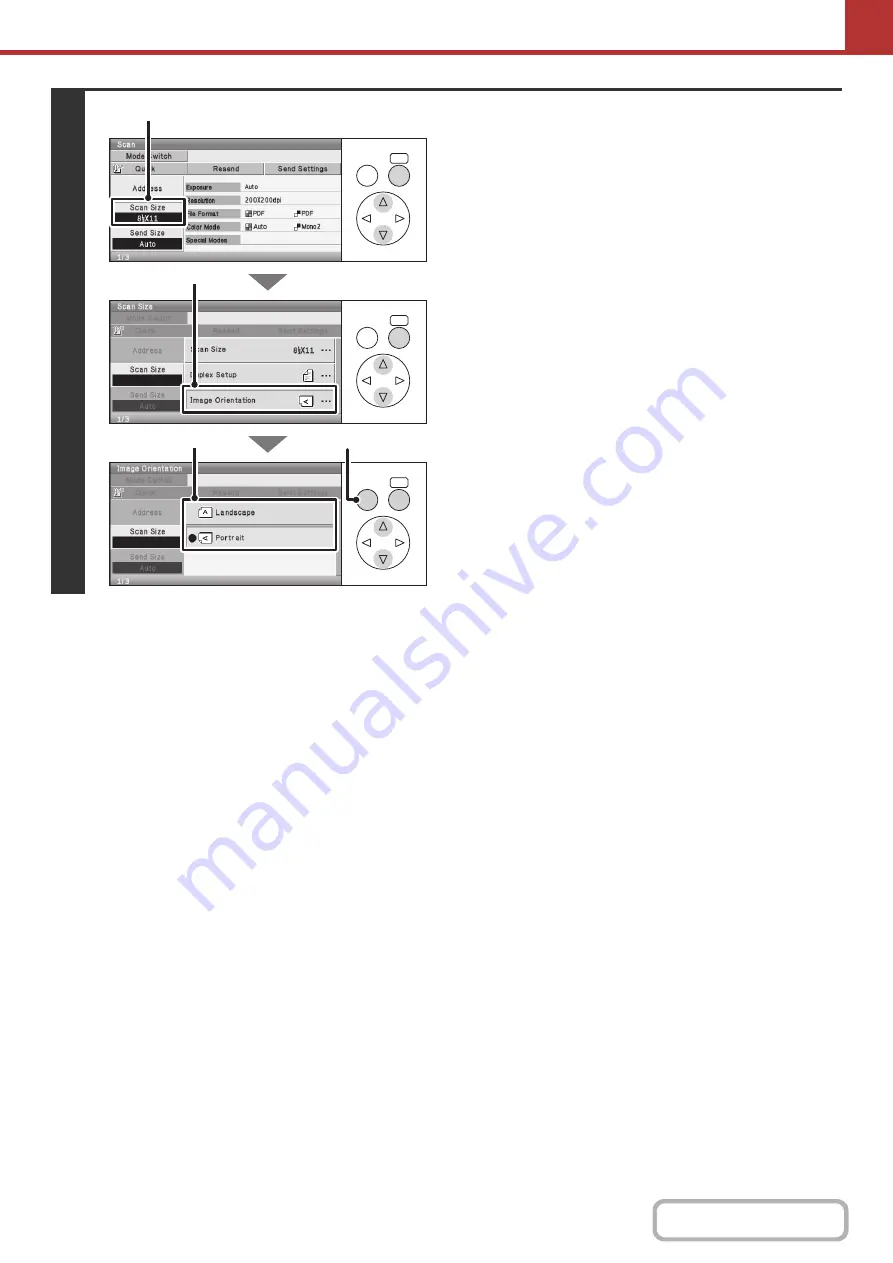
5-66
4
Specify the orientation in which the
original is placed.
(1) Select the [Scan Size] key.
(2) Select the [Image Orientation] key.
(3) Select the "image placement orientation"
key with the same orientation as the image
of the placed original.
If this setting is not correct when sending an image with a
changed ratio, a suitable image may not be transmitted.
(4) Press the [BACK] key.
OK
BACK
OK
BACK
OK
BACK
(4)
(1)
(2)
(3)
Содержание DX-C310 Operation
Страница 5: ...Make a copy on this type of paper Envelopes and other special media Transparency film ...
Страница 7: ...Assemble output into a pamphlet Create a pamphlet Staple output Create a blank margin for punching ...
Страница 10: ...Conserve Print on both sides of the paper Print multiple pages on one side of the paper ...
Страница 33: ...Search for a file abc Search for a file using a keyword ...
Страница 34: ...Organize my files Delete a file Periodically delete files ...
Страница 226: ...3 18 PRINTER Contents 4 Click the Print button Printing begins ...






























