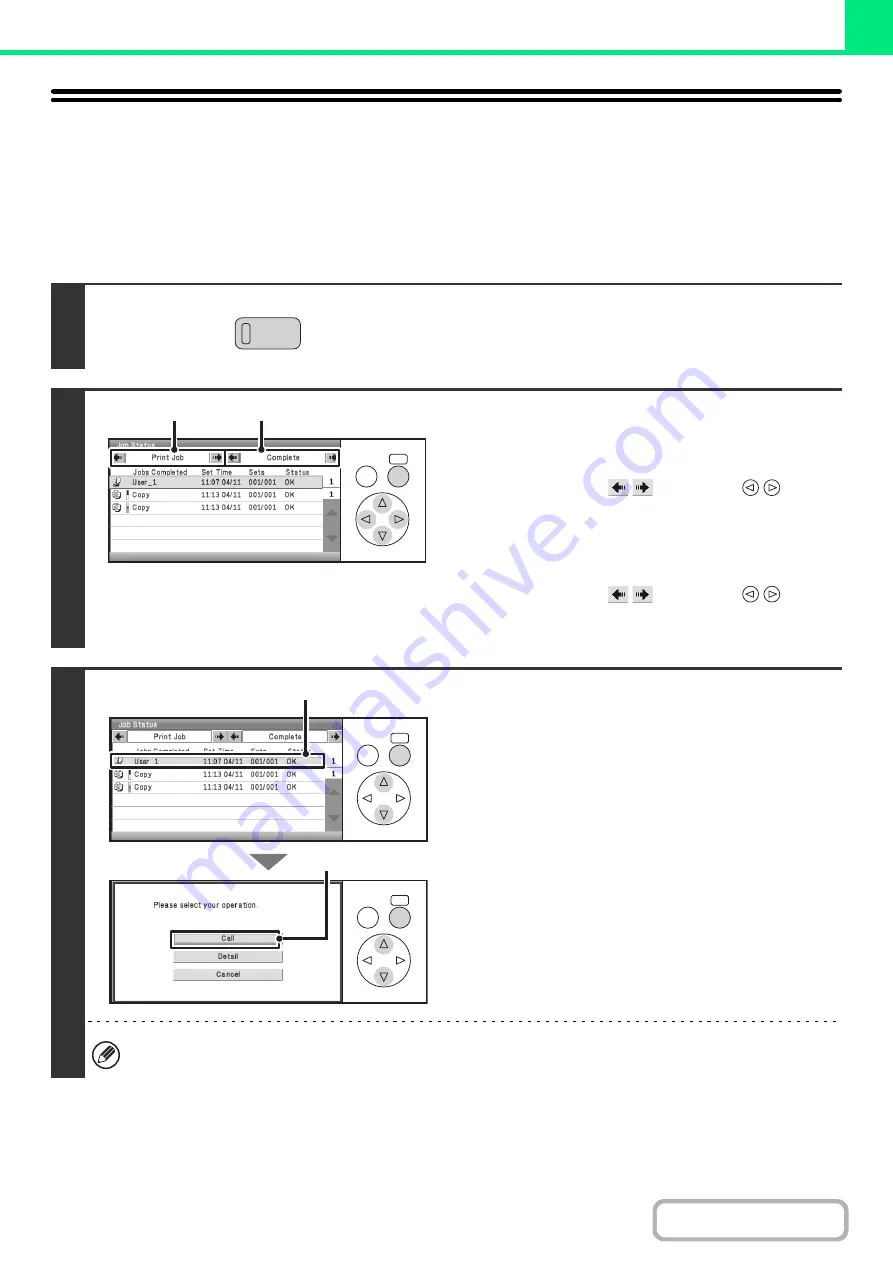
3-83
RETRIEVING AND USING A FILE FROM THE
JOB STATUS SCREEN
Files stored selecting other than "Hold Only" in "Retention Settings" can be manipulated from the job status complete
screen.
Keys in the display can be selected with the arrow keys and the [OK] key.
1
Press the [JOB STATUS] key.
2
Change the print job status mode to
[Complete].
(1) Change the job status mode to [Print Job].
Select either of the
keys with the
keys
and press the [OK] key. The mode changes each time the
[OK] key is pressed.
(2) Change the print job status mode to
[Complete].
Select either of the
keys with the
keys
and press the [OK] key. The mode changes each time the
[OK] key is pressed.
3
Select the desired file in the completed
jobs.
(1) Select the key of the desired file.
(2) Select the [Call] key.
The job settings screen appears.
Select and perform the desired operation.
☞
☞
To view information on a file, select the file and then select the [Detail] key.
JOB STATUS
OK
BACK
(1)
(2)
OK
BACK
OK
BACK
(1)
(2)
Содержание DX-C310 Operation
Страница 5: ...Make a copy on this type of paper Envelopes and other special media Transparency film ...
Страница 7: ...Assemble output into a pamphlet Create a pamphlet Staple output Create a blank margin for punching ...
Страница 10: ...Conserve Print on both sides of the paper Print multiple pages on one side of the paper ...
Страница 33: ...Search for a file abc Search for a file using a keyword ...
Страница 34: ...Organize my files Delete a file Periodically delete files ...
Страница 226: ...3 18 PRINTER Contents 4 Click the Print button Printing begins ...






























