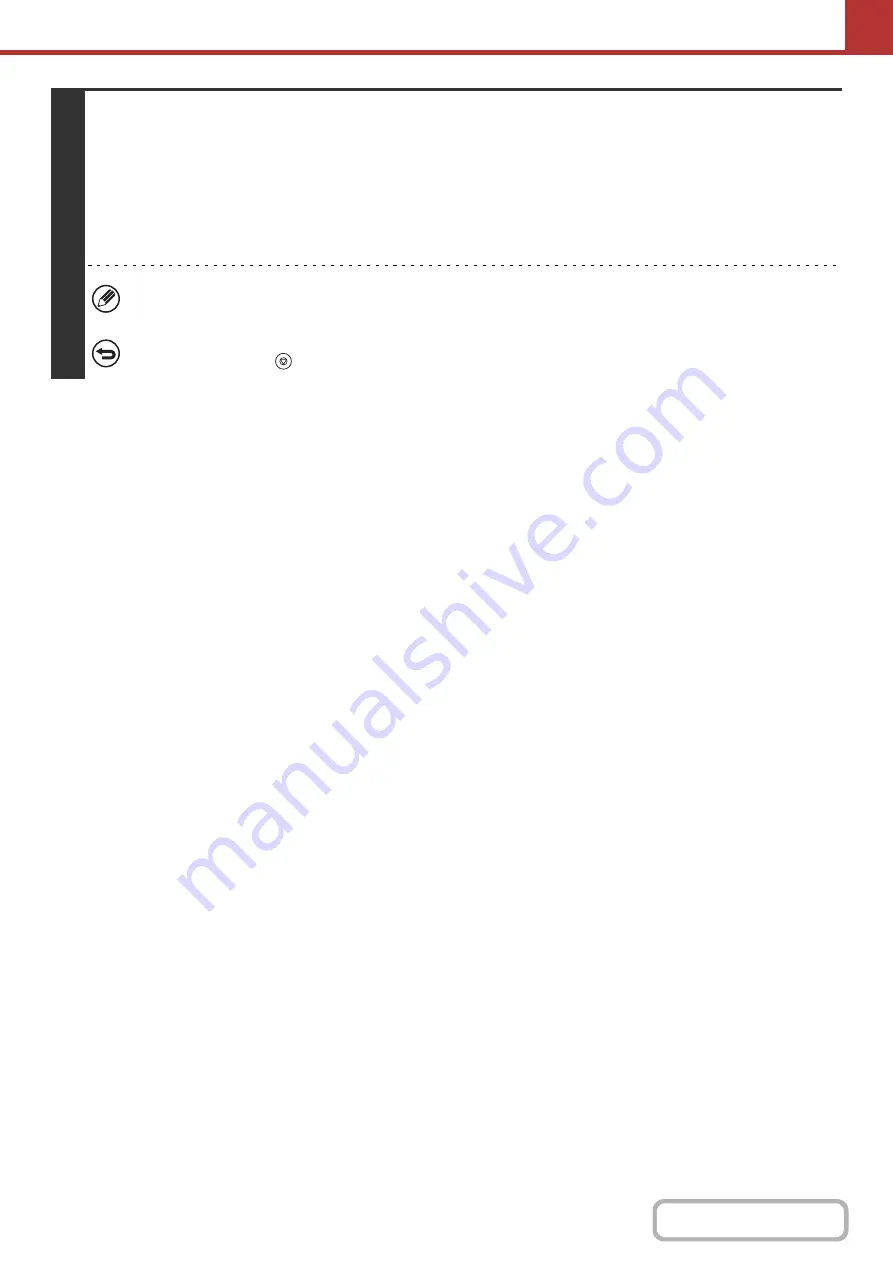
5-54
5
Press the [COLOR START] key or the [BLACK & WHITE START] key.
Scanning begins.
• If you inserted the original pages in the document feeder tray, all pages are scanned.
A beep will sound to indicate that scanning is finished.
• If you are scanning the original on the document glass, scan each page one page at a time.
When scanning of one page finishes, replace it with the next page and press the [COLOR START] key or the [BLACK &
WHITE START] key. Repeat until all pages have been scanned and then select the [Read-End] key.
A beep will sound to indicate that scanning is finished.
If Internet fax or fax destinations are included in the broadcast transmission, the [COLOR START] key cannot be
pressed. Scanning will take place in Mono2.
To cancel scanning...
Press the [STOP] key (
) to cancel the operation.
Содержание DX-C310 Operation
Страница 5: ...Make a copy on this type of paper Envelopes and other special media Transparency film ...
Страница 7: ...Assemble output into a pamphlet Create a pamphlet Staple output Create a blank margin for punching ...
Страница 10: ...Conserve Print on both sides of the paper Print multiple pages on one side of the paper ...
Страница 33: ...Search for a file abc Search for a file using a keyword ...
Страница 34: ...Organize my files Delete a file Periodically delete files ...
Страница 226: ...3 18 PRINTER Contents 4 Click the Print button Printing begins ...






























