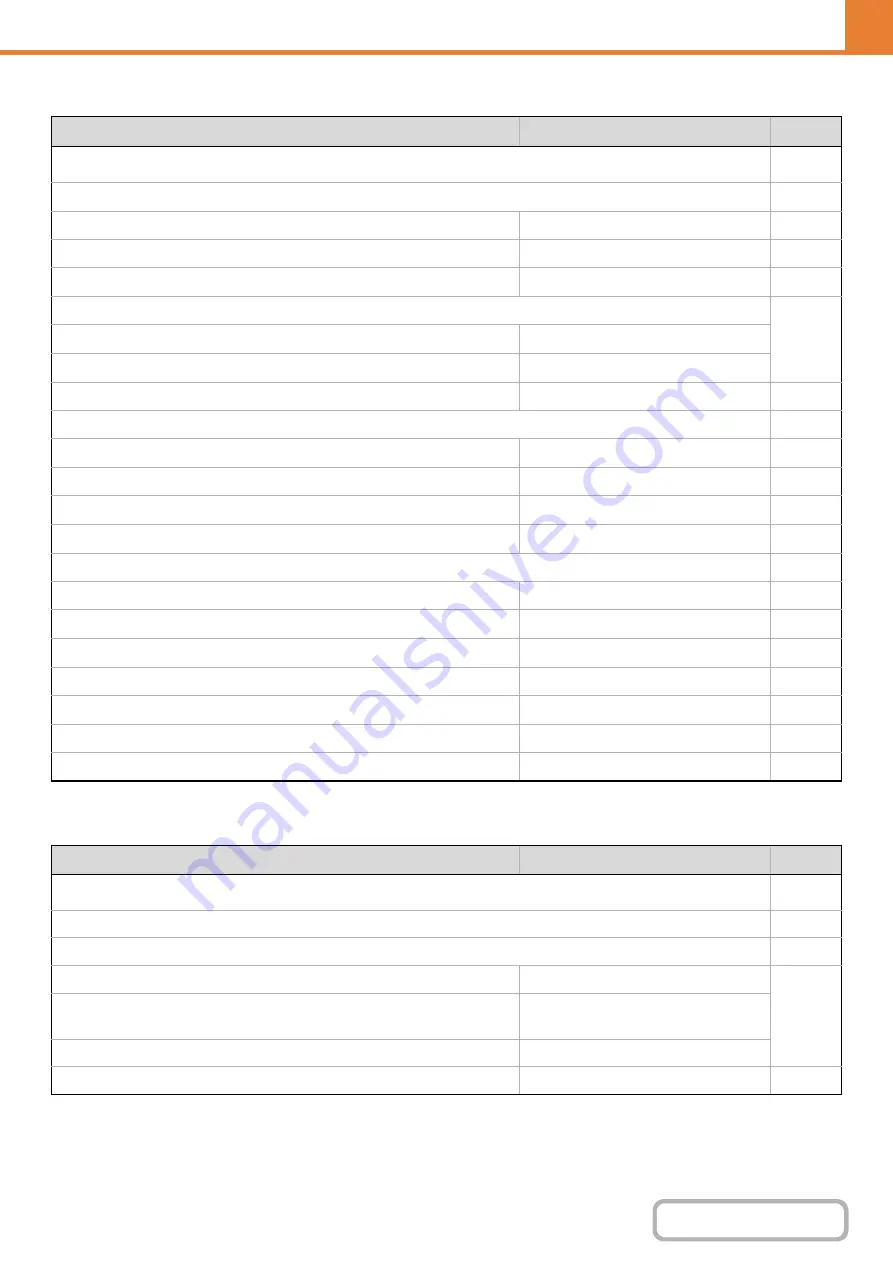
6-60
WEB PAGE (ADMINISTRATOR)
Printer Settings
Image Send Settings
Item
Factory default setting
Page
■
●
X
Enabled
X
Disabled
X
Disabled
X
Color
3
Black & White
3
X
0
X
Enable Detected Paper Size in Bypass Tray
Disabled
Enable Selected Paper Type in Bypass Tray
Enabled
Exclude Bypass-Tray from Auto Paper Select
Disabled
X
Enabled
●
X
Disabled
X
60 sec.
X
Enabled
X
Auto
X
Enabled
X
Network Port Emulation Switching
Auto
X
Switch at End of Job
Item
Factory default setting
Page
■
●
X
Scan (fax when fax is installed)
• Hold settings for a while after scanning has been
completed
Disabled
• Switch Automatically to Copy Mode Screen
Enabled
Address Book Default Selection
Tab Switch: ABC, Address Type: All
Содержание DX-C310 Operation
Страница 5: ...Make a copy on this type of paper Envelopes and other special media Transparency film ...
Страница 7: ...Assemble output into a pamphlet Create a pamphlet Staple output Create a blank margin for punching ...
Страница 10: ...Conserve Print on both sides of the paper Print multiple pages on one side of the paper ...
Страница 33: ...Search for a file abc Search for a file using a keyword ...
Страница 34: ...Organize my files Delete a file Periodically delete files ...
Страница 226: ...3 18 PRINTER Contents 4 Click the Print button Printing begins ...






























