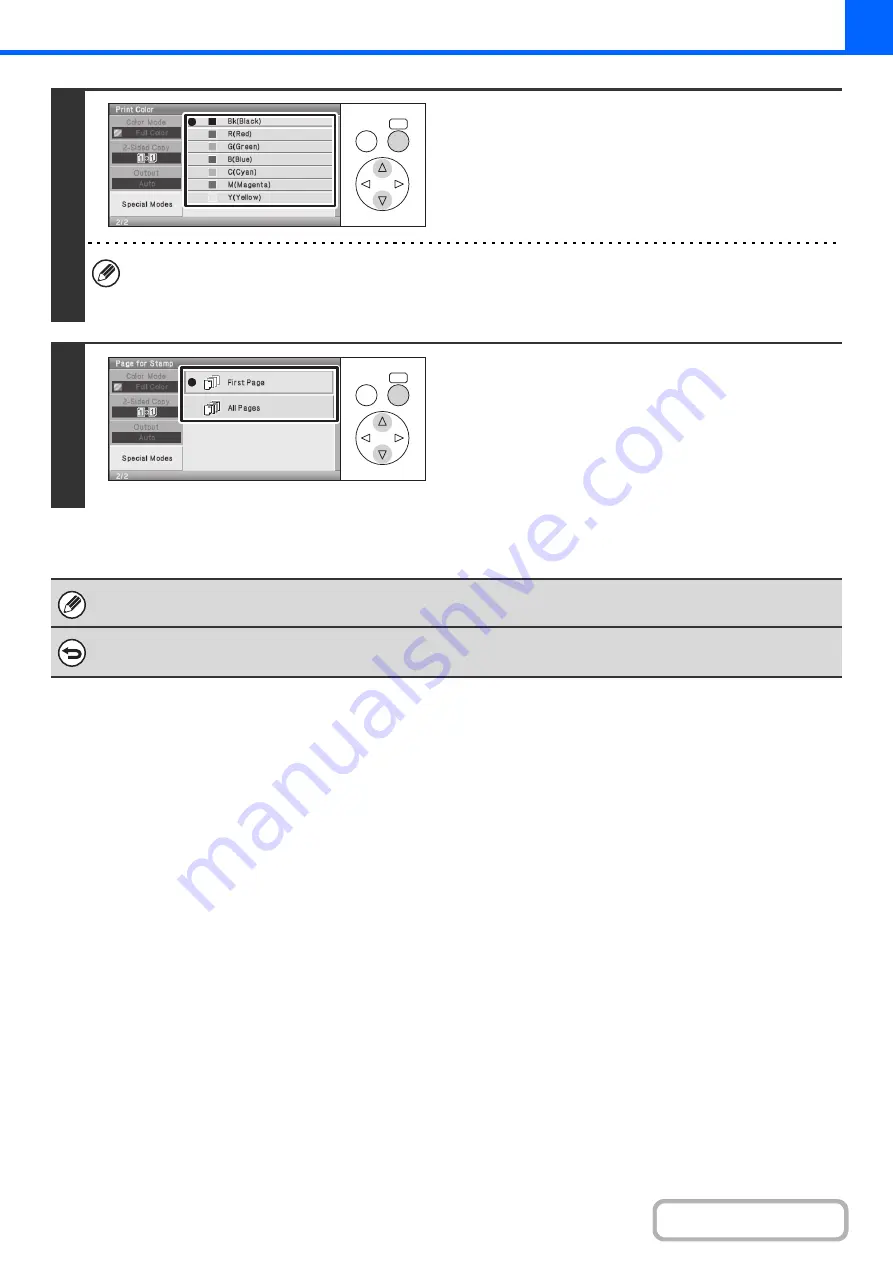
2-67
4
Select the [Print Color] key and set the
color.
Select the color that you wish to use.
• If you selected a color other than [Bk (Black)], press the [COLOR START] key. Pressing the [BLACK & WHITE
START] key will print the page numbers in black and white.
• If the text is printed in color on a black and white copies, the copies will be included in the full color count.
5
Select the [Page for Stamp] key and
select the pages that the text will be
printed on.
Select printing on the first page only, or printing on all pages.
When you have finished selecting the settings, continue from
step 5 of "
GENERAL PROCEDURE FOR USING STAMP
(page 2-56) to complete the copy procedure.
Text settings can also be configured in the Web pages. Click [Application Settings], [Copy settings] and then [Text Settings
(Stamp)] in the Web page menu.
To cancel a text setting...
Select the [Cancel] key in the screen of step 2.
OK
BACK
OK
BACK
Содержание DX-C310 Operation
Страница 5: ...Make a copy on this type of paper Envelopes and other special media Transparency film ...
Страница 7: ...Assemble output into a pamphlet Create a pamphlet Staple output Create a blank margin for punching ...
Страница 10: ...Conserve Print on both sides of the paper Print multiple pages on one side of the paper ...
Страница 33: ...Search for a file abc Search for a file using a keyword ...
Страница 34: ...Organize my files Delete a file Periodically delete files ...
Страница 226: ...3 18 PRINTER Contents 4 Click the Print button Printing begins ...






























