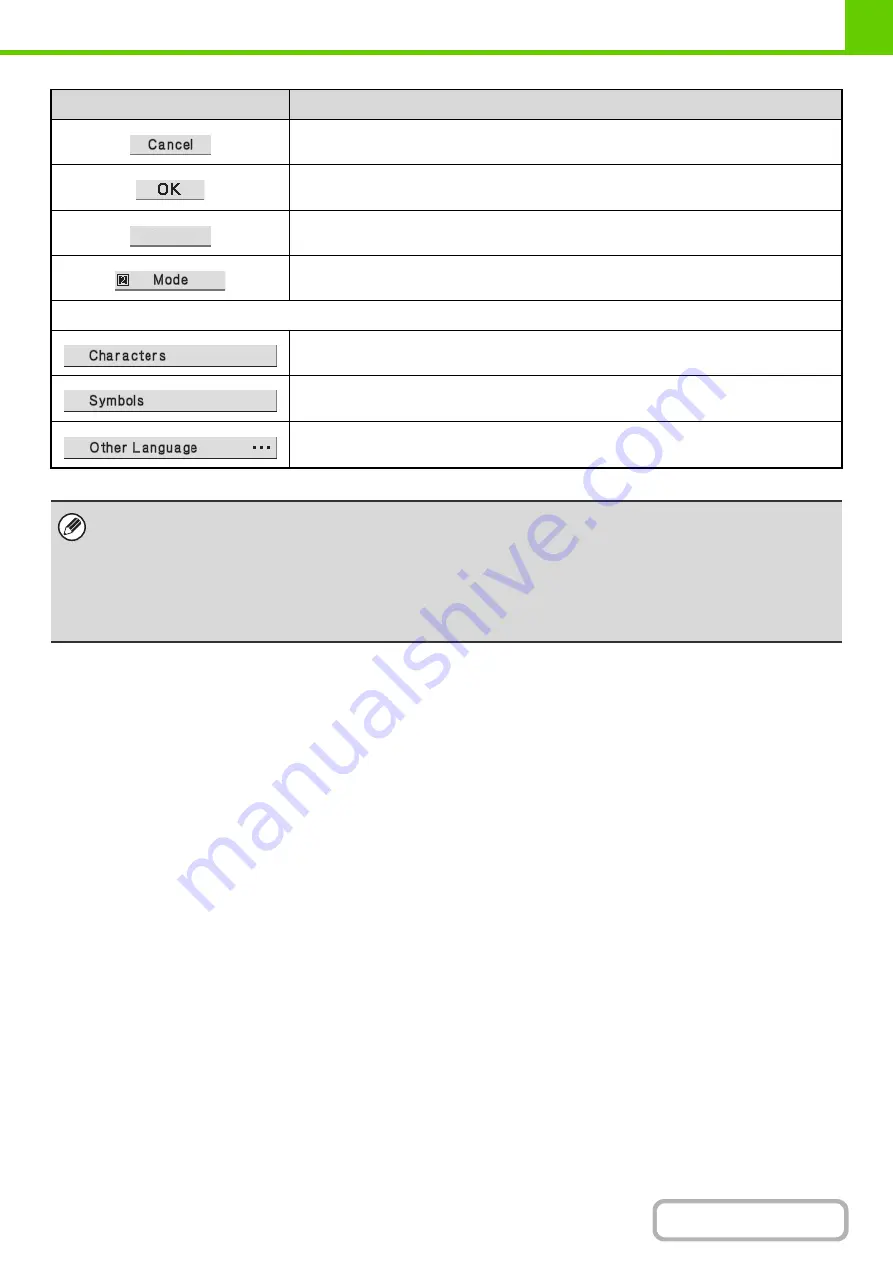
1-62
Select this key to return to the previous setting screen without entering text.
Select this key to enter the text that currently appears and return to the previous setting
screen.
Select this key and search results will appear based on the entered characters.
When this key is selected, the "Input Mode" screen appears.
Input mode screen
Select this key to select character entry mode.
Select this key to select symbol entry mode. Symbol mode is used to enter symbols and
accented letters.
Select this key to temporarily change the key layout of character entry mode to a different
language. Select the key layout that you wish to use.
• The key layouts that can be selected vary depending on the language selected in "Display Language Setting" in the
system settings (administrator).
• The following symbols cannot be used when entering a file name or folder name.
\ ? / " ; : , < > ! * | & #
Some computer environments may not allow the use of spaces and the symbols indicated below. For example, hyperlinks
will not operate correctly or nonsense characters may appear.
$ % ' ( ) + - . = @ [ ] ^ ` { } _ ~
Key
Description
Search
Содержание DX-C310 Operation
Страница 5: ...Make a copy on this type of paper Envelopes and other special media Transparency film ...
Страница 7: ...Assemble output into a pamphlet Create a pamphlet Staple output Create a blank margin for punching ...
Страница 10: ...Conserve Print on both sides of the paper Print multiple pages on one side of the paper ...
Страница 33: ...Search for a file abc Search for a file using a keyword ...
Страница 34: ...Organize my files Delete a file Periodically delete files ...
Страница 226: ...3 18 PRINTER Contents 4 Click the Print button Printing begins ...






























