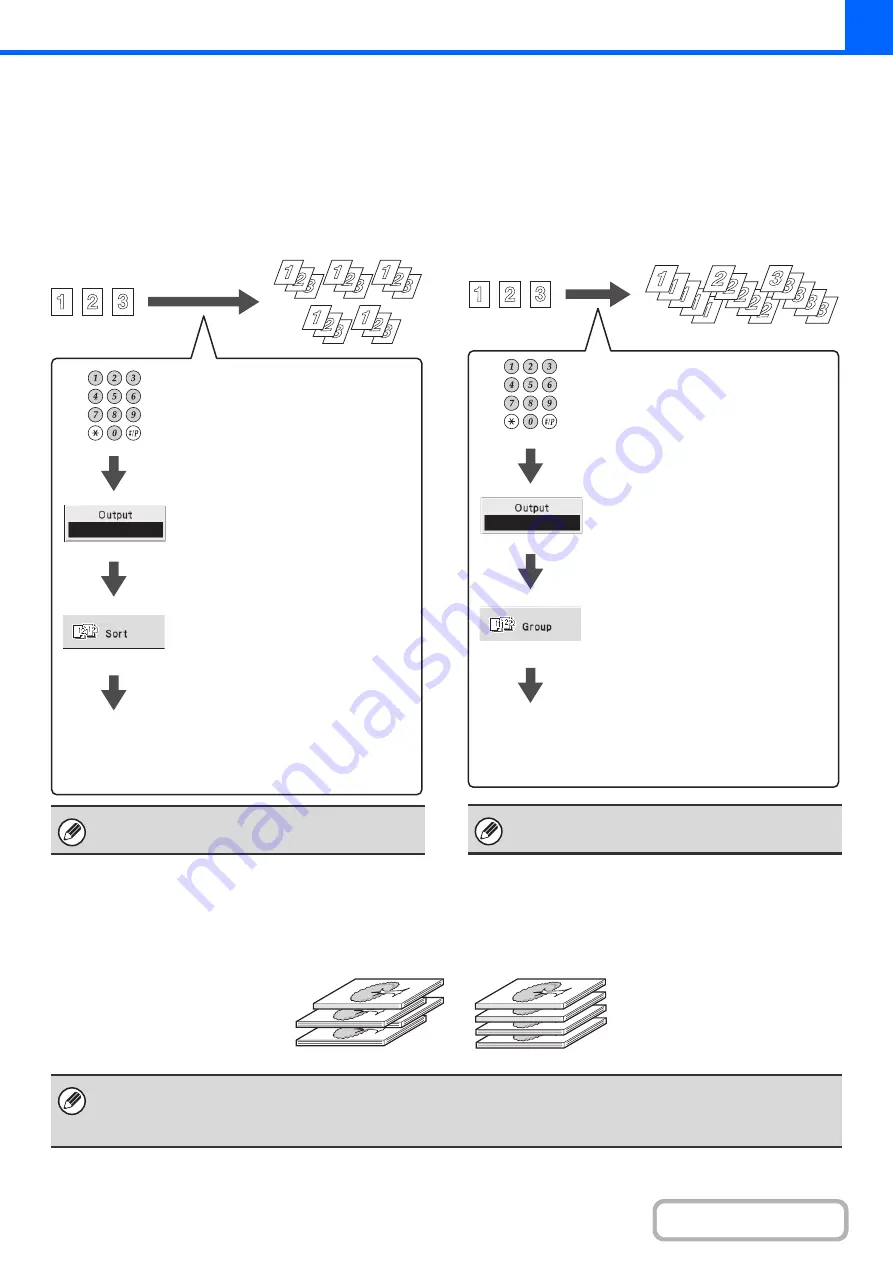
2-34
OUTPUT MODES
This section explains the output modes.
Sort mode
This is used to sort (collate) output into sets.
Example: Sorting the output into 5 sets
Group mode
This function groups copies by page.
Example: Groups of 5 copies of each page
Offset function
This function offsets each set of copies from the previous set in the output tray, making it easy to separate sets of copies.
The sort function is automatically selected when
originals are placed in the automatic document feeder.
Originals
Output
Set the number of copies (5).
Select the [Output] key.
Select the [Sort] key.
Press the [COLOR START] key or the [BLACK &
WHITE START] key.
The group function is automatically selected when an
original is placed on the document glass.
Originals
Output
Set the number of copies (5).
Select the [Output] key.
Select the [Group] key.
Press the [COLOR START] key or the [BLACK &
WHITE START] key.
In the following cases, the offset function cannot be selected:
• When 5-1/2" x 8-1/2" (A5) size paper is selected.
• When the staple sort function is selected.
Offset function "ON"
Offset function "OFF"
Содержание DX-C310 Operation
Страница 5: ...Make a copy on this type of paper Envelopes and other special media Transparency film ...
Страница 7: ...Assemble output into a pamphlet Create a pamphlet Staple output Create a blank margin for punching ...
Страница 10: ...Conserve Print on both sides of the paper Print multiple pages on one side of the paper ...
Страница 33: ...Search for a file abc Search for a file using a keyword ...
Страница 34: ...Organize my files Delete a file Periodically delete files ...
Страница 226: ...3 18 PRINTER Contents 4 Click the Print button Printing begins ...






























