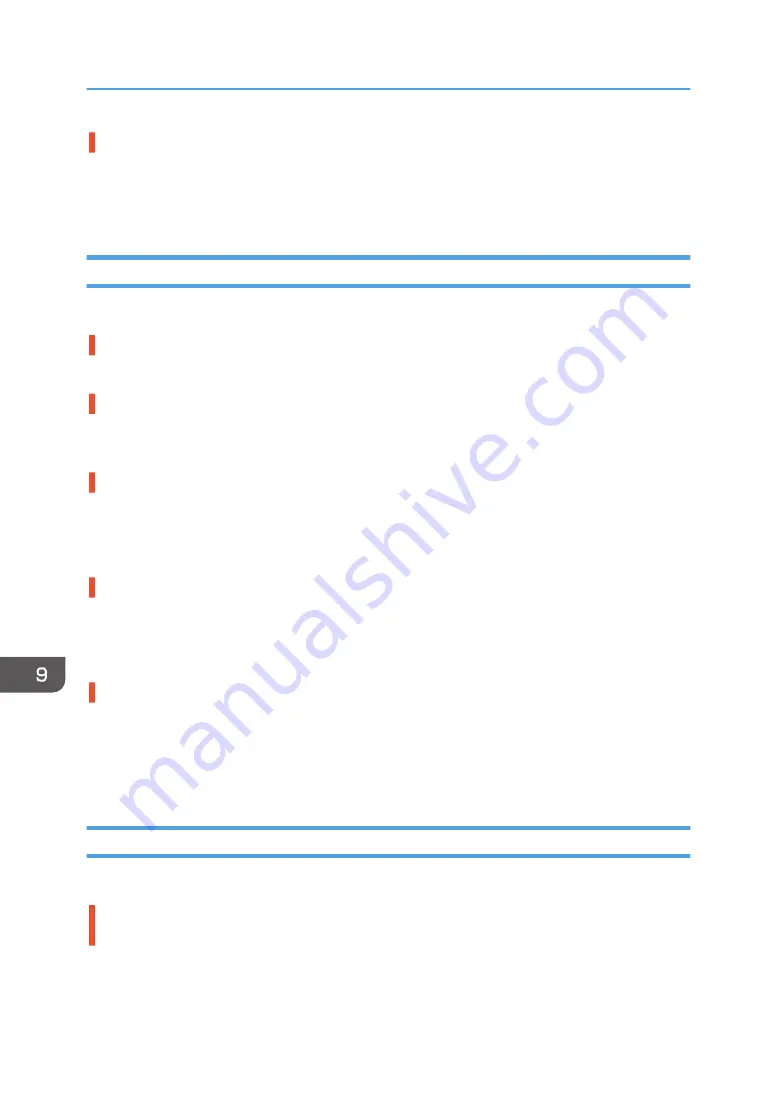
Does the fabric (garment) type setting match?
Make sure that the fabric (garment) type setting of the Design Software or the printer driver matches the
type of fabric (garment) loaded.
See page 86 "Specifying the Type and Thickness of the Fabric", page 104 "Printing".
Positions Do Not Match the Displayed Image
If the position of printed items differs from the position of displayed items, refer to the following questions:
Have the settings for page layout been made?
Check whether page layout settings have been made with the application.
Does the cassette size setting match?
Make sure that the cassette size selected in the [Print On:] list of the [Printing Preferences] dialog box
matches the size of the cassette loaded.
Have the print heads been aligned?
When bidirectional printing is performed, select [Head Position] to align the print heads. If the problem
persists, print the nozzle check test pattern and clean the print heads as necessary.
See page 124 "Head Position", page 120 "Nozzle Check" and page 121 "Head-cleaning".
Is the fabric correctly loaded?
Put marks for positioning using the supplied protection cover, and then load the fabric so that the marks
match the corners of the table.
See page 72 "Loading Fabrics".
Have you changed print quality?
When printing on fabrics of varied thicknesses or you are concerned with position aberration or image
blurring, try unidirectional printing to improve print quality.
In [Print Quality] on the [Detailed Settings] tab, select the [Uni-directional print only] check box. Note,
however, that this will slow printing down.
Other Problems
You may eliminate certain problems by changing the printer driver settings as described below:
Cannot print certain data properly when using a certain application, or cannot print image
data properly.
• In the [Select Print Quality:], select [Vivid]. If [Vivid] cannot be selected, select [Fine].
9. Troubleshooting
220
Содержание Ri 100
Страница 2: ......
Страница 16: ...14 ...
Страница 28: ...1 About This Product 26 ...
Страница 39: ...6 Close the right front cover DSA161 Installing the Ink Cartridges 37 ...
Страница 82: ...2 Preparing for Printing 80 ...
Страница 93: ...3 Click Print DSB022 Configuring the Layout Settings 91 ...
Страница 104: ...3 Printing on T shirts 102 ...
Страница 110: ...4 Printing via the Printer Driver 108 ...
Страница 145: ...6 Press the Enter key 7 Press the Escape key Using the System Menu 143 ...
Страница 170: ...6 Monitoring and Configuring the Machine 168 ...
Страница 182: ...7 Using the Machine with a Macintosh 180 ...
Страница 202: ...8 Maintenance 200 ...
Страница 240: ...9 Troubleshooting 238 ...
Страница 249: ...Where to Inquire For inquiries contact your sales or service representative Where to Inquire 247 ...
Страница 254: ...10 Appendix 252 ...
Страница 257: ...MEMO 255 ...
Страница 258: ...MEMO 256 EN GB EN US EN AU J088 6622B ...
Страница 259: ......
Страница 260: ...EN GB EN US EN AU J088 6622B 2017 Ricoh Co Ltd ...
















































