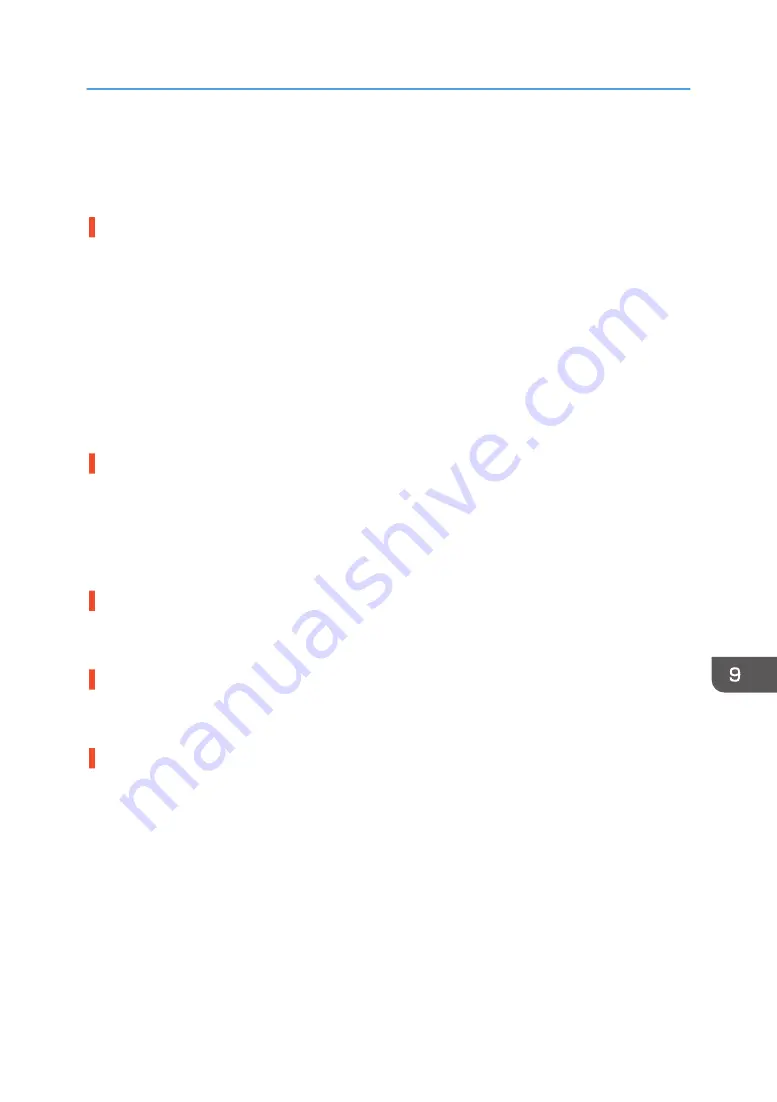
Printing Does Not Start
If printing fails, check the following:
Check the machine's power.
• The power lamp is not lit.
Turn the machine on.
See page 24 "Turning On/Off the Power".
• The power lamp does not light up or flash despite the [Power] key being pressed.
Check whether the power cord is plugged into the receptacle properly.
Plug another appliance that works into the receptacle to determine whether the receptacle is all
right.
If the problem persists, unplug the power cord and contact your sales or service representative.
Check the error message.
• If the error message appears on the display
See page 224 "Error & Status Messages on the Display".
• If the error message appears on the Status Monitor
See page 229 "Status Monitor Errors".
Check the name associated with the printer's icon.
If you share the printer, make sure the name associated with the printer's icon does not exceed 32
characters.
Check the printer driver setting.
On the [Detailed Settings] tab, select [Print Quality], and then select the [Change Data Processing]
check box.
Checking the Version of the Printer Driver
If it is not the latest version, update the driver.
• Checking the version of the printer driver on a Windows
1. Open the [Printing Preferences] dialog box from the application.
2. On the [Configuration/About] tab, click [About].
3. Check the version.
• Checking the version of the printer driver on a Macintosh
1. On the [Apple] menu, click [System Preferences...],
2. Click the [Printers & Scanners].
3. Select the printer you want to use from the printer list, and then click [Options & Supplies...].
Printing Does Not Start
207
Содержание Ri 100
Страница 2: ......
Страница 16: ...14 ...
Страница 28: ...1 About This Product 26 ...
Страница 39: ...6 Close the right front cover DSA161 Installing the Ink Cartridges 37 ...
Страница 82: ...2 Preparing for Printing 80 ...
Страница 93: ...3 Click Print DSB022 Configuring the Layout Settings 91 ...
Страница 104: ...3 Printing on T shirts 102 ...
Страница 110: ...4 Printing via the Printer Driver 108 ...
Страница 145: ...6 Press the Enter key 7 Press the Escape key Using the System Menu 143 ...
Страница 170: ...6 Monitoring and Configuring the Machine 168 ...
Страница 182: ...7 Using the Machine with a Macintosh 180 ...
Страница 202: ...8 Maintenance 200 ...
Страница 240: ...9 Troubleshooting 238 ...
Страница 249: ...Where to Inquire For inquiries contact your sales or service representative Where to Inquire 247 ...
Страница 254: ...10 Appendix 252 ...
Страница 257: ...MEMO 255 ...
Страница 258: ...MEMO 256 EN GB EN US EN AU J088 6622B ...
Страница 259: ......
Страница 260: ...EN GB EN US EN AU J088 6622B 2017 Ricoh Co Ltd ...






























