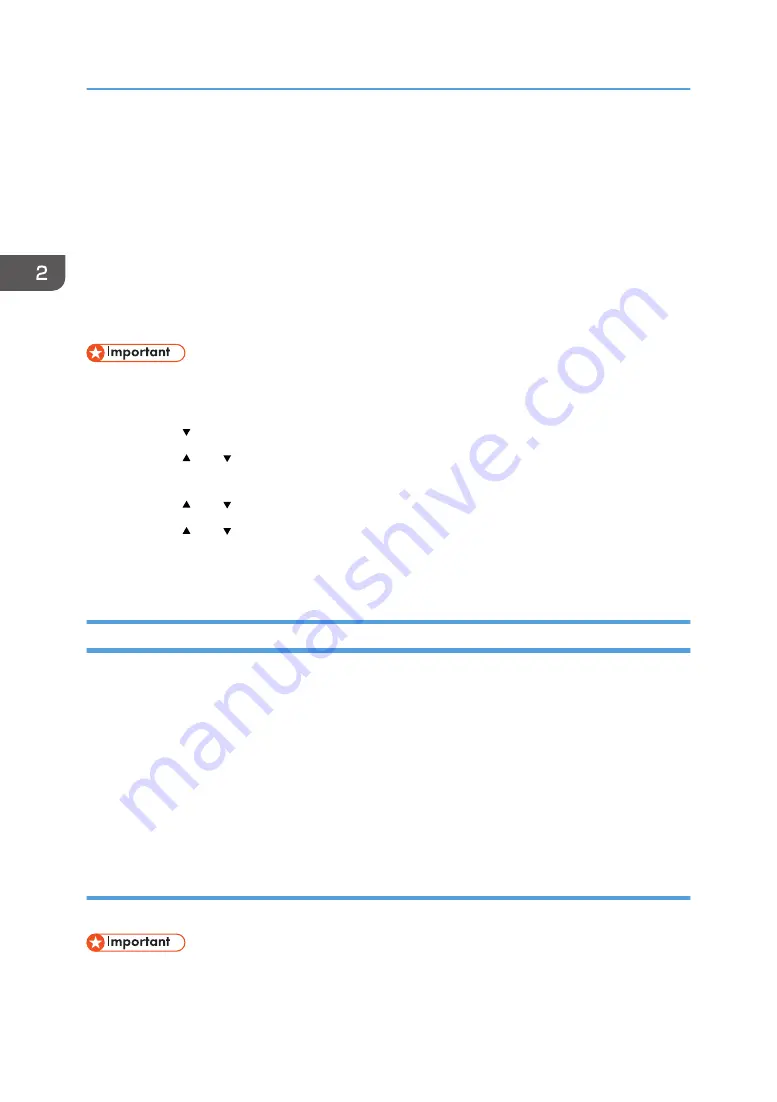
Configure other settings if needed.
8.
Click [OK].
9.
Click [Administrator Logout].
10.
Turn the machine off.
11.
Remove the Ethernet cable, and then connect the wireless LAN cable.
12.
Turn the machine on.
Setting is complete.
Configuring Settings Using the Control Panel
• For details, see notes for Wireless LAN users on the access point manufacturer's Web site or
page 144 "Using the [Host Interface] Menu".
1.
Press the [ /Menu] key.
2.
Press the [ ] or [ /Menu] key to display the [Host Interface] menu, and then press the
[#Enter] key.
3.
Press the [ ] or [ /Menu] key to display [Wireless LAN], and then press the [#Enter] key.
4.
Press the [ ] or [ /Menu] key to display [Security Method], and then press the [#Enter]
key.
5.
Configure the wireless LAN settings.
Installing the Printer Driver
Once the machine is connected to the computer, install the printer driver.
There are two installation methods. Install the printer driver using one of these methods.
• Quick Install for Network
Install the printer driver automatically. See page 62 "Quick Install for network".
• Manual install
Quick Install for network
Follow the procedure below to install the printer driver.
• Only administrators can perform this installation. Log on as a member of the Administrators group.
2. Preparing for Printing
62
Содержание Ri 100
Страница 2: ......
Страница 16: ...14 ...
Страница 28: ...1 About This Product 26 ...
Страница 39: ...6 Close the right front cover DSA161 Installing the Ink Cartridges 37 ...
Страница 82: ...2 Preparing for Printing 80 ...
Страница 93: ...3 Click Print DSB022 Configuring the Layout Settings 91 ...
Страница 104: ...3 Printing on T shirts 102 ...
Страница 110: ...4 Printing via the Printer Driver 108 ...
Страница 145: ...6 Press the Enter key 7 Press the Escape key Using the System Menu 143 ...
Страница 170: ...6 Monitoring and Configuring the Machine 168 ...
Страница 182: ...7 Using the Machine with a Macintosh 180 ...
Страница 202: ...8 Maintenance 200 ...
Страница 240: ...9 Troubleshooting 238 ...
Страница 249: ...Where to Inquire For inquiries contact your sales or service representative Where to Inquire 247 ...
Страница 254: ...10 Appendix 252 ...
Страница 257: ...MEMO 255 ...
Страница 258: ...MEMO 256 EN GB EN US EN AU J088 6622B ...
Страница 259: ......
Страница 260: ...EN GB EN US EN AU J088 6622B 2017 Ricoh Co Ltd ...






























