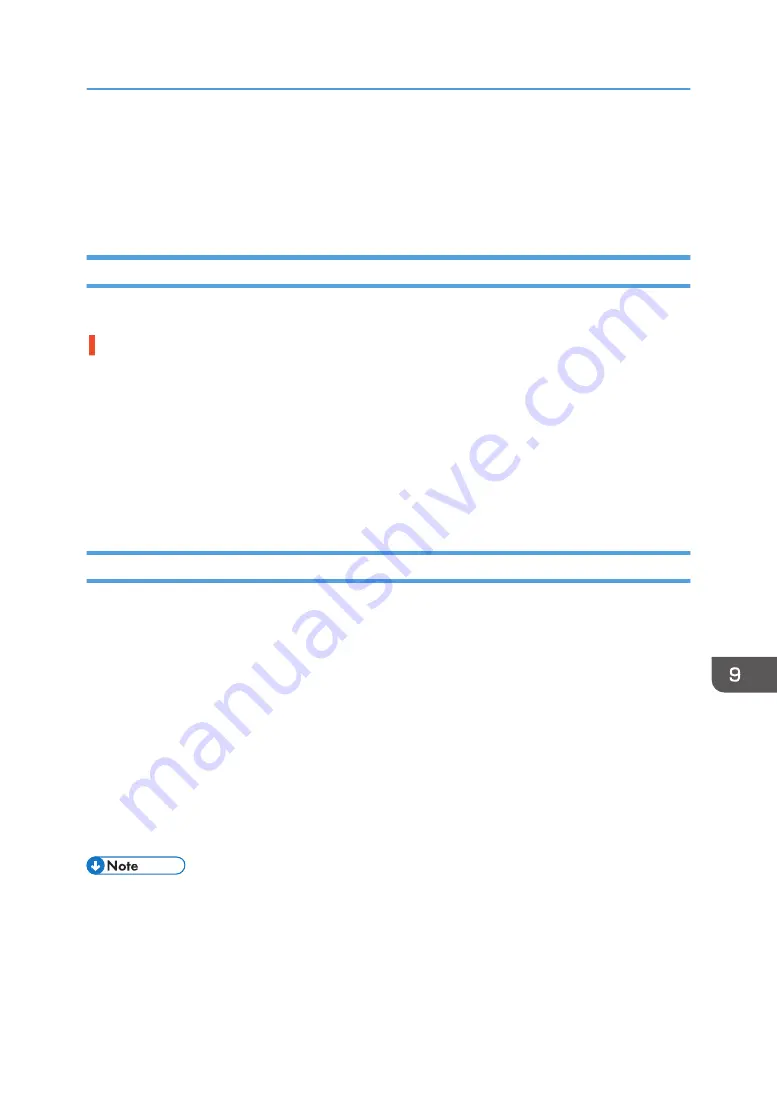
Status Monitor Errors
If an error occurs with the machine, the Status Monitor displays an error message. Read the explanation
about the corresponding error and check the detailed solution you can take.
Status Monitor Does Not Open
If the Status Monitor does not open for a shared printer, refer to the following questions:
Are the share settings correct?
• Check the share settings of the printer. The printer driver must also be installed on the client
computer.
• If Windows Firewall is installed on the print server, configure exceptions in the firewall before using
the Status Monitor.
1. On Windows Firewall dialog box, click the [Exception] tab, and then select the [File and Print
Sharing] check box.
2. Click [Add Port...], make sure [TCP] is selected, and then enter "55665" in [Port number].
No Response from Machine
Follow the procedure below to check the port settings and the connection between the machine and
computer.
1.
Check that the power of the machine is on.
2.
Make sure that the computer and machine are properly connected using a USB cable.
3.
On the [Start] menu, click [Devices and Printers].
• For Windows 10: Right-click [Start], click [Control Panel], and then click [View devices and
printers].
4.
Right-click the machine icon, and then click [Printer properties].
5.
Click the [Ports] tab.
6.
Check that USB is selected in the [Print to the following port(s)] list.
• If you want to connect the machine to the network, check the operating environment, and then
change the port setting.
Status Monitor Errors
229
Содержание Ri 100
Страница 2: ......
Страница 16: ...14 ...
Страница 28: ...1 About This Product 26 ...
Страница 39: ...6 Close the right front cover DSA161 Installing the Ink Cartridges 37 ...
Страница 82: ...2 Preparing for Printing 80 ...
Страница 93: ...3 Click Print DSB022 Configuring the Layout Settings 91 ...
Страница 104: ...3 Printing on T shirts 102 ...
Страница 110: ...4 Printing via the Printer Driver 108 ...
Страница 145: ...6 Press the Enter key 7 Press the Escape key Using the System Menu 143 ...
Страница 170: ...6 Monitoring and Configuring the Machine 168 ...
Страница 182: ...7 Using the Machine with a Macintosh 180 ...
Страница 202: ...8 Maintenance 200 ...
Страница 240: ...9 Troubleshooting 238 ...
Страница 249: ...Where to Inquire For inquiries contact your sales or service representative Where to Inquire 247 ...
Страница 254: ...10 Appendix 252 ...
Страница 257: ...MEMO 255 ...
Страница 258: ...MEMO 256 EN GB EN US EN AU J088 6622B ...
Страница 259: ......
Страница 260: ...EN GB EN US EN AU J088 6622B 2017 Ricoh Co Ltd ...
















































