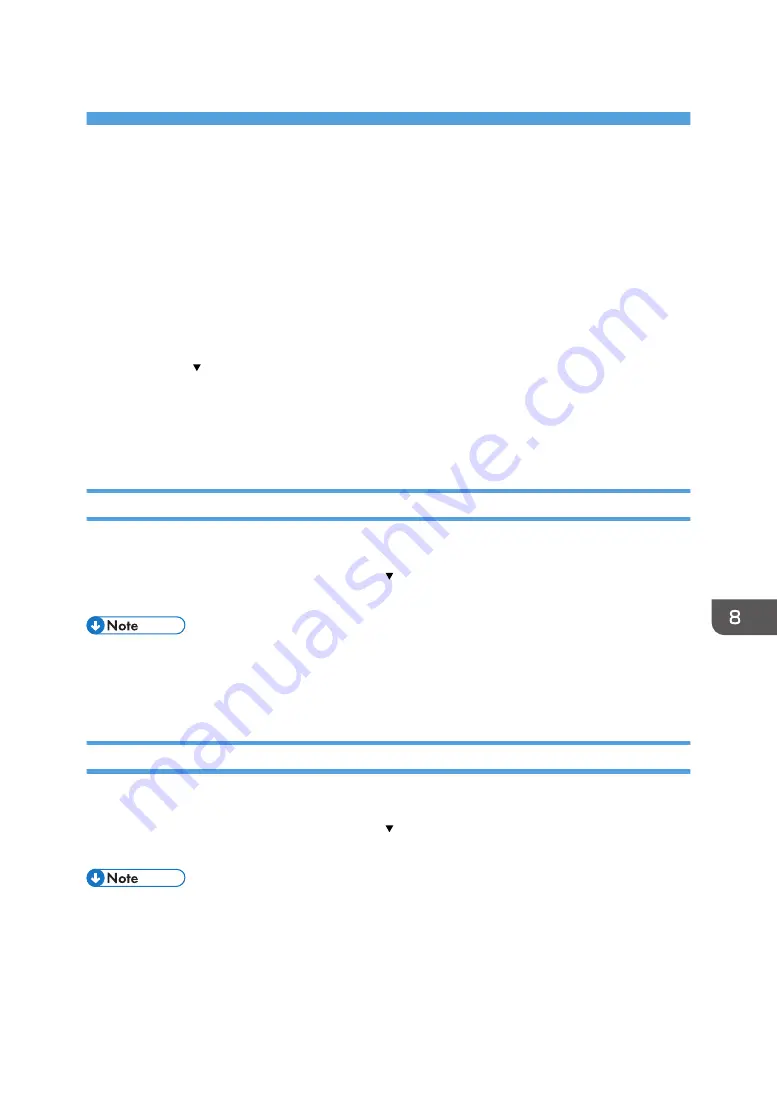
8. Maintenance
This chapter describes how to maintain and operate the machine.
Restricting Machine Functions
This section explains how to lock keys on the control panel to prevent general users from changing
settings and performing certain functions.
By locking certain control panel keys, you can prevent users other than the administrator from doing the
following:
• Pressing the [ /Menu] key to display the menu
• Press the [Tray] and [Stop] keys at the same time to perform the no-fuss head cleaning
• Pressing the [Stop] key to cancel print jobs
• Pressing the [Power] key to turn the machine off
Locking the Keys
Use this procedure to lock the control panel keys.
1.
Simultaneously press and hold down the [ /Menu], [Escape], and [#Enter] keys for 3
seconds, and then [#Enter] key two times.
• If you press a locked key, "Panel Locked/Cannot use" appears.
• If an error occurs while the keys are locked, certain keys are automatically unlocked to allow you
to clear the error.
Unlocking the Keys
Use this procedure to unlock the control panel keys.
1.
Simultaneously press and hold down the [ /Menu], [Escape], and [#Enter] keys for 3
seconds, and then [#Enter] key two times.
• Unlock the keys if an error occurs and the "Panel Locked/Cannot use" message appears.
181
Содержание Ri 100
Страница 2: ......
Страница 16: ...14 ...
Страница 28: ...1 About This Product 26 ...
Страница 39: ...6 Close the right front cover DSA161 Installing the Ink Cartridges 37 ...
Страница 82: ...2 Preparing for Printing 80 ...
Страница 93: ...3 Click Print DSB022 Configuring the Layout Settings 91 ...
Страница 104: ...3 Printing on T shirts 102 ...
Страница 110: ...4 Printing via the Printer Driver 108 ...
Страница 145: ...6 Press the Enter key 7 Press the Escape key Using the System Menu 143 ...
Страница 170: ...6 Monitoring and Configuring the Machine 168 ...
Страница 182: ...7 Using the Machine with a Macintosh 180 ...
Страница 202: ...8 Maintenance 200 ...
Страница 240: ...9 Troubleshooting 238 ...
Страница 249: ...Where to Inquire For inquiries contact your sales or service representative Where to Inquire 247 ...
Страница 254: ...10 Appendix 252 ...
Страница 257: ...MEMO 255 ...
Страница 258: ...MEMO 256 EN GB EN US EN AU J088 6622B ...
Страница 259: ......
Страница 260: ...EN GB EN US EN AU J088 6622B 2017 Ricoh Co Ltd ...
















































