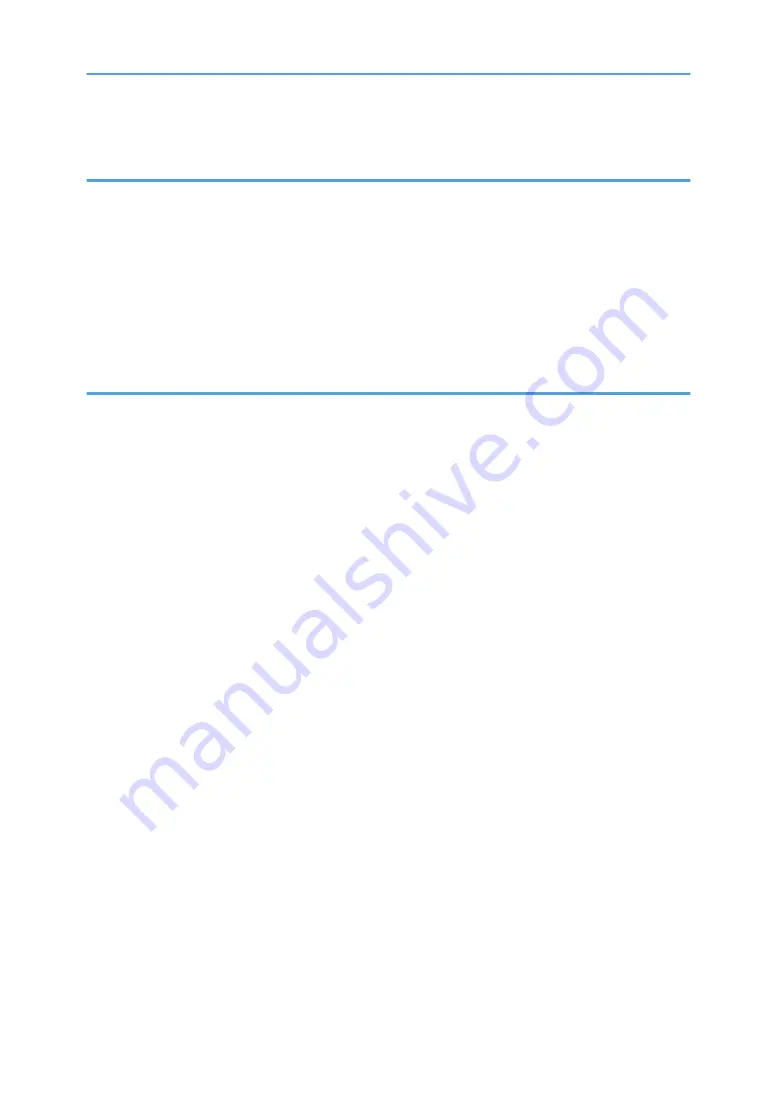
4. Printing via the Printer Driver
Setting the Accessories Tab on the Printer Driver........................................................................................103
Printing............................................................................................................................................................ 104
Canceling Printing from the Status Monitor.............................................................................................106
Canceling Printing Using the [Stop] Key................................................................................................. 106
Canceling Printing from the Taskbar........................................................................................................107
Making Machine Settings Using the Control Panel.................................................................................... 109
Using the [Counter] Menu.............................................................................................................................114
Displaying the Counter............................................................................................................................. 115
Printing the Counter...................................................................................................................................116
Differences Between the Counter and the Total Counter....................................................................... 116
Printing a Configuration Page.................................................................................................................. 117
Interpreting the Configuration Page.........................................................................................................118
Nozzle Check............................................................................................................................................120
Head-cleaning...........................................................................................................................................121
Head-flushing............................................................................................................................................ 123
Head Position.............................................................................................................................................124
Registration................................................................................................................................................ 127
Setting the Date and Time.........................................................................................................................129
Move Print-Heads..................................................................................................................................... 131
Clean Maint Unit....................................................................................................................................... 133
Auto Head Maint.......................................................................................................................................136
Clean Internals...........................................................................................................................................137
3
Содержание Ri 100
Страница 2: ......
Страница 16: ...14 ...
Страница 28: ...1 About This Product 26 ...
Страница 39: ...6 Close the right front cover DSA161 Installing the Ink Cartridges 37 ...
Страница 82: ...2 Preparing for Printing 80 ...
Страница 93: ...3 Click Print DSB022 Configuring the Layout Settings 91 ...
Страница 104: ...3 Printing on T shirts 102 ...
Страница 110: ...4 Printing via the Printer Driver 108 ...
Страница 145: ...6 Press the Enter key 7 Press the Escape key Using the System Menu 143 ...
Страница 170: ...6 Monitoring and Configuring the Machine 168 ...
Страница 182: ...7 Using the Machine with a Macintosh 180 ...
Страница 202: ...8 Maintenance 200 ...
Страница 240: ...9 Troubleshooting 238 ...
Страница 249: ...Where to Inquire For inquiries contact your sales or service representative Where to Inquire 247 ...
Страница 254: ...10 Appendix 252 ...
Страница 257: ...MEMO 255 ...
Страница 258: ...MEMO 256 EN GB EN US EN AU J088 6622B ...
Страница 259: ......
Страница 260: ...EN GB EN US EN AU J088 6622B 2017 Ricoh Co Ltd ...






































