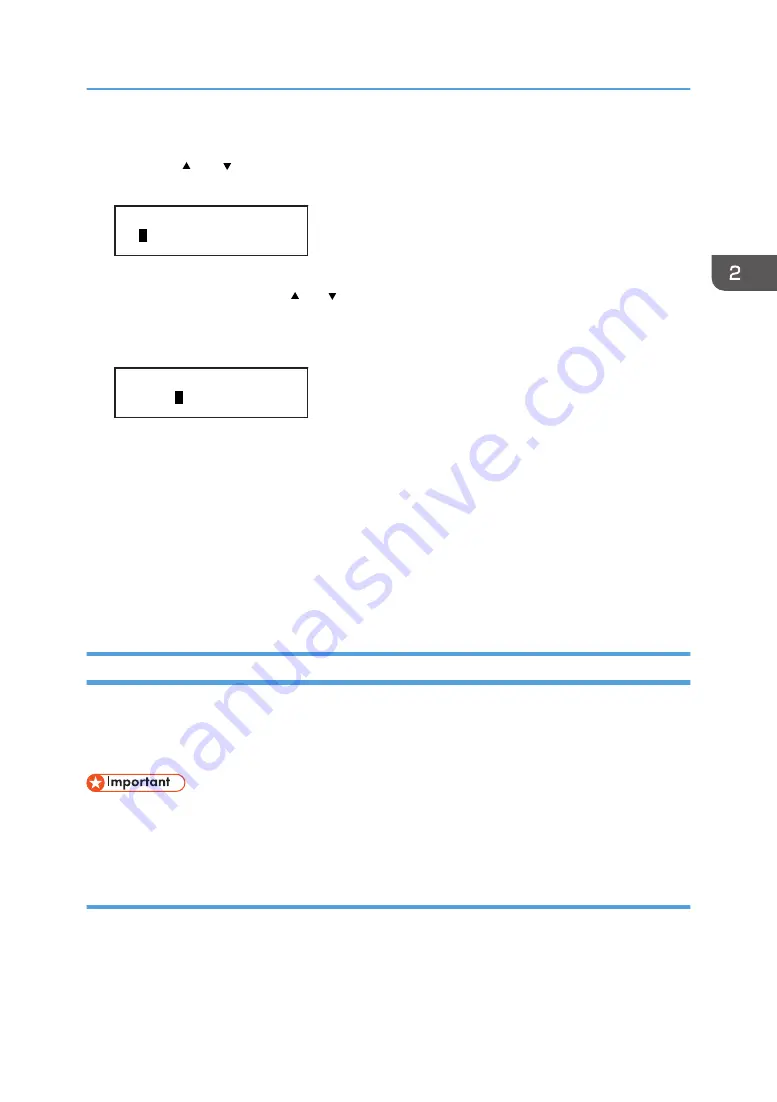
The current IP address appears on the display.
6.
Press the [ ] or [ /Menu] key to enter the left most entry field of the IP address, and then
press the [#Enter] key.
<IPv4 Address>
01 .022.033.044
To get an IP address for the machine, contact your network administrator.
The value moves by 10 if the [ ] or [ /Menu] key is kept pressed.
7.
Press the [#Enter] key.
The entered value is confirmed, and the cursor moves to the next field.
<IPv4 Address>
192.02 .033.044
To return to the previous field, press the [Escape] key.
8.
Specify values in all fields, and then press the [#Enter] key.
9.
Specify "IPv4 Subnet M." and "IPv4 Gatewy.Ad." in the same way.
10.
After you have made all the settings, press the [Escape] key.
The specified settings are set and the initial screen reappears.
You can print the configuration page to confirm the specified settings.
For details about how to print a configuration page, see page 117 "Printing a Configuration
Page".
Connecting the Machine via a Wireless LAN Interface
This section explains how to connect the machine to the network via a wireless LAN interface in the
infrastructure mode.
In the infrastructure mode, communication is established via a wireless LAN access point.
• Ad hoc mode is not supported.
• Ethernet and wireless LAN settings cannot be enabled at the same time.
Checking your wireless network environment
Before using the wireless LAN, configure the following settings and make the check.
Connecting the Computer and Installing the Software (Network Connection)
53
Содержание Ri 100
Страница 2: ......
Страница 16: ...14 ...
Страница 28: ...1 About This Product 26 ...
Страница 39: ...6 Close the right front cover DSA161 Installing the Ink Cartridges 37 ...
Страница 82: ...2 Preparing for Printing 80 ...
Страница 93: ...3 Click Print DSB022 Configuring the Layout Settings 91 ...
Страница 104: ...3 Printing on T shirts 102 ...
Страница 110: ...4 Printing via the Printer Driver 108 ...
Страница 145: ...6 Press the Enter key 7 Press the Escape key Using the System Menu 143 ...
Страница 170: ...6 Monitoring and Configuring the Machine 168 ...
Страница 182: ...7 Using the Machine with a Macintosh 180 ...
Страница 202: ...8 Maintenance 200 ...
Страница 240: ...9 Troubleshooting 238 ...
Страница 249: ...Where to Inquire For inquiries contact your sales or service representative Where to Inquire 247 ...
Страница 254: ...10 Appendix 252 ...
Страница 257: ...MEMO 255 ...
Страница 258: ...MEMO 256 EN GB EN US EN AU J088 6622B ...
Страница 259: ......
Страница 260: ...EN GB EN US EN AU J088 6622B 2017 Ricoh Co Ltd ...
















































