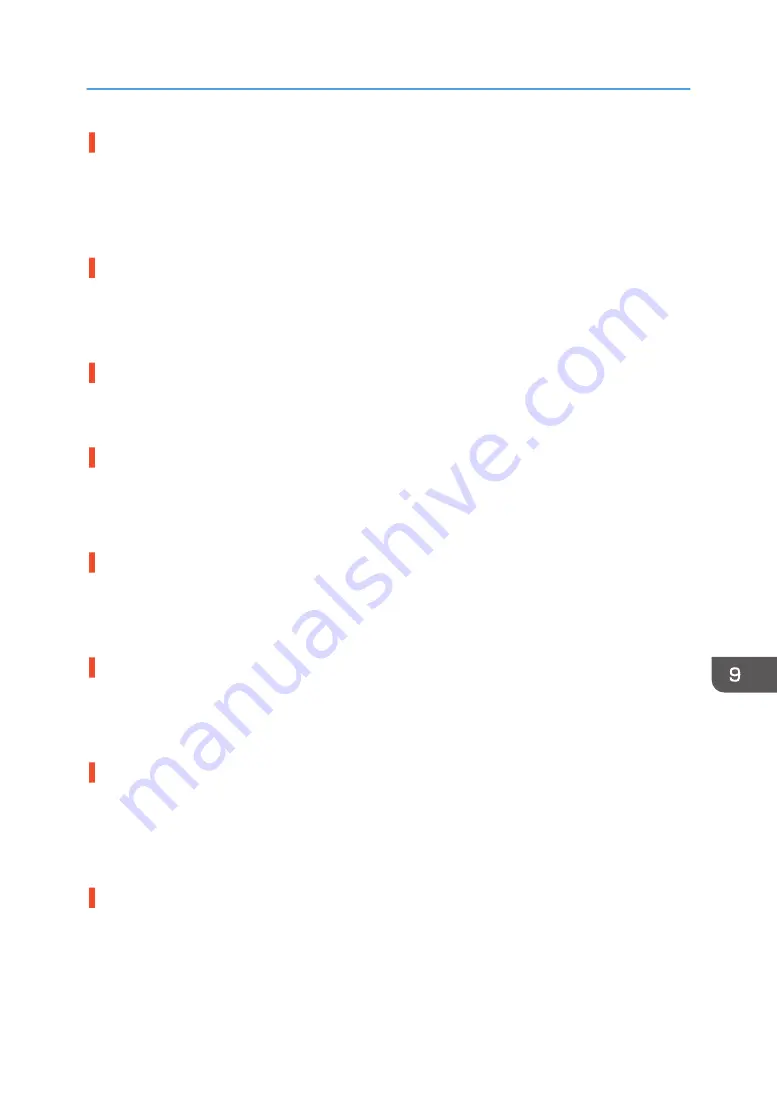
Have the print heads been aligned?
Blurred or double lines indicate the print heads are incorrectly positioned. Resolve this by selecting
[Head Position]. If the problem persists, print the nozzle check test pattern and clean the print heads as
necessary.
See page 124 "Head Position", page 120 "Nozzle Check" and page 121 "Head-cleaning".
Is there a problem with the machine's location?
Make sure that the machine is level. Place the machine in a location where it will not be subject to
shaking or excessive force.
See page 28 "Checking the Computer and Installation Area".
Have you performed registration?
Perform registration if the print start point indicates misalignment.
See page 127 "Registration".
Does the fabric (garment) type setting match?
Make sure that the fabric (garment) type setting of the Design Software or the printer driver matches the
type of fabric (garment) loaded.
See page 86 "Specifying the Type and Thickness of the Fabric", page 104 "Printing".
Is the fabric being used too thick or thin?
Check if the fabric is compatible. The print heads will rub against fabric that is too thick or thin, and this
will cause smearing.
See page 70 "Usable Fabric".
Uneven fabric, fluffy fabric, or wrinkled fabric is loaded.
With uneven fabric, fluffy fabric, or wrinkled fabric, the height of the cassette may not be appropriately
adjusted. Adjust the height of the cassette manually.
See page 211 "Adjusting the height of the cassette manually".
Have you touched the printed side of the fabric?
Avoid touching the printed side of the fabric. When using the A4 standard tray or A5 tray, load the
protection cover, and then remove it with the A4 standard tray or A5 tray. This prevents you from
coming into contact with the printing surface.
See page 70 "Precautions Regarding Fabric".
Is the printing surface of the fabric flat?
If wrinkles, slacks or floats remain on the printing surface of the fabric, position aberration or blurring
may occur in the image. Load the fabric while smoothing out the fabric from the center onward so that
the printing surface becomes flat.
Print Results Are Not Satisfactory
217
Содержание Ri 100
Страница 2: ......
Страница 16: ...14 ...
Страница 28: ...1 About This Product 26 ...
Страница 39: ...6 Close the right front cover DSA161 Installing the Ink Cartridges 37 ...
Страница 82: ...2 Preparing for Printing 80 ...
Страница 93: ...3 Click Print DSB022 Configuring the Layout Settings 91 ...
Страница 104: ...3 Printing on T shirts 102 ...
Страница 110: ...4 Printing via the Printer Driver 108 ...
Страница 145: ...6 Press the Enter key 7 Press the Escape key Using the System Menu 143 ...
Страница 170: ...6 Monitoring and Configuring the Machine 168 ...
Страница 182: ...7 Using the Machine with a Macintosh 180 ...
Страница 202: ...8 Maintenance 200 ...
Страница 240: ...9 Troubleshooting 238 ...
Страница 249: ...Where to Inquire For inquiries contact your sales or service representative Where to Inquire 247 ...
Страница 254: ...10 Appendix 252 ...
Страница 257: ...MEMO 255 ...
Страница 258: ...MEMO 256 EN GB EN US EN AU J088 6622B ...
Страница 259: ......
Страница 260: ...EN GB EN US EN AU J088 6622B 2017 Ricoh Co Ltd ...
















































