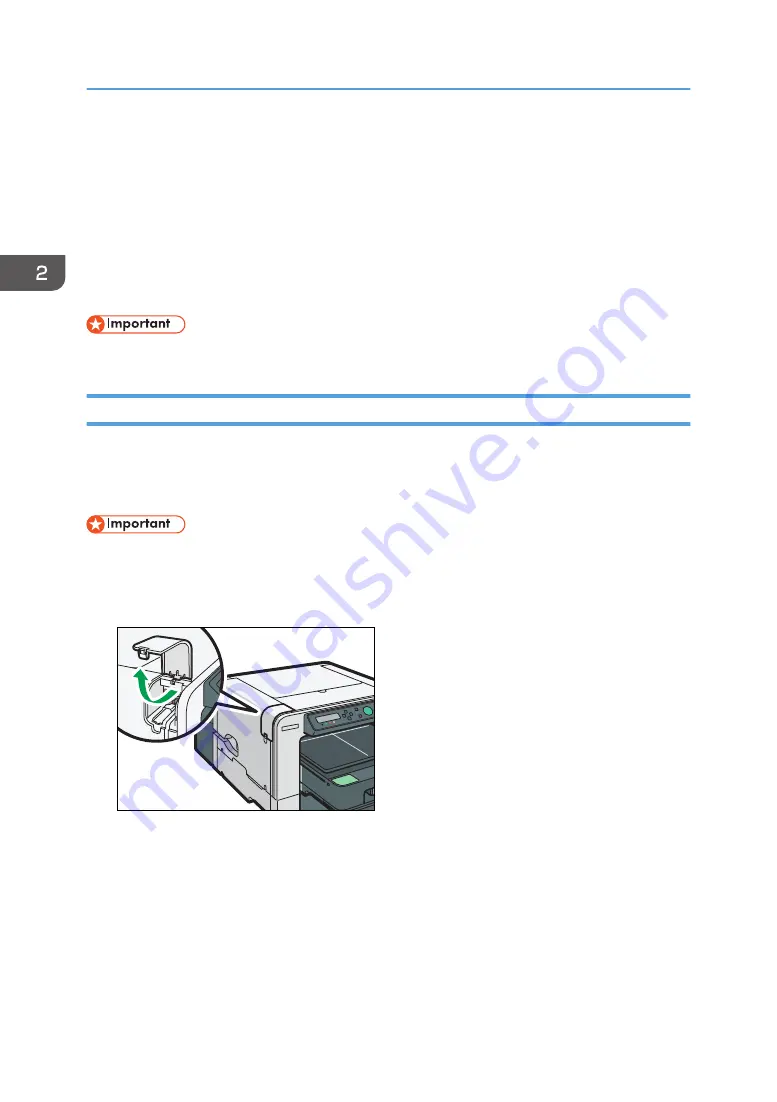
Connecting the Computer and Installing the
Software (Network Connection)
Connect the machine to the computer via an Ethernet cable or wireless LAN. Then, configure the
network settings in accordance with the network environment. Finally, install the printer driver.
This guide uses Windows 7/10 procedures for its examples. Procedures and screens might vary
depending on the operating system you are using.
• A wired connection and wireless LAN connection cannot be used simultaneously.
Connecting the Machine via Ethernet Interface
Be sure to install all necessary network equipment, such as hubs, etc. before connecting the Ethernet
cable to the machine.
You can connect a 10BASE-T or 100BASE-TX cable to the machine.
• Ethernet cables are not supplied with this machine. Select your cable according to the network
environment.
1.
Open the port cover.
DSA184
2. Preparing for Printing
50
Содержание Ri 100
Страница 2: ......
Страница 16: ...14 ...
Страница 28: ...1 About This Product 26 ...
Страница 39: ...6 Close the right front cover DSA161 Installing the Ink Cartridges 37 ...
Страница 82: ...2 Preparing for Printing 80 ...
Страница 93: ...3 Click Print DSB022 Configuring the Layout Settings 91 ...
Страница 104: ...3 Printing on T shirts 102 ...
Страница 110: ...4 Printing via the Printer Driver 108 ...
Страница 145: ...6 Press the Enter key 7 Press the Escape key Using the System Menu 143 ...
Страница 170: ...6 Monitoring and Configuring the Machine 168 ...
Страница 182: ...7 Using the Machine with a Macintosh 180 ...
Страница 202: ...8 Maintenance 200 ...
Страница 240: ...9 Troubleshooting 238 ...
Страница 249: ...Where to Inquire For inquiries contact your sales or service representative Where to Inquire 247 ...
Страница 254: ...10 Appendix 252 ...
Страница 257: ...MEMO 255 ...
Страница 258: ...MEMO 256 EN GB EN US EN AU J088 6622B ...
Страница 259: ......
Страница 260: ...EN GB EN US EN AU J088 6622B 2017 Ricoh Co Ltd ...






























