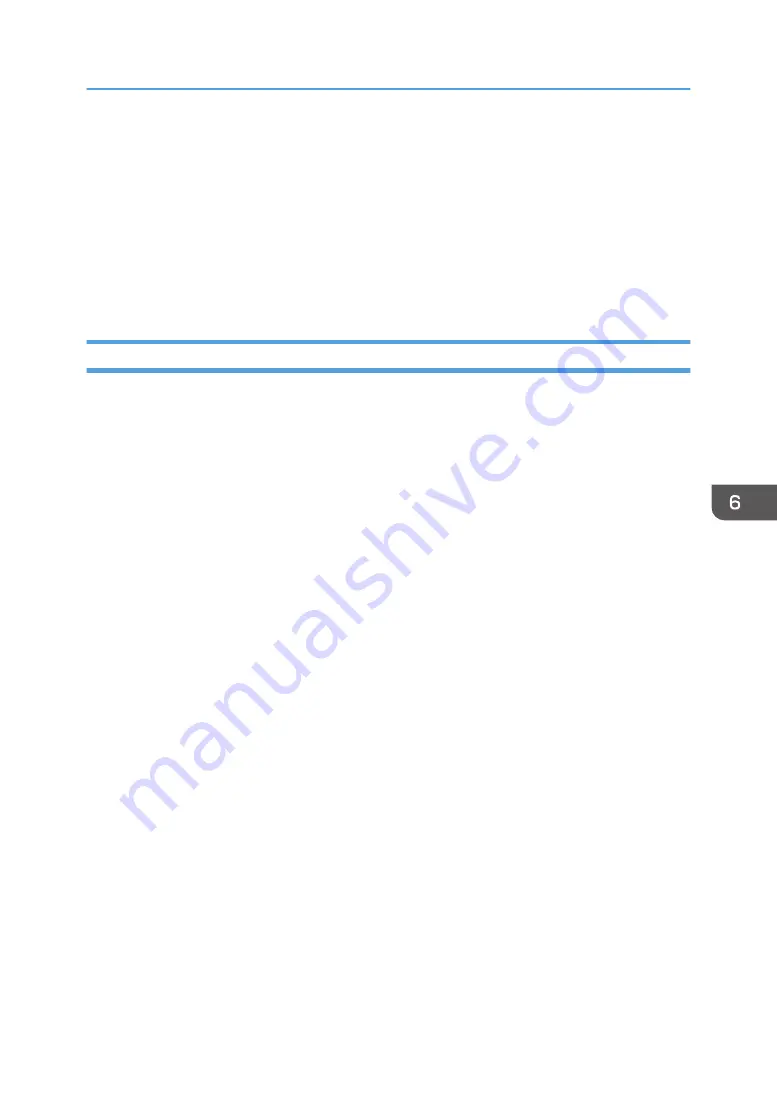
4.
Enter the user name and password, and then click [OK].
If this is the first time to do this, enter "admin" as the user name and leave the password blank.
To ensure security, it is important you change the password.
5.
In the menu area, click [Settings].
6.
Specify the machine settings.
7.
Click [OK].
The specified settings are transmitted to the machine.
Changing the Machine Settings
You can specify the following settings on each page of Web Image Monitor.
[Device Settings] area
• [System] page
• [General Settings]
You can specify [Device Name], [Comment], and [Location].
• [Help Source File Setting]
You can specify [Help Source File].
• [Date/Time] page
You can specify [Set Date], [Set Time], [SNTP Server Address], [SNTP Polling Interval], [Time
Zone], and [Daylight saving time settings].
• [Email] page
For details about the items and descriptions, see page 159 "Notifying the Machine Status by
E-mail".
• [ROM Update] page
You can check the ROM firmware version and update the firmware as necessary. Download
the latest update from the manufacturer's website and update the firmware according to the
displayed instructions.
[Auto Email Notification] area
See page 159 "Notifying the Machine Status by E-mail".
[Administrator Tools] area
• [Administrator Authentication] page
You can specify [New Password] and [Confirm New Password].
• [Restore Defaults] page
You can restore the default settings for the network interface.
Using Web Image Monitor
155
Содержание Ri 100
Страница 2: ......
Страница 16: ...14 ...
Страница 28: ...1 About This Product 26 ...
Страница 39: ...6 Close the right front cover DSA161 Installing the Ink Cartridges 37 ...
Страница 82: ...2 Preparing for Printing 80 ...
Страница 93: ...3 Click Print DSB022 Configuring the Layout Settings 91 ...
Страница 104: ...3 Printing on T shirts 102 ...
Страница 110: ...4 Printing via the Printer Driver 108 ...
Страница 145: ...6 Press the Enter key 7 Press the Escape key Using the System Menu 143 ...
Страница 170: ...6 Monitoring and Configuring the Machine 168 ...
Страница 182: ...7 Using the Machine with a Macintosh 180 ...
Страница 202: ...8 Maintenance 200 ...
Страница 240: ...9 Troubleshooting 238 ...
Страница 249: ...Where to Inquire For inquiries contact your sales or service representative Where to Inquire 247 ...
Страница 254: ...10 Appendix 252 ...
Страница 257: ...MEMO 255 ...
Страница 258: ...MEMO 256 EN GB EN US EN AU J088 6622B ...
Страница 259: ......
Страница 260: ...EN GB EN US EN AU J088 6622B 2017 Ricoh Co Ltd ...






























