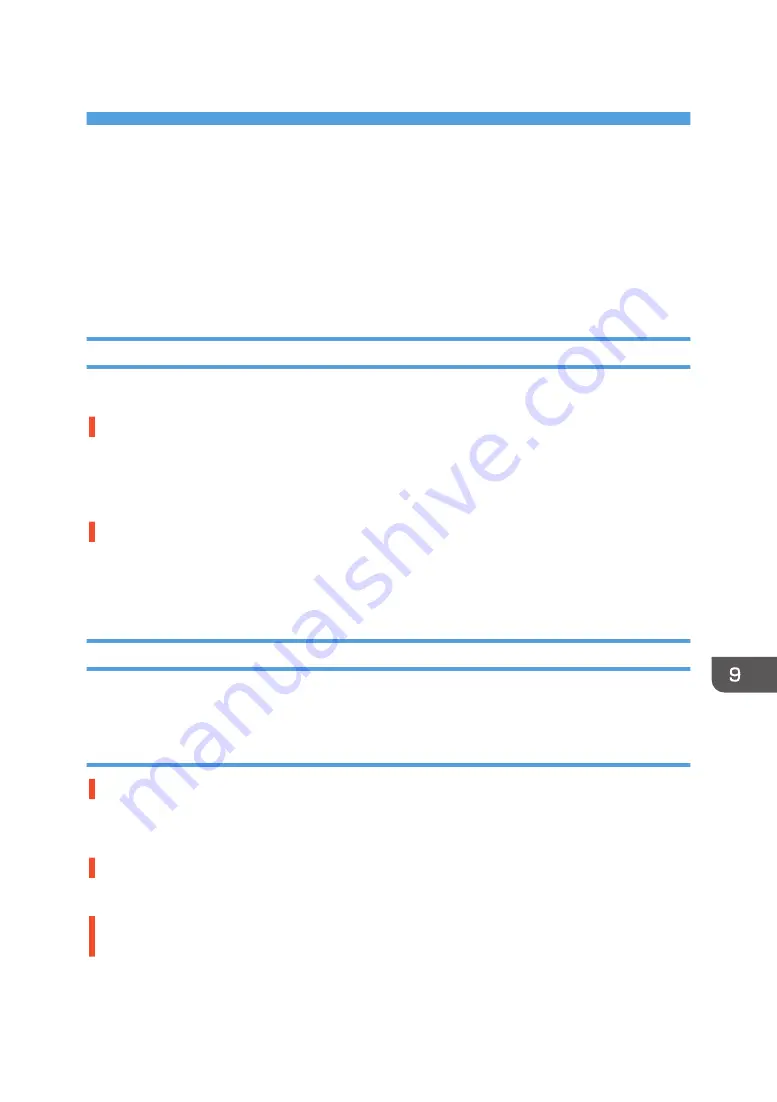
9. Troubleshooting
This chapter describes troubleshooting procedures that are applicable to all functions of this machine
and what to do when print results are not satisfactory or error messages appear on the display.
Software Cannot Be Installed
This section explains how to troubleshoot software installation problems under different environments.
Confirming Installation
Check whether the software has been installed.
Checking icons
If the printer driver is properly installed, the machine icon appears in the [Devices and Printers] window.
If the icon does not appear, the software has not been installed. Try installing the software again. See
page 42 "Connecting the Computer and Installing the Printer Driver".
Checking ports
In the [Printer Properties] dialog box, check that USB connection or network printer is selected for the
port. To check the connection, perform a test print. If the test print is not printed, see page 204 "If Test
Print Fails".
Checking Your Computer Environment
Check the system requirements for installing the software.
Quick Install for USB
The CD-ROM may not be inserted properly.
Check that the CD-ROM is inserted properly. Check also that it is not damaged and the CD-ROM drive
is working properly.
The power cord or USB cable may not be properly connected.
Check that the power cord and USB cable are properly connected and not damaged.
The operating system is incompatible.
There is insufficient hard disk space.
201
Содержание Ri 100
Страница 2: ......
Страница 16: ...14 ...
Страница 28: ...1 About This Product 26 ...
Страница 39: ...6 Close the right front cover DSA161 Installing the Ink Cartridges 37 ...
Страница 82: ...2 Preparing for Printing 80 ...
Страница 93: ...3 Click Print DSB022 Configuring the Layout Settings 91 ...
Страница 104: ...3 Printing on T shirts 102 ...
Страница 110: ...4 Printing via the Printer Driver 108 ...
Страница 145: ...6 Press the Enter key 7 Press the Escape key Using the System Menu 143 ...
Страница 170: ...6 Monitoring and Configuring the Machine 168 ...
Страница 182: ...7 Using the Machine with a Macintosh 180 ...
Страница 202: ...8 Maintenance 200 ...
Страница 240: ...9 Troubleshooting 238 ...
Страница 249: ...Where to Inquire For inquiries contact your sales or service representative Where to Inquire 247 ...
Страница 254: ...10 Appendix 252 ...
Страница 257: ...MEMO 255 ...
Страница 258: ...MEMO 256 EN GB EN US EN AU J088 6622B ...
Страница 259: ......
Страница 260: ...EN GB EN US EN AU J088 6622B 2017 Ricoh Co Ltd ...
















































