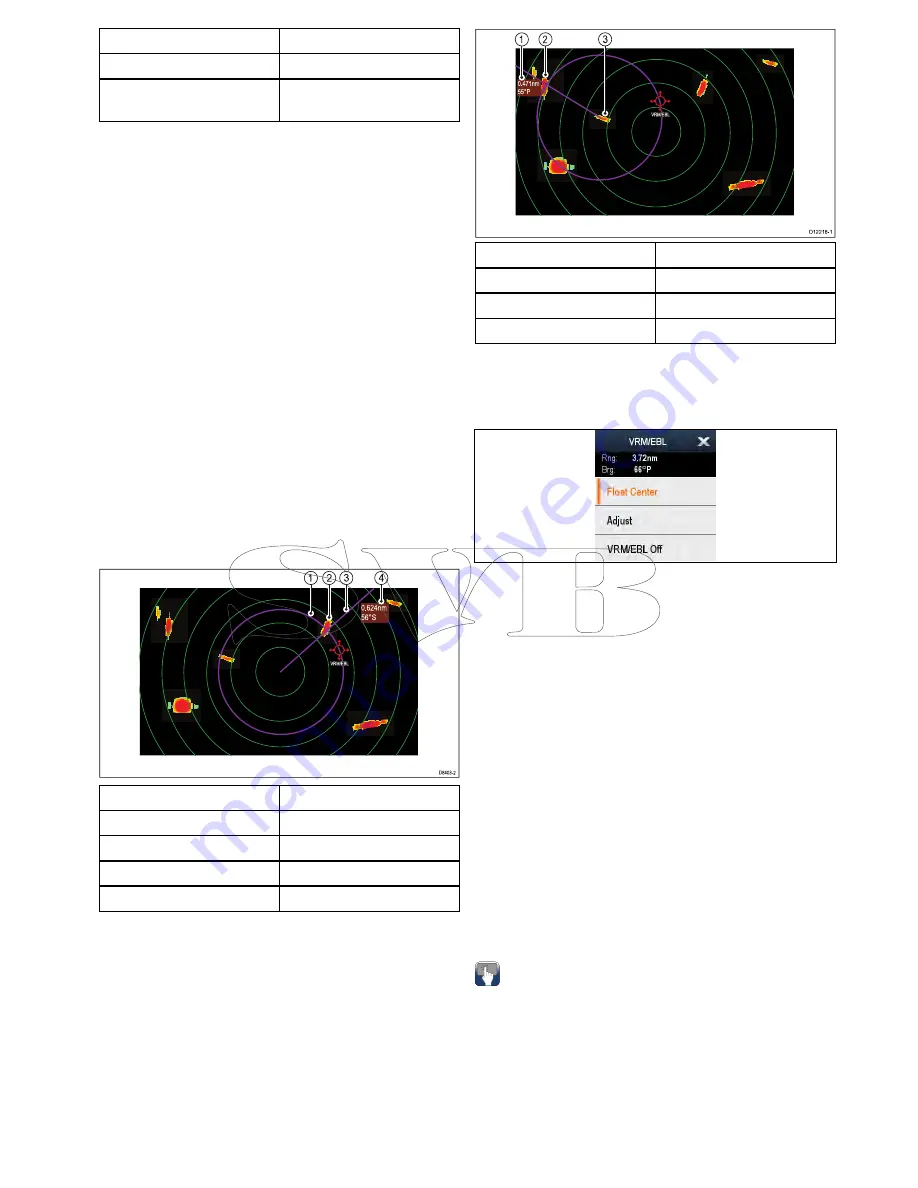
Item
Description
1.
Cursor
2.
Bearing and range from your
vessel to the cursor position
You can also display the cursor position in the
databar, from the homescreen select:
Customize
> Databar Set-up > Edit Databar
, now select the
data box where you want the cursor position to be
displayed. Select
Navigation > Cursor Position
.
Measuring using VRM/EBL
Variable Range Markers (VRM)
A Variable Range Marker (VRM) is a circle centred
on your vessel’s position and fixed with respect to
the heading mode. When this circle is adjusted to
align with a target, its range from your vessel is
measured and displayed on the Radar context menu
when you select the VRM with the cursor.
Electronic Bearing Lines (EBL)
An Electronic Bearing Line (EBL) is a line drawn
from your vessel to the edge of the window. When
this line is rotated to align with a target, its bearing
relative to your vessel’s heading is measured and
displayed on the Radar context menu when you
select the VRM with the cursor.
The VRM/EBL are combined to measure both the
range and the bearing of the specified target.
D8403-2
1
3
2
0
.624nm
56°S
4
V
RM/EBL
Item
Description
1
VRM
2
Target
3
EBL
4
Range and bearing
Measuring using floating VRM/EBL
You can use the VRM/EBL float function to measure
the range and bearing between any two points on the
radar screen. This function allows you to move the
VRM/EBL centre away from your vessel’s position
and onto a target. You can then change the radius
of the VRM to determine the distance between two
points and change the angle of the EBL, relative to
its new origin, to obtain the bearing.
2
3
V
RM/EBL
0
.471nm
55°P
1
D
12218-1
Item
Description
1
Range and bearing
2
Target 1
3
Target 2
VRM/EBL context menu
The VRM/EBL function includes a context menu
which provides positional data and menu items.
The context menu provides positional data of the
VRM/EBL in relation to your vessel:
• Range
• Bearing
The context menu also provide the following menu
items:
•
Float Centre
•
Adjust
•
VRM/EBL Off
Accessing the context menu
You can access the context menu by following the
steps below.
1. Non-touchscreen and HybridTouch displays:
i.
Selecting a location, object or target on-screen
and pressing the
Ok
button.
2. HybridTouch and Touch only displays:
i.
Selecting an object or target on-screen.
ii. Selecting and holding on a location on-screen.
Creating a VRM/EBL on the radar display
To create a VRM/EBL on a touchscreen multifunction
display follow the steps below:
From the radar application:
1. Select and hold on the screen.
The radar context menu is displayed.
2. Select
Place VRM/EBL
.
3. Select the required location / target.
The VRM/EBL is now set at the selected location.
Radar application
323
Содержание c125
Страница 2: ......
Страница 14: ...14 a Series c Series e Series ...
Страница 41: ...13 GPS receiver 14 Thermal camera 15 Wireless connection Planning the installation 41 ...
Страница 48: ...48 a Series c Series e Series ...
Страница 80: ...80 a Series c Series e Series ...
Страница 118: ...118 a Series c Series e Series ...
Страница 184: ...184 a Series c Series e Series ...
Страница 185: ...Chapter 13 Man Overboard MOB Chapter contents 13 1 Man overboard on page 186 Man Overboard MOB 185 ...
Страница 188: ...188 a Series c Series e Series ...
Страница 191: ...Chapter 15 Fuel manager Chapter contents 15 1 Fuel manager overview on page 192 Fuel manager 191 ...
Страница 206: ...206 a Series c Series e Series ...
Страница 228: ...228 a Series c Series e Series ...
Страница 290: ...290 a Series c Series e Series ...
Страница 310: ...310 a Series c Series e Series ...
Страница 340: ...340 a Series c Series e Series ...
Страница 374: ...374 a Series c Series e Series ...
Страница 422: ...422 a Series c Series e Series ...
Страница 436: ...436 a Series c Series e Series ...
Страница 462: ...462 a Series c Series e Series ...
Страница 463: ......
Страница 464: ...www raymarine com ...
















































