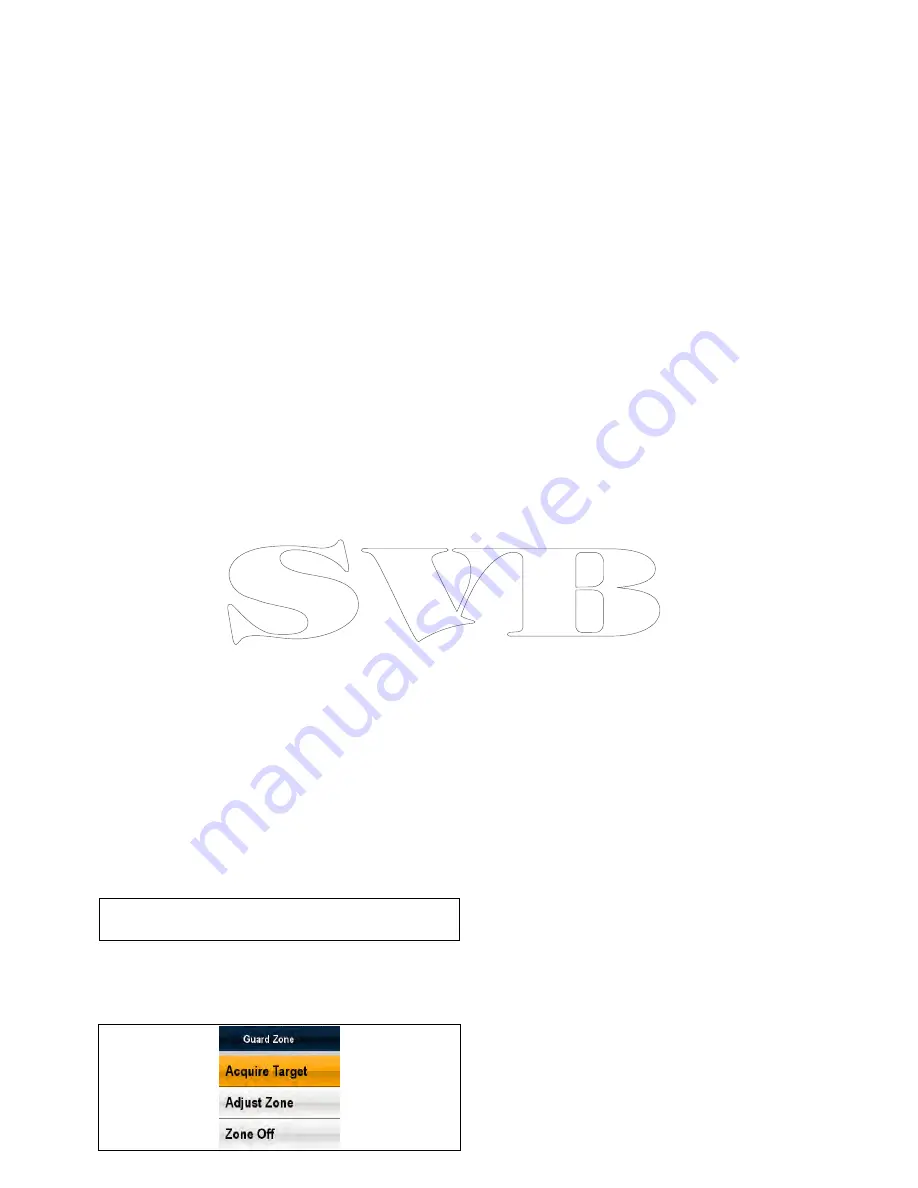
21.6 Target tracking
The
Guard Zone
,
VRM/EBL
and
MARPA
functions
will help you track targets and avoid collisions.
With a radar connected to your multifunction display,
you can:
• Assess how far away a target is and its bearing
(VRM/EBL).
• Set an alarm to trigger when a target is within a
specified zone (Guard Zone).
• Display detailed information on tracked targets
(MARPA).
• Display the range and bearing of a target.
Setting up a radar guard zone
From the radar application:
1. Select
Menu
.
2. Select
Zones
.
3. Select
Guard Zone
so that On is highlighted.
Selecting Guard Zone will switch the zone On
and Off.
4. Select
Guard Zone Set-up
.
5. Select
Shape:
to switch between Sector or
Circle.
6. Select
Outer:
.
The Outer numeric adjust control is displayed.
7. Adjust the outer edge of the guard zone to the
required distance.
8. Select
Ok
to close the numeric adjust control.
9. Select
Inner:
.
The Inner numeric adjust control is displayed.
10. Adjust the inner edge of the guard zone to the
required distance.
11. Select
Ok
to close the numeric adjust control.
12. Select
Width:
.
The Width numeric adjust control is displayed.
13. Adjust the width of the guard zone in degrees.
14. Select
Ok
to close the numeric adjust control.
15. Select
Bearing:
.
The Bearing numeric adjust control is displayed.
16. Adjust the bearing of the guard zone in degrees
port or degrees starboard.
17. Select
Ok
to close the numeric adjust control.
Note:
Guard zone width and bearing can only be
adjusted when the
Shape:
is set to Sector.
Guard zone context menu
The guard zone function includes a context menu
which provides additional menu items.
The context menu provides the following menu items:
•
Acquire Target.
•
Adjust Zone
•
Zone Off
Accessing the context menu
You can access the context menu by following the
steps below.
1. Non-touchscreen and HybridTouch displays:
i.
Selecting a location, object or target on-screen
and pressing the
Ok
button.
2. HybridTouch and Touch only displays:
i.
Selecting an object or target on-screen.
ii. Selecting and holding on a location on-screen.
Adjusting guard zone sensitivity
You can adjust the threshold at which the alarm is
triggered by a target entering the guard zone.
From the Radar application menu:
1. Select
Zones
.
2. Select
Sensitivity
.
The sensitivity numeric adjust control is displayed.
3. Adjust the sensitivity to the required value.
4. Select
Ok
or
Back
to confirm setting and close
the numeric adjust control.
MARPA overview
MARPA is used for target tracking and risk analysis
in the radar application.
With an accurate heading sensor connected to
your multifunction display, you can use the Mini
Automatic Radar Plotting Aid (MARPA) functions for
target tracking and risk analysis. MARPA improves
collision avoidance by calculating information for
tracked targets, and provides continuous, accurate,
and rapid situation evaluation. The number of targets
that you can track at any one time is dependent on
the model of radar scanner that you are using.
MARPA tracks acquired targets, and calculates the
target's speed and course.
Each target tracked can be displayed with a graphic
indicating the Closest Point of Approach (CPA), and
Time to Closest Point of Approach (TCPA). The
calculated target data can also be shown on your
screen. Each target is continually assessed and
an audible alarm is sounded if a target becomes
dangerous, or is lost.
For effective MARPA operation, your multifunction
display must have accurate heading and speed data
for your vessel. The better the quality of the heading
and speed data, the better MARPA will perform. For
the best heading data, a Raymarine SMART heading
sensor or a gyro-stabilized autopilot is required.
In True Motion mode, Speed Over Ground (SOG)
and Course Over Ground (COG) information is
required to show true target course and speed.
In Relative Motion mode, heading and speed
information is required.
Radar application
319
Содержание c125
Страница 2: ......
Страница 14: ...14 a Series c Series e Series ...
Страница 41: ...13 GPS receiver 14 Thermal camera 15 Wireless connection Planning the installation 41 ...
Страница 48: ...48 a Series c Series e Series ...
Страница 80: ...80 a Series c Series e Series ...
Страница 118: ...118 a Series c Series e Series ...
Страница 184: ...184 a Series c Series e Series ...
Страница 185: ...Chapter 13 Man Overboard MOB Chapter contents 13 1 Man overboard on page 186 Man Overboard MOB 185 ...
Страница 188: ...188 a Series c Series e Series ...
Страница 191: ...Chapter 15 Fuel manager Chapter contents 15 1 Fuel manager overview on page 192 Fuel manager 191 ...
Страница 206: ...206 a Series c Series e Series ...
Страница 228: ...228 a Series c Series e Series ...
Страница 290: ...290 a Series c Series e Series ...
Страница 310: ...310 a Series c Series e Series ...
Страница 340: ...340 a Series c Series e Series ...
Страница 374: ...374 a Series c Series e Series ...
Страница 422: ...422 a Series c Series e Series ...
Страница 436: ...436 a Series c Series e Series ...
Страница 462: ...462 a Series c Series e Series ...
Страница 463: ......
Страница 464: ...www raymarine com ...






























