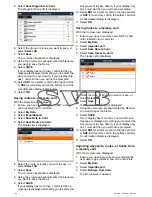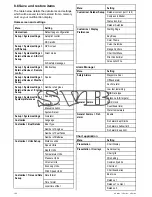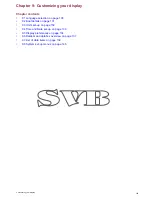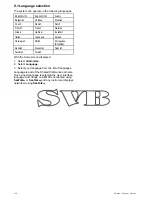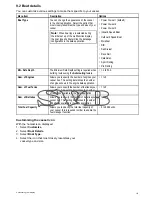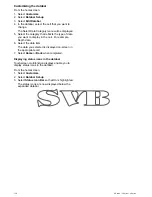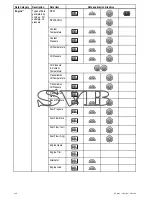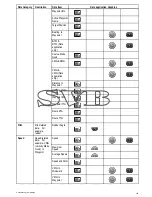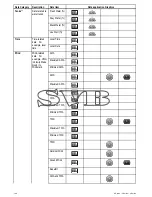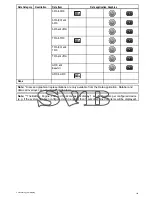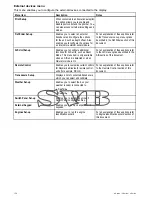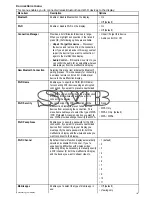Customizing the databar
From the homescreen:
1. Select
Customize
.
2. Select
Databar Set-up
.
3. Select
Edit Databar
.
4. In the databar, select the cell that you want to
change.
The Select Data Category menu will be displayed.
5. Select the category that reflects the type of data
you want to display in the cell. For example,
Depth data.
6. Select the data item.
The data you selected is displayed on-screen in
the appropriate cell.
7. Select
Home
or
Back
when completed.
Displaying status icons in the databar
Touchscreen multifunction displays enable you to
display status icons in the databar.
From the homescreen:
1. Select
Customize
.
2. Select
Databar Set-up
.
3. Select
Status Icon Bar
so that On is highlighted.
The status icons are now displayed below the
expanded databar.
138
a Series / c Series / e Series
Содержание c125
Страница 2: ......
Страница 14: ...14 a Series c Series e Series ...
Страница 41: ...13 GPS receiver 14 Thermal camera 15 Wireless connection Planning the installation 41 ...
Страница 48: ...48 a Series c Series e Series ...
Страница 80: ...80 a Series c Series e Series ...
Страница 118: ...118 a Series c Series e Series ...
Страница 184: ...184 a Series c Series e Series ...
Страница 185: ...Chapter 13 Man Overboard MOB Chapter contents 13 1 Man overboard on page 186 Man Overboard MOB 185 ...
Страница 188: ...188 a Series c Series e Series ...
Страница 191: ...Chapter 15 Fuel manager Chapter contents 15 1 Fuel manager overview on page 192 Fuel manager 191 ...
Страница 206: ...206 a Series c Series e Series ...
Страница 228: ...228 a Series c Series e Series ...
Страница 290: ...290 a Series c Series e Series ...
Страница 310: ...310 a Series c Series e Series ...
Страница 340: ...340 a Series c Series e Series ...
Страница 374: ...374 a Series c Series e Series ...
Страница 422: ...422 a Series c Series e Series ...
Страница 436: ...436 a Series c Series e Series ...
Страница 462: ...462 a Series c Series e Series ...
Страница 463: ......
Страница 464: ...www raymarine com ...