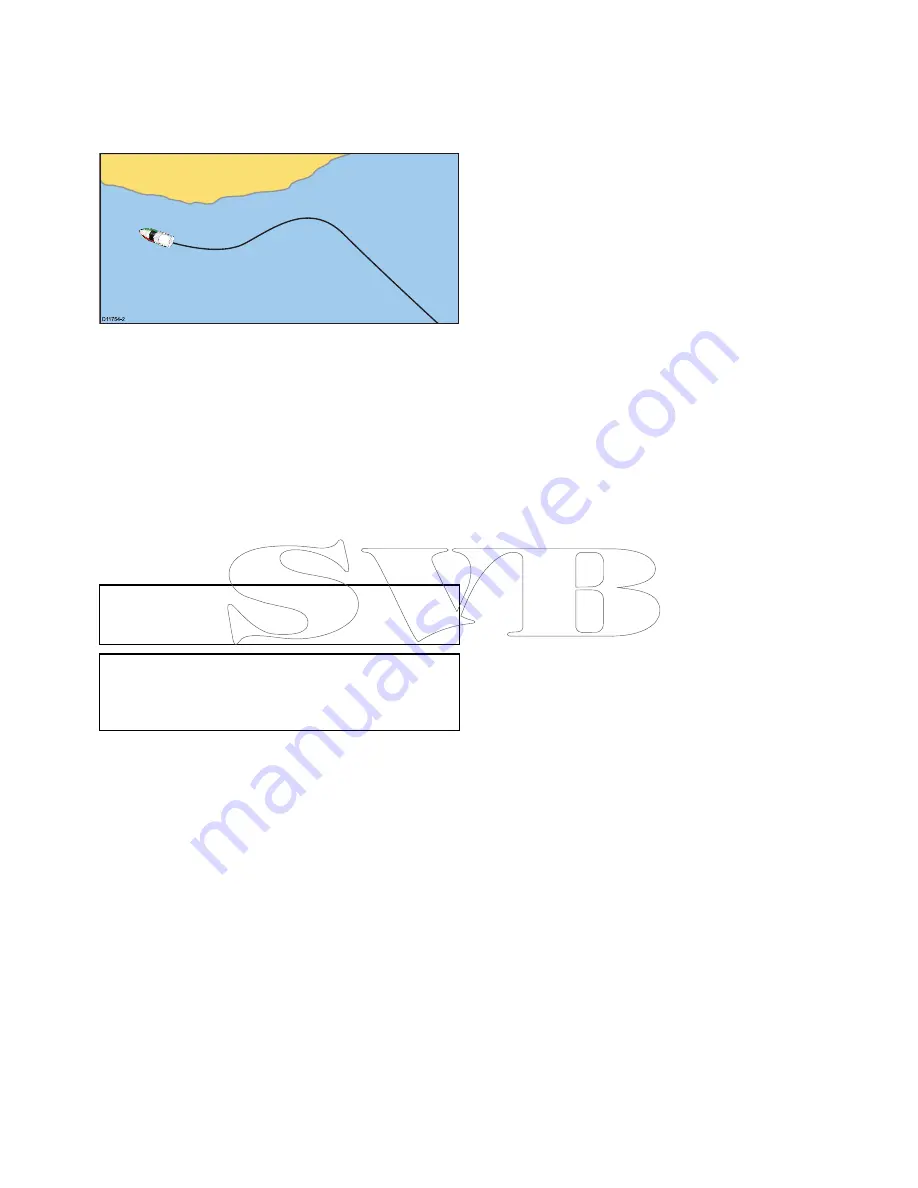
17.3 Tracks
A track is an on-screen trail that shows the passage
you have taken. This trail is made up of a series of
track points which are created automatically. You
can save the track to create a permanent record of
where you have been
D
11754-2
With tracks you can:
• Review where you have been.
• Create a route from a track.
Creating a track
From the chart application menu:
1. Select
Navigate
.
2. Select
Start Track
.
The start track pop up message is displayed.
3. Select
Ok
.
As you navigate your vessel, your journey is
automatically recorded as a track.
Note:
If the power fails whilst a track is being
recorded or the position fix is lost, a break will
occur in the track.
Note:
If the maximum number of tracking points
is reached, you will be warned. The track will
continue to be recorded with the earlier tracking
points being overwritten.
4. To complete your track select
Stop Track
from
the
Navigate
menu:
Menu > Navigate > Stop
Track
.
The track stopped pop up message is displayed.
5. Select
Save
,
Erase
or
Cancel
.
•
Save
— Will save the track and open the Edit
track Properties dialog where you can name
the track and choose a color for the track line.
•
Erase
— Will erase the track.
•
Cancel
— Will cancel the Stop Track action.
Track interval
The track interval specifies the time period or
distance between the points in a track.
You can adjust the interval between track points and
choose the interval type (i.e. distance or time), which
can help ensure best use of the available storage.
The settings are available from the Tracks Set-up
options.
•
Record Track By
— specifies the interval type
(Auto / Time / Distance).
•
Track Interval
— specifies the interval value (e.g.
15 minutes).
For example when creating a track for a long journey,
an interval set to Auto could result in rapid use of all
of the storage available for track points. In this case
selecting a higher value for the Track Interval would
provide capacity for a longer track.
Setting the track interval
From the My Data menu in the Chart application or
on the Homescreen:
1. Select
Tracks
.
2. Select
Track Set-up
.
3. Select
Record Tracks By:
and set to the
appropriate value:
• Auto— The track interval is automatically
set (Auto will minimize track points whilst
maintaining correlation between the track and
the actual path followed).
• Time— The track points are placed at regular
intervals of time.
• Distance— The track points are placed at
regular intervals of distance.
4. Select the
Track Interval
and set to the
appropriate value:
• Units of time (available if “record track by” is
set to time).
• Units of distance (available if “record track by”
is set to distance).
• Not available — no Track Interval is available if
the “record track by” is set to auto).
Reviewing and editing a track
You can review and edit aspects of the tracks stored.
You can:
• Erase a track.
• Create a route from a track.
• Show or hide a track on the chart (only available
from the chart application).
• Change the name of a track.
• Change the color of a track.
Showing or hiding routes and tracks
From the chart application:
1. Select
Menu
.
2. Select
My Data
.
3. Select
Routes
or
Tracks
.
4. Select
Show/Hide
.
5. Select the route or track to switch between Show
and Hide.
Selecting a track to review or edit
1. Do one of the following to select the required
track:
• From the Chart application, select a track on
screen to display the track context menu.
Waypoints, Routes and Tracks
225
Содержание c125
Страница 2: ......
Страница 14: ...14 a Series c Series e Series ...
Страница 41: ...13 GPS receiver 14 Thermal camera 15 Wireless connection Planning the installation 41 ...
Страница 48: ...48 a Series c Series e Series ...
Страница 80: ...80 a Series c Series e Series ...
Страница 118: ...118 a Series c Series e Series ...
Страница 184: ...184 a Series c Series e Series ...
Страница 185: ...Chapter 13 Man Overboard MOB Chapter contents 13 1 Man overboard on page 186 Man Overboard MOB 185 ...
Страница 188: ...188 a Series c Series e Series ...
Страница 191: ...Chapter 15 Fuel manager Chapter contents 15 1 Fuel manager overview on page 192 Fuel manager 191 ...
Страница 206: ...206 a Series c Series e Series ...
Страница 228: ...228 a Series c Series e Series ...
Страница 290: ...290 a Series c Series e Series ...
Страница 310: ...310 a Series c Series e Series ...
Страница 340: ...340 a Series c Series e Series ...
Страница 374: ...374 a Series c Series e Series ...
Страница 422: ...422 a Series c Series e Series ...
Страница 436: ...436 a Series c Series e Series ...
Страница 462: ...462 a Series c Series e Series ...
Страница 463: ......
Страница 464: ...www raymarine com ...






























