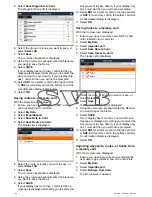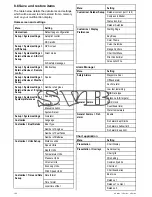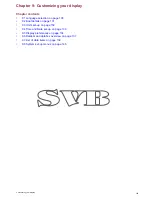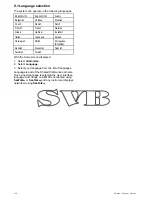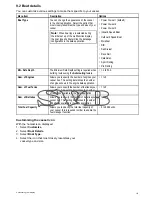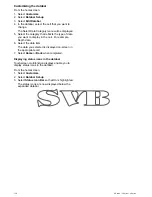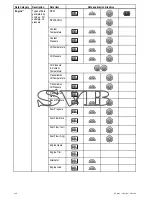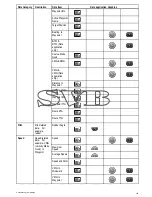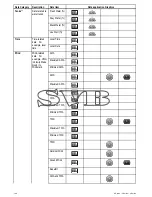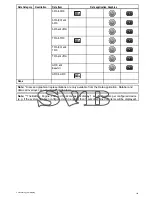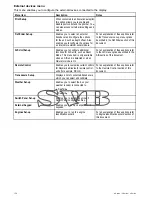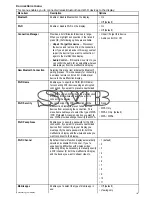9.6 Databar and databox overview
You can customize the data displayed in the databar
and onscreen databoxes.
Customizable data is displayed in the databar,
extended databar (HybridTouch displays only) or
databoxes. The databar, extended databar and
databoxes are available in all applications.
These areas of the screen are illustrated and
described below:
D12296-3
2
3
5
1
4
1.
Databar
— displayed at the top of the screen in
all applications. The databar contains cells that
can be customized to display data from a wide
range of categories. The databar can also be
hidden to provide
2.
Expanded Databar
— (Touchscreen displays
only) displayed when you touch the databar.
The extended databar can be displayed. The
expanded databar is displayed until the screen
is touched again.
3.
Status icons
— You can display the status icons
below the expanded databar. This provides
status information for externally connected
equipment:
4.
Status Bar
— Permanently displayed in all
applications. The status bar contains information
on the currently selected settings of the
application displayed onscreen.
5.
Databoxes
— up to 2 databoxes can be
displayed. Each box can display one item of
data from the available data categories. Data is
permanently displayed onscreen.
The databar can be set to auto-hide so that only the
Status bar is visible onscreen.
Auto-hide the databar
On multifunction displays that have a touchscreen,
the databar that is displayed at the top of all
applications pages can be set to auto-hide. This
provides a larger screen area for the application
pages.
D13003-1
1
2
From the Homescreen:
1. Select
Customize
.
2. Select
Databar Set-up
.
3. Select
Auto-Hide
so that On is selected.
When viewing application pages the databar will
now auto-hide after 10 seconds. You can view the
databar again by touching the databar with your
finger.
Customizing databoxes in the chart
application
To switch databoxes on and off and to select data to
display follow the steps below.
From the Chart application menu:
1. Select
Presentation
.
2. Select
Overlay
.
3. Select
Databoxes
.
4. Select
Databox 1 > On
.
5. Select
Databox 2 > On
.
6. Choose the
Select Data
option for the relevant
databox.
7. Select the category that reflects the type of data
you want to display in the databox. For example,
Depth data.
8. Select the data item.
The data you selected is displayed onscreen in
the appropriate databox.
Customizing Databoxes
In the Radar, Fishfinder, or Weather application:
1. Select
Menu
.
2. Select
Presentation
.
3. Select
Databoxes
.
4. Select
Databox 1 > ON
.
5. Select
Databox 2 > ON
.
6. Choose the
Select Databox 1
or
Select Databox
2
menu item, as appropriate.
7. Select the category that reflects the type of data
you want to display in the databox. For example,
Depth data.
8. Select the data item.
The data you selected is displayed onscreen in
the appropriate databox.
Customizing your display
137
Содержание c125
Страница 2: ......
Страница 14: ...14 a Series c Series e Series ...
Страница 41: ...13 GPS receiver 14 Thermal camera 15 Wireless connection Planning the installation 41 ...
Страница 48: ...48 a Series c Series e Series ...
Страница 80: ...80 a Series c Series e Series ...
Страница 118: ...118 a Series c Series e Series ...
Страница 184: ...184 a Series c Series e Series ...
Страница 185: ...Chapter 13 Man Overboard MOB Chapter contents 13 1 Man overboard on page 186 Man Overboard MOB 185 ...
Страница 188: ...188 a Series c Series e Series ...
Страница 191: ...Chapter 15 Fuel manager Chapter contents 15 1 Fuel manager overview on page 192 Fuel manager 191 ...
Страница 206: ...206 a Series c Series e Series ...
Страница 228: ...228 a Series c Series e Series ...
Страница 290: ...290 a Series c Series e Series ...
Страница 310: ...310 a Series c Series e Series ...
Страница 340: ...340 a Series c Series e Series ...
Страница 374: ...374 a Series c Series e Series ...
Страница 422: ...422 a Series c Series e Series ...
Страница 436: ...436 a Series c Series e Series ...
Страница 462: ...462 a Series c Series e Series ...
Страница 463: ......
Страница 464: ...www raymarine com ...