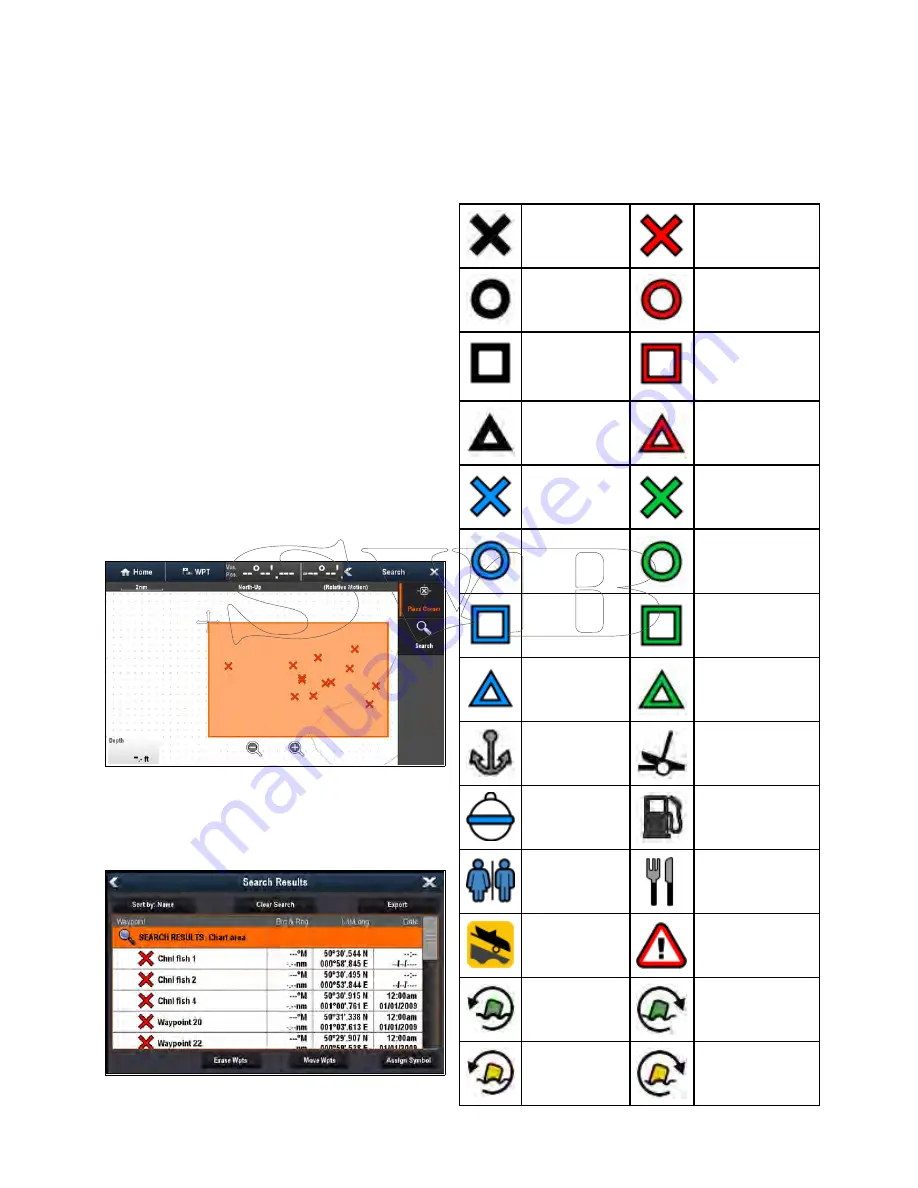
5. Select
Move Wpts
to move the waypoints to a
new or existing group, or
6. Select
Assign Symbol
to assign a new symbol
to all the waypoints in the search results list.
You can also select a waypoint from the list to view
its details, or if accessed from the Chart application
set a goto or display the waypoint in the Chart
application.
Searching for waypoints by area
Waypoints can be searched for by selecting an area
in the Chart application.
From the Chart application:
1. Select
Menu
.
2. Select
My Data
.
3. Select
Waypoints
.
The waypoints list is displayed.
4. Select
Search
.
The search page is displayed.
5. Select
Area
.
The Chart application is displayed with the area
search menu open.
6. Select the location for the first corner point of the
search area.
7. Select the location for the opposite corner of the
search area.
A box is drawn on the screen which covers the
selected area.
If the box is drawn in the wrong place you can
draw a new area by selecting 2 new corner points.
8. Select
Search
from the menu.
A list of all waypoints in the selected area is
displayed.
9. Select
Erase Wpts
to erase the list of waypoints
from your system, or
10. Select
Move Wpts
to move the waypoints to a
new or existing group, or
11. Select
Assign Symbol
to assign a new symbol
to all the waypoints in the search results list.
You can also select a waypoint from the list to view
its details, set a goto or display the waypoint in the
Chart application.
Waypoint symbols
A Range of waypoint symbols are available that can
be used to represent different waypoint types.
Black Cross
Red Cross
Black Circle
Red Circle
Black Square
Red Square
Black Triangle
Red Triangle
Blue Cross
Green Cross
Blue Circle
Green Circle
Blue Square
Green Square
Blue Triangle
Green Triangle
Anchor
Wreck
Buoy
Fuel
Toilets
Restaurant
Ramp
Caution
Green racemark
anti-clockwise
Green Racemark
clockwise
Yellow racemark
anti-clockwise
Yellow Racemark
clockwise
214
a Series / c Series / e Series
Содержание c125
Страница 2: ......
Страница 14: ...14 a Series c Series e Series ...
Страница 41: ...13 GPS receiver 14 Thermal camera 15 Wireless connection Planning the installation 41 ...
Страница 48: ...48 a Series c Series e Series ...
Страница 80: ...80 a Series c Series e Series ...
Страница 118: ...118 a Series c Series e Series ...
Страница 184: ...184 a Series c Series e Series ...
Страница 185: ...Chapter 13 Man Overboard MOB Chapter contents 13 1 Man overboard on page 186 Man Overboard MOB 185 ...
Страница 188: ...188 a Series c Series e Series ...
Страница 191: ...Chapter 15 Fuel manager Chapter contents 15 1 Fuel manager overview on page 192 Fuel manager 191 ...
Страница 206: ...206 a Series c Series e Series ...
Страница 228: ...228 a Series c Series e Series ...
Страница 290: ...290 a Series c Series e Series ...
Страница 310: ...310 a Series c Series e Series ...
Страница 340: ...340 a Series c Series e Series ...
Страница 374: ...374 a Series c Series e Series ...
Страница 422: ...422 a Series c Series e Series ...
Страница 436: ...436 a Series c Series e Series ...
Страница 462: ...462 a Series c Series e Series ...
Страница 463: ......
Страница 464: ...www raymarine com ...






























