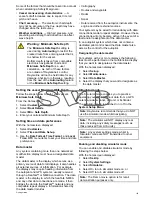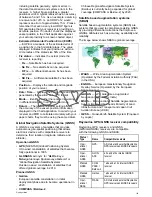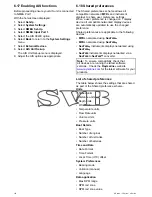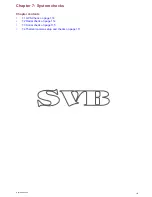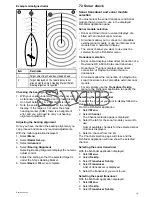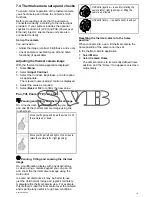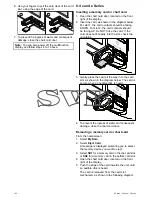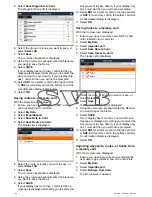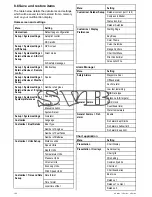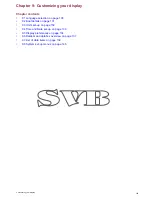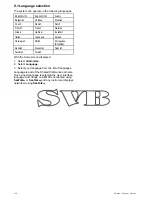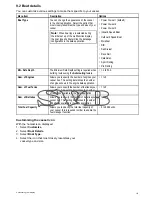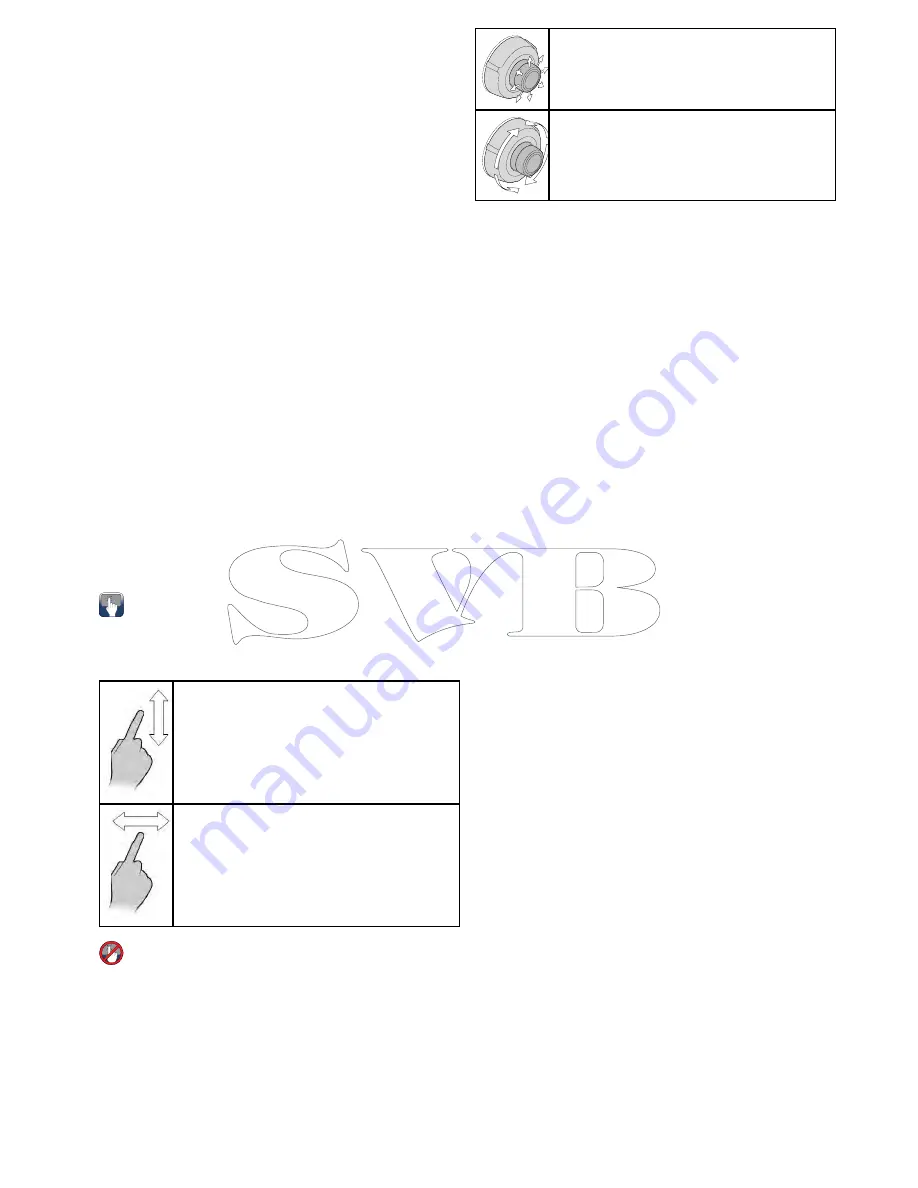
7.4 Thermal camera setup and checks
To ensure correct operation of the thermal camera
you should setup and check the camera's main
functions.
Before proceeding ensure that the camera is
connected correctly, according to the instructions
provided. If your system includes the optional
Joystick Control Unit (JCU) and PoE (Power over
Ethernet) injector, ensure these units are also
connected correctly.
Set up the camera
You will need to:
• Adjust the image (contrast, brightness, and so on).
• Check camera movement (pan, tilt and home
functions) (if applicable).
Adjusting the thermal camera image
With the thermal camera application displayed:
1. Select
Menu
.
2. Select
Adjust Contrast
.
3. Select the Contrast, Brightness, or Color option
as appropriate.
The relevant numeric adjust control is displayed.
4. Adjust the value as required.
5. Select
Back
or
Ok
to confirm the new value.
Pan, Tilt, Zoom (PTZ) cameras
Panning and tilting, and the thermal image
On a touchscreen multifunction display you can
pan and tilt the thermal camera image using the
touchscreen.
Move your finger up and down the screen to tilt
the camera up or down.
Move your finger left and right on the screen to
rotate the camera left or right (panning).
Panning, Tilting and zooming the thermal
image
On a multifunction display with physical buttons
or when using a remote keypad you can pan, tilt
and zoom the thermal camera image using the
UniControl.
In some circumstances it may be better to use
just the UniControl's rotary and joystick controls to
manipulate the thermal camera view. For example,
this method is ideal for finer control over the camera
and is particularly useful in rough sea conditions.
UniControl joystick — is used for rotating the
camera left or right (panning), or tilting the
camera up or down.
UniControl rotary — is used to zoom in and out.
Resetting the thermal camera to the home
position
When connected to a pan, tilt thermal camera the
home position of the camera can be set.
In the thermal camera application:
1. Select
Menu
.
2. Select
Camera Home
.
The camera returns to its currently defined home
position, and the “Home” icon appears on-screen
momentarily.
System checks
117
Содержание c125
Страница 2: ......
Страница 14: ...14 a Series c Series e Series ...
Страница 41: ...13 GPS receiver 14 Thermal camera 15 Wireless connection Planning the installation 41 ...
Страница 48: ...48 a Series c Series e Series ...
Страница 80: ...80 a Series c Series e Series ...
Страница 118: ...118 a Series c Series e Series ...
Страница 184: ...184 a Series c Series e Series ...
Страница 185: ...Chapter 13 Man Overboard MOB Chapter contents 13 1 Man overboard on page 186 Man Overboard MOB 185 ...
Страница 188: ...188 a Series c Series e Series ...
Страница 191: ...Chapter 15 Fuel manager Chapter contents 15 1 Fuel manager overview on page 192 Fuel manager 191 ...
Страница 206: ...206 a Series c Series e Series ...
Страница 228: ...228 a Series c Series e Series ...
Страница 290: ...290 a Series c Series e Series ...
Страница 310: ...310 a Series c Series e Series ...
Страница 340: ...340 a Series c Series e Series ...
Страница 374: ...374 a Series c Series e Series ...
Страница 422: ...422 a Series c Series e Series ...
Страница 436: ...436 a Series c Series e Series ...
Страница 462: ...462 a Series c Series e Series ...
Страница 463: ......
Страница 464: ...www raymarine com ...