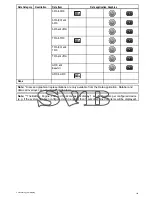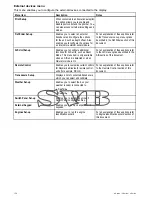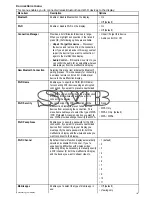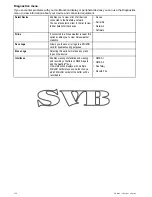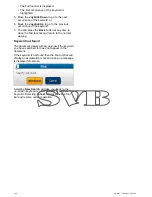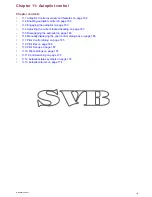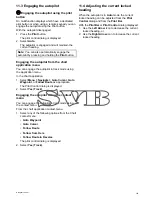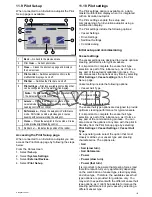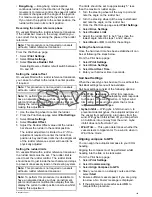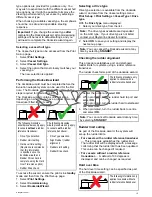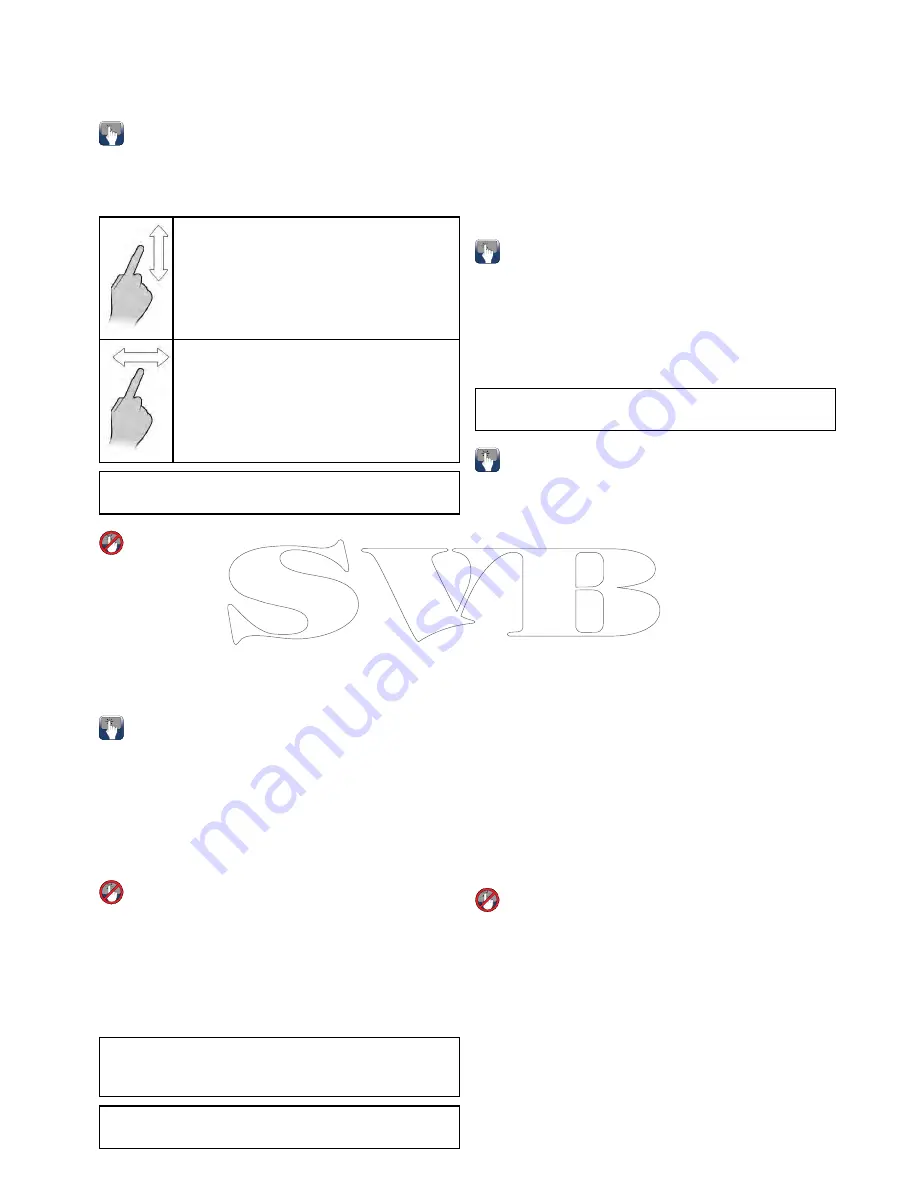
1. Select
Menu
.
2. Select
Close file
.
The document is close and the main Doc viewer
page is displayed.
Browsing an open document
On touchscreen displays you can browse pdf
documents as detailed below.
With a pdf document open:
• Move your finger up to scroll down the
document.
• Move your finger down to scroll up the
document.
When the document width is greater than the
width of the application window, move your finger
left or right to pan the width of the document.
Note:
You can also use the scroll bars to navigate
through the document.
Browsing an open document
On HybridTouch and non-touch displays you can
browse pdf documents by following the steps below.
With a pdf document open:
1. Move the Joystick
Up
or
Down
to move up and
down through the document.
2. Move the Joystick
Left
or
Right
to pan left and
right.
Changing the zoom factor
On touchscreen displays you can change the zoom
factor of the open document by following the steps
below.
With a pdf document open:
1. Select the on-screen
Zoom in
icon to zoom in, or
2. Select the on-screen
Zoom out
icon to zoom out.
Changing the zoom factor
On HybridTouch and non-touch displays (excluding
the e7 and e7D) you can change the zoom factor of
the open document by following the steps below.
With a pdf document open:
1. Use the
Range out
button to zoom out, or
2. Use the
Range in
button to zoom in.
Note:
New a Series and e7 / e7D multifunction
displays do not have Range in and Range out
button.
Note:
On a New c Series display only the
Rotary
control
can be used to change the zoom factor.
Selecting a page
You can skip to the page you want to view by
entering the page number.
With a pdf document open:
1. Select
Menu
.
2. Select
Go to page:
.
The numeric keypad is displayed.
3. Enter the page number of the page you want to
view.
4. Select
Ok
to view the page.
Using document hyperlinks
On touchscreen displays you can use internal
document hyperlinks.
With a pdf document opened on a page containing
a hyperlink:
1. Momentarily touch your finger on the hyperlink.
You will be taken to the hyperlinked page.
Note:
Document hyperlinks cannot be activated
on a New c Series display.
Searching for text
To use the find function to search for text on touch
only display follow the steps below.
With a pdf document open:
1. Select
Menu
.
2. Select
Find
.
The on-screen keyboard is displayed.
3. Enter the keyword you want to find.
4. Select
SAVE
.
The document viewer will enter find mode and:
• You may see a ‘Searching’ icon while all
occurrences are found.
• The find tool bar is displayed.
• The first occurrence of the keyword is
highlighted.
5. Select
Next
to find the next occurrence of the
keyword, or
6. Select
Previous
to go back to the last occurrence
of the keyword.
7. You can select
Cancel
at any time to close the
find tool bar and return to the normal viewing.
Searching for text
On HybridTouch and non-touch displays you can
use the find function to search for text in an open pdf
document by following the steps below.
With a pdf document open:
1. Press the
Menu
button.
2. Select
Find
.
The on-screen keyboard is displayed.
3. Enter the keyword you want to find.
4. Select
SAVE
.
The document viewer will enter find mode and:
• You may see a ‘Searching’ icon while all
occurrences are found.
Document viewer application
159
Содержание c125
Страница 2: ......
Страница 14: ...14 a Series c Series e Series ...
Страница 41: ...13 GPS receiver 14 Thermal camera 15 Wireless connection Planning the installation 41 ...
Страница 48: ...48 a Series c Series e Series ...
Страница 80: ...80 a Series c Series e Series ...
Страница 118: ...118 a Series c Series e Series ...
Страница 184: ...184 a Series c Series e Series ...
Страница 185: ...Chapter 13 Man Overboard MOB Chapter contents 13 1 Man overboard on page 186 Man Overboard MOB 185 ...
Страница 188: ...188 a Series c Series e Series ...
Страница 191: ...Chapter 15 Fuel manager Chapter contents 15 1 Fuel manager overview on page 192 Fuel manager 191 ...
Страница 206: ...206 a Series c Series e Series ...
Страница 228: ...228 a Series c Series e Series ...
Страница 290: ...290 a Series c Series e Series ...
Страница 310: ...310 a Series c Series e Series ...
Страница 340: ...340 a Series c Series e Series ...
Страница 374: ...374 a Series c Series e Series ...
Страница 422: ...422 a Series c Series e Series ...
Страница 436: ...436 a Series c Series e Series ...
Страница 462: ...462 a Series c Series e Series ...
Страница 463: ......
Страница 464: ...www raymarine com ...