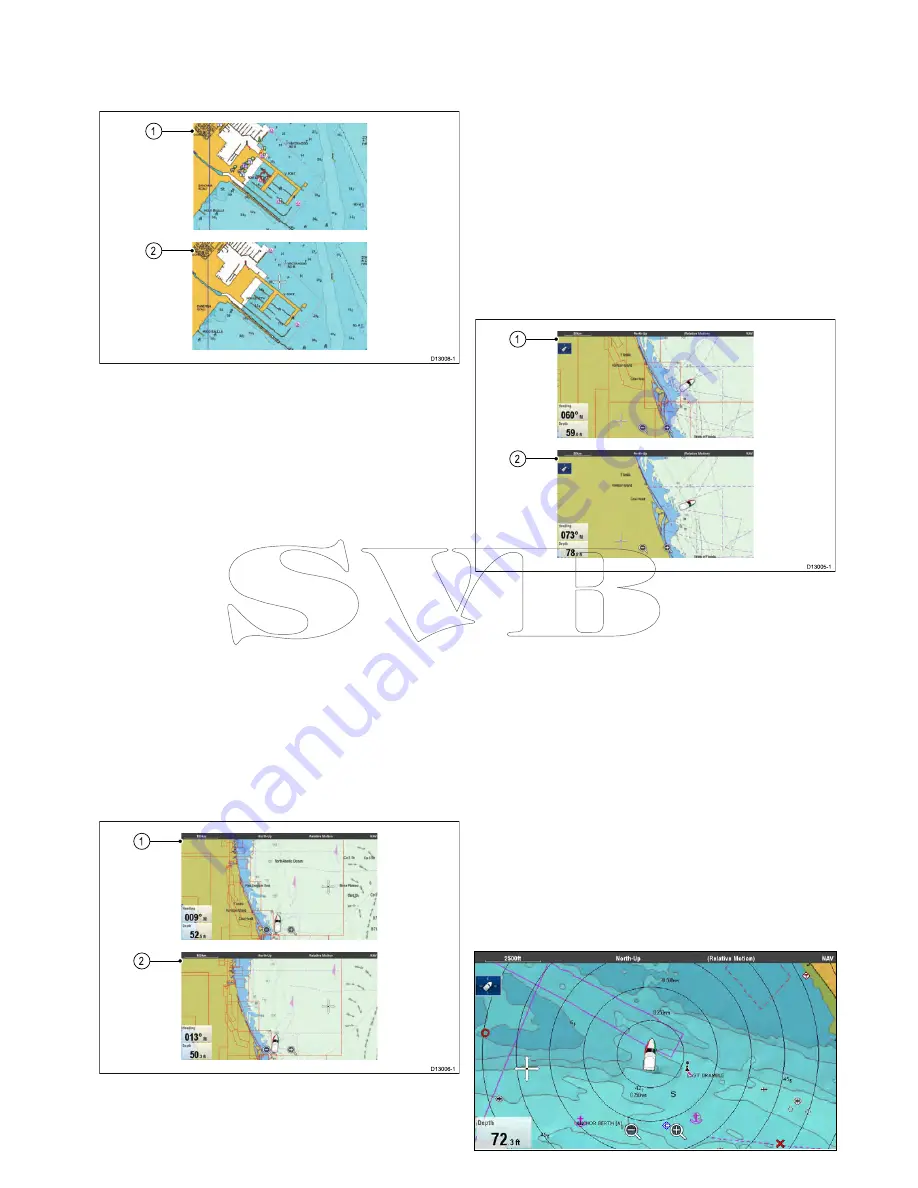
Community layer
If supported by your cartography type, you can
display User Generated Content (UGC) on the Chart
application.
D13008-1
1
2
1.
Community feature On.
2.
Community feature Off.
To check if your Navionics cartography supports
community edits downloads please refer the
Navionics website: for information and instructions
on downloading the updates to your chart card.
Switching the community edits on and off
If supported by your cartography type, the User
Generated Content (UGC) overlay can be switched
on and off by following the steps below.
From the Chart application menu:
1. Select
Presentation
.
2. Select
Overlays
.
3. Select
Community Edits:
so that On is selected
to display UGC, or
4. Select
Community Edits:
so that Off is selected
to turn off UGC.
Chart text
If supported by your cartography type, chart text
such as place names and caution text etc. can be
switched on and off.
D13006-1
1
2
1.
Chart text On.
2.
Chart text Off.
The default setting for Chart text is On.
Switching chart text on and off
The Chart text can be switched on and off by
following the steps below.
From the Chart application menu:
1. Select
Presentation
.
2. Select
Overlays
.
3. Select
Chart Text:
so that On is selected to turn
chart text on, or
4. Select
Chart Text:
so that Off is selected to turn
chart text off.
Chart boundaries
Chart boundary lines can be shown on-screen,
these lines indicate the boundary of the cartography
currently in use.
D13005-1
1
2
1.
Chart boundaries On.
2.
Chart boundaries Off.
By default Chart boundary lines are switched On.
Switching chart boundary lines on and off
Chart boundary lines can be switched on and off by
following the steps below.
From the Chart application menu:
1. Select
Presentation
.
2. Select
Overlays
.
3. Select
Chart Boundaries:
so that On is selected
to display boundary lines, or
4. Select
Chart Boundaries:
so that Off is selected
to turn the boundary lines off.
Range rings
Range rings provide an on-screen incremental
representation of distance from your vessel to help
you judge distances at a glance.
Chart application
247
Содержание c125
Страница 2: ......
Страница 14: ...14 a Series c Series e Series ...
Страница 41: ...13 GPS receiver 14 Thermal camera 15 Wireless connection Planning the installation 41 ...
Страница 48: ...48 a Series c Series e Series ...
Страница 80: ...80 a Series c Series e Series ...
Страница 118: ...118 a Series c Series e Series ...
Страница 184: ...184 a Series c Series e Series ...
Страница 185: ...Chapter 13 Man Overboard MOB Chapter contents 13 1 Man overboard on page 186 Man Overboard MOB 185 ...
Страница 188: ...188 a Series c Series e Series ...
Страница 191: ...Chapter 15 Fuel manager Chapter contents 15 1 Fuel manager overview on page 192 Fuel manager 191 ...
Страница 206: ...206 a Series c Series e Series ...
Страница 228: ...228 a Series c Series e Series ...
Страница 290: ...290 a Series c Series e Series ...
Страница 310: ...310 a Series c Series e Series ...
Страница 340: ...340 a Series c Series e Series ...
Страница 374: ...374 a Series c Series e Series ...
Страница 422: ...422 a Series c Series e Series ...
Страница 436: ...436 a Series c Series e Series ...
Страница 462: ...462 a Series c Series e Series ...
Страница 463: ......
Страница 464: ...www raymarine com ...






























