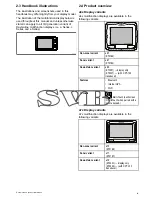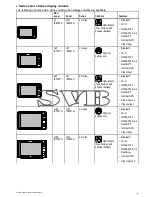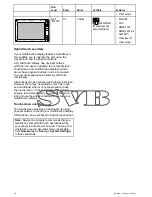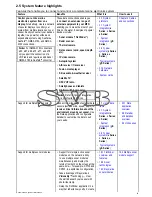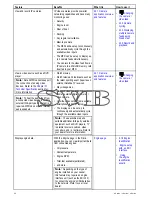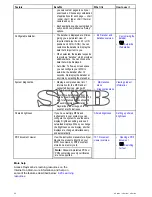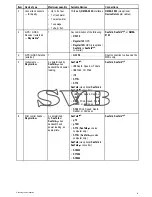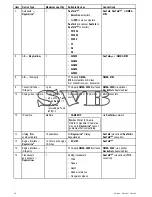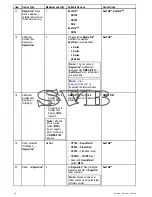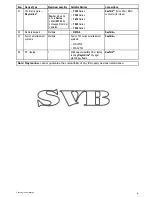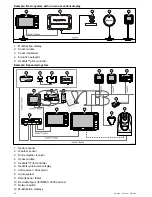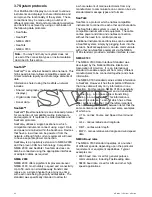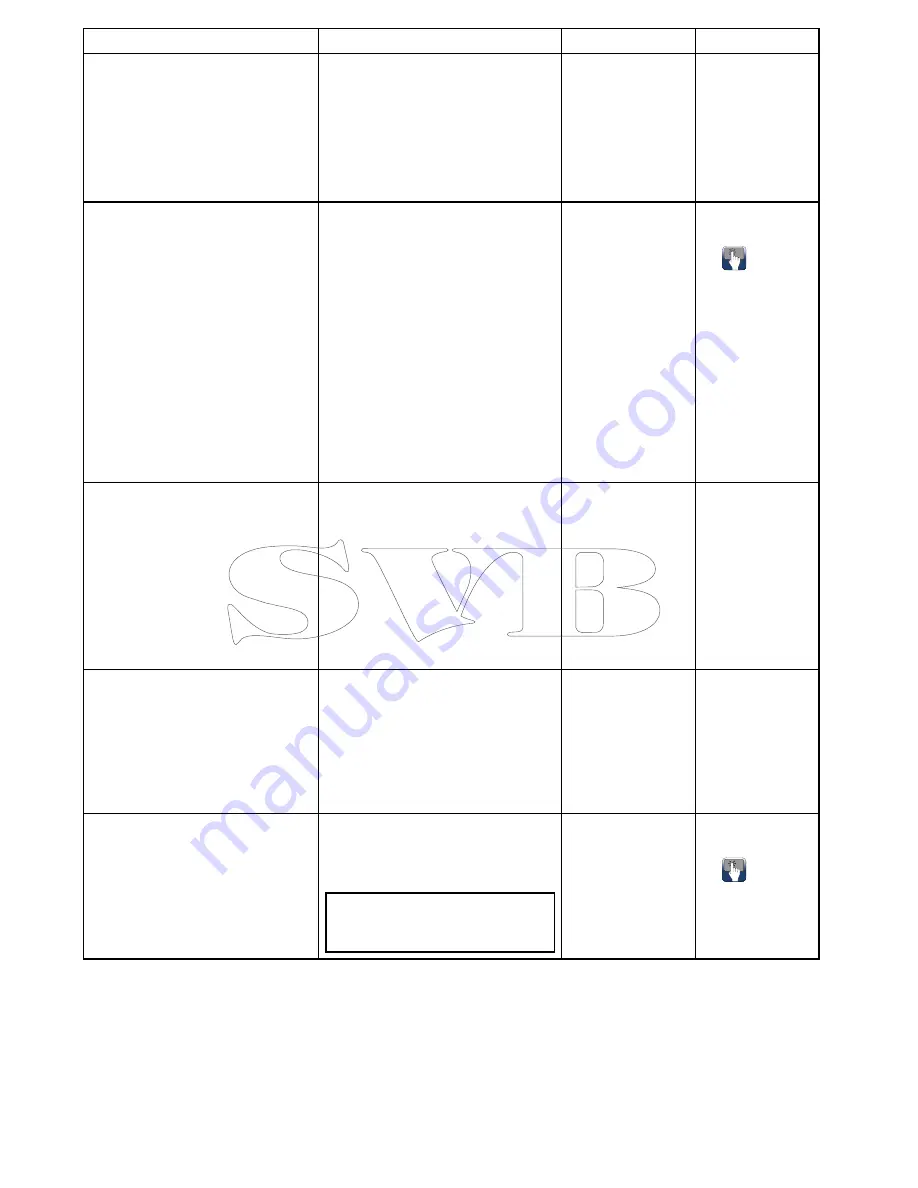
Feature
Benefits
What it is
How to use it
you own custom pages to suit your
exact needs. Choose any combination
of applications for each page — chart
/ sonar, chart / radar, chart / thermal
camera and so on.
• Each application can be customized to
suit you with comprehensive “Setup”
options.
Configurable databar.
• The databar is displayed at all times,
giving you a persistent view of
important data (such as LAT / LON
position and COG / SOG). You can
customize the databar to display the
data that’s important to you.
• When selected, the databar expands
to provide a “databox”, which provides
additional data. You can choose the
data that will be displayed.
• Auto-hide: To free-up screen space,
you can configure your MFD to
auto-hide the databar after 10
seconds. Re-display the databar at
any time by selecting the status bar.
•
9.6 Databar and
databox overview
•
Customizing the
databar
•
Auto-hide
the databar
System diagnostics.
• Display a comprehensive list of
information for the MFD and all
connected devices, along with
software versions and serial numbers.
• Record live data streams from the
data busses (SeaTalk
ng
, NMEA 0183
etc), for advanced diagnostics and
for sending system information to
Raymarine product support in the
event of a technical issue.
•
Maintenance
menu
•
Diagnostics menu
Viewing product
information
Shared brightness.
If you have multiple MFDs and
instruments in your system you can
configure the system to use the same
display brightness setting across all
networked displays. When you change
the brightness on one display, all other
displays are changed simultaneously
and automatically.
Shared brightness
Setting up shared
brightness
PDF document viewer.
View the instruction manuals for all your
Raymarine products directly on your
MFD. Also view any PDF document
stored on a memory card.
Note:
Password-protected PDFs or
PDFs containing security certificates
are not supported.
10.1 Document
viewer overview
•
Opening a PDF
document
•
Searching
for text
More help
Access Raymarine’s learning resources on the
Internet to obtain more information and help on
some of the features described below:
6.20 Learning
resources
.
28
a Series / c Series / e Series
Содержание c125
Страница 2: ......
Страница 14: ...14 a Series c Series e Series ...
Страница 41: ...13 GPS receiver 14 Thermal camera 15 Wireless connection Planning the installation 41 ...
Страница 48: ...48 a Series c Series e Series ...
Страница 80: ...80 a Series c Series e Series ...
Страница 118: ...118 a Series c Series e Series ...
Страница 184: ...184 a Series c Series e Series ...
Страница 185: ...Chapter 13 Man Overboard MOB Chapter contents 13 1 Man overboard on page 186 Man Overboard MOB 185 ...
Страница 188: ...188 a Series c Series e Series ...
Страница 191: ...Chapter 15 Fuel manager Chapter contents 15 1 Fuel manager overview on page 192 Fuel manager 191 ...
Страница 206: ...206 a Series c Series e Series ...
Страница 228: ...228 a Series c Series e Series ...
Страница 290: ...290 a Series c Series e Series ...
Страница 310: ...310 a Series c Series e Series ...
Страница 340: ...340 a Series c Series e Series ...
Страница 374: ...374 a Series c Series e Series ...
Страница 422: ...422 a Series c Series e Series ...
Страница 436: ...436 a Series c Series e Series ...
Страница 462: ...462 a Series c Series e Series ...
Страница 463: ......
Страница 464: ...www raymarine com ...