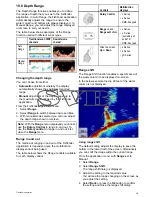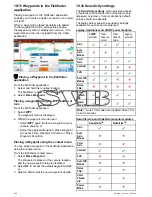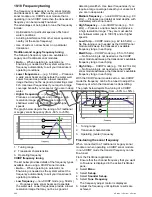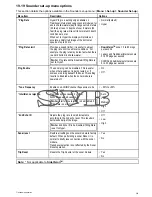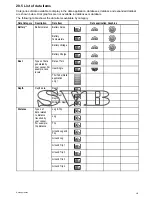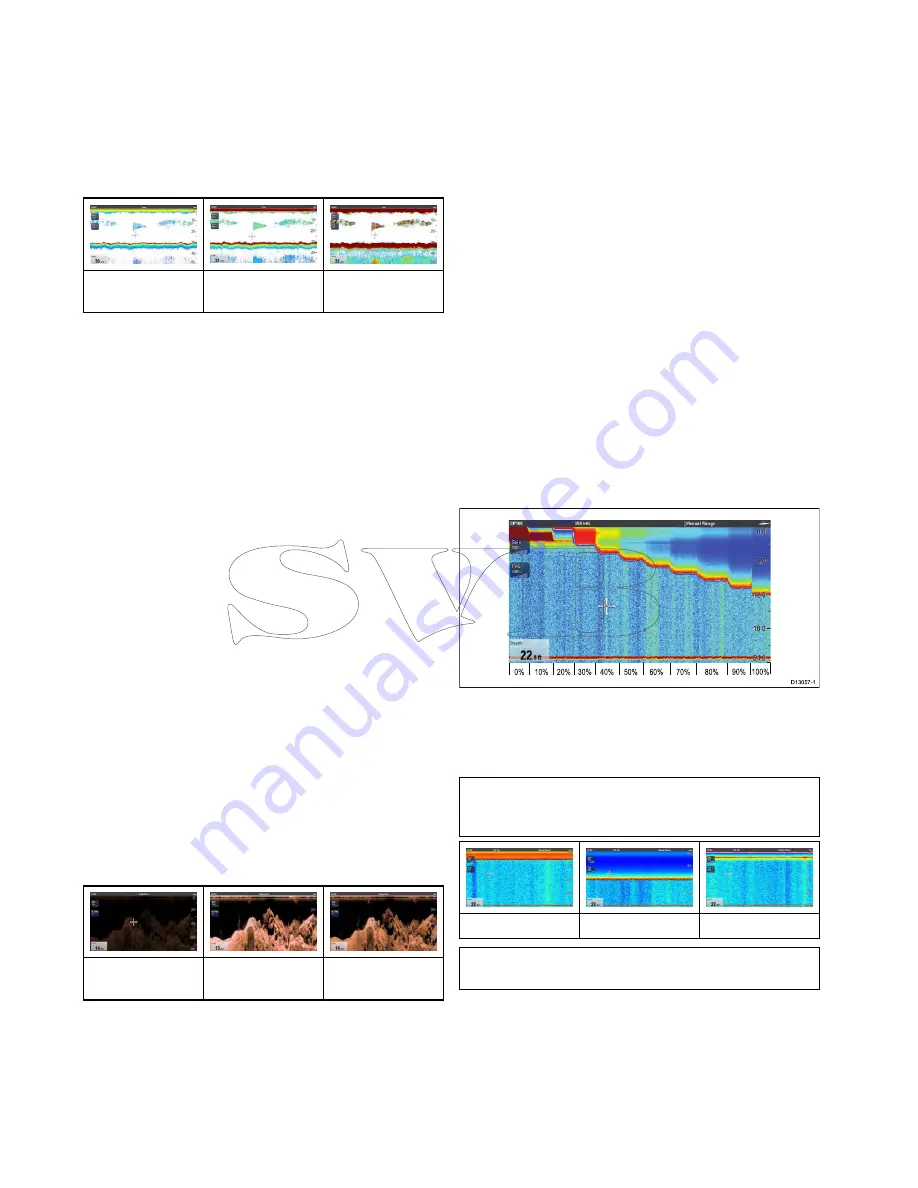
1. Select
Sensitivity Settings
.
2. Select
Auto Gain Mode
.
3. Select the required auto gain mode.
Color gain
Traditional, CHIRP and Legacy sonar channels use
different colors to determine the strength of an echo.
You can adjust the color gain manually between 0%
and 100% or set it to automatic.
20% Manual Color
Gain
Auto Color Gain
80% Manual Color
Gain
Color gain sets the lower limit for the strongest echo
color. All echoes with a signal strength above this
value are displayed in the strongest color. Those
with a weaker value are divided equally between the
remaining colors.
• Setting a low value produces a wide band for the
weakest color, but a small signal band for the
other colors.
• Setting a high value gives a wide band for the
strongest color, but a small signal band for the
other colors.
Adjusting the color gain
To adjust the color gain on Legacy and Traditional
and CHIRP sonar channels follow the steps below.
From the Fishfinder application:
1. Select
Menu
.
2. Select
Sensitivity settings
.
3. Select
Color Gain
.
The color gain slider bar control is displayed.
4. Adjust the control to the required value.
5. Select
Back
to confirm setting and close slider
bar, or
6. Select
Auto
to enable automatic color gain.
Contrast
DownVision
TM
and
SideVision
TM
use monochrome
shading to determine the strength of echoes. You
can adjust the contrast manually between 0% and
100% or set it to automatic.
20% Manual
Contrast
Auto Contrast
80% Manual
Contrast
Contrast sets the lower limit for the strongest echo
shade. All echoes with a signal strength above this
value are displayed in the lightest shade. Those
with a weaker value are divided equally between the
remaining shades.
• Setting a low value produces a wide band for the
darkest shade, but a small signal band for the
other shades.
• Setting a high value gives a wide band for the
lightest shade, but a small signal band for the
other shades.
Adjusting the contrast
To adjust the contrast setting follow the steps below.
From the Fishfinder application:
1. Select
Menu
.
2. Select
Sensitivity settings
.
3. Select
Contrast
.
The Contrast slider bar control is displayed.
4. Adjust the control to the required value.
5. Select
Back
to confirm setting and close slider
bar, or
6. Select
Auto
to enable automatic contrast.
Time Varied Gain (TVG)
The Time Varied Gain (TVG) setting controls the
amount of attenuation applied throughout the water
column, which provides a balance of shallow water
returns (where echoes are strong) against deep
water returns (where echoes are weak) so that
targets of the same size produce echoes of the
similar size regardless of target depth. The TVG
setting can be manually set from 0% to 100% or set
to automatic.
D13057-1
0%
10% 20% 30% 40%
50%
60%
70%
80%
90% 100%
• A higher TVG setting will produce weaker targets /
less clutter on-screen.
• A lower TVG setting will produce stronger targets /
more clutter on-screen.
Note:
TVG values between 0% and 30% represent
top out mode control, values between 31% and
100% represent TVG control.
31% TVG
100% TVG
Auto TVG
Note:
TVG has no effect in simulator mode
however top out mode (0% to 30%) does.
Top out mode
Top out mode is a digital filter that is combined with
the TVG control. The top out mode filter reduces
noise and clutter from the top portion of the sonar
beam.
Top out mode is active when TVG values are
between 0% and 30%. TVG values between 31%
and 100% represent actual TVG control.
282
a Series / c Series / e Series
Содержание c125
Страница 2: ......
Страница 14: ...14 a Series c Series e Series ...
Страница 41: ...13 GPS receiver 14 Thermal camera 15 Wireless connection Planning the installation 41 ...
Страница 48: ...48 a Series c Series e Series ...
Страница 80: ...80 a Series c Series e Series ...
Страница 118: ...118 a Series c Series e Series ...
Страница 184: ...184 a Series c Series e Series ...
Страница 185: ...Chapter 13 Man Overboard MOB Chapter contents 13 1 Man overboard on page 186 Man Overboard MOB 185 ...
Страница 188: ...188 a Series c Series e Series ...
Страница 191: ...Chapter 15 Fuel manager Chapter contents 15 1 Fuel manager overview on page 192 Fuel manager 191 ...
Страница 206: ...206 a Series c Series e Series ...
Страница 228: ...228 a Series c Series e Series ...
Страница 290: ...290 a Series c Series e Series ...
Страница 310: ...310 a Series c Series e Series ...
Страница 340: ...340 a Series c Series e Series ...
Страница 374: ...374 a Series c Series e Series ...
Страница 422: ...422 a Series c Series e Series ...
Страница 436: ...436 a Series c Series e Series ...
Страница 462: ...462 a Series c Series e Series ...
Страница 463: ......
Страница 464: ...www raymarine com ...